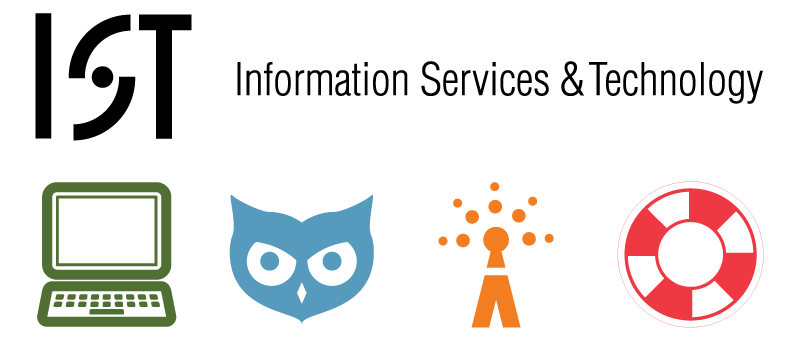
Page History
...
- Open and Power On the VM you just modified
- IMPORTANT Edit the unattend.xml file according to the instructions to rearm for sysprep.
- Perform the following edits:
Old Value
New Value
<settings pass="oobeSystem" wasPassProcessed="true">
<settings pass="oobeSystem">
<Mode>Audit</Mode>
<Mode>OOBE</Mode>
<settings pass="generalize" wasPassProcessed="true">
<settings pass="generalize">
<SkipRearm>1</SkipRearm>
<SkipRearm>0</SkipRearm>
- Perform the following edits:
- In SysPrep window
- Check the Generalize Box
- Make sure Shutdown Option is set to Shutdown
- Make sure System Cleanup Action is set to Enter System Out-of-Box Experience (OOBE)
- Click OK and wait
You will end up with the VM closed in VMware.
Final edits of the VMware configuration and cleanup of folders
- Edit the .vmx file
- Change the VM Name to "Windows 7 SP1 Student - x32"
- Make sure path to vmdk is relative. If you used snapshots at any point, it has probably reverted to an explicit path.
- Replace all sharedFolder entries with the following to enable mirror on Macs of Documents and Desktop. You may have to find a few hiding entries that are not together.
sharedFolder0.present = "TRUE"
sharedFolder0.enabled = "TRUE"
sharedFolder0.readAccess = "TRUE"
sharedFolder0.writeAccess = "TRUE"
sharedFolder0.hostPath = "~/Desktop"
sharedFolder0.guestName = "My Desktop"
sharedFolder0.expiration = "never"
sharedFolder1.present = "TRUE"
sharedFolder1.enabled = "TRUE"
sharedFolder1.readAccess = "TRUE"
sharedFolder1.writeAccess = "TRUE"
sharedFolder1.hostPath = "~/Documents"
sharedFolder1.guestName = "My Documents"
sharedFolder1.expiration = "never"
sharedFolder.maxNum = "2"
hgfs.redirectShellFolder.maxNum = "4"
sharedFolder0.shareTags = "auto,desktop"
sharedFolder1.shareTags = "auto,documents"
hgfs.redirectShellFolder0.name = "desktop"
hgfs.redirectShellFolder0.enabled = "TRUE"
hgfs.redirectShellFolder1.name = "documents"
hgfs.redirectShellFolder1.enabled = "TRUE" - Remove the UUID and Ethernet entries according to Windows 7 Reference VM Setup to remove the VMware ids.
- Make sure CDROM is set to Auto
ide1:0.deviceType = "cdrom-raw"
ide1:0.fileName = "auto detect"
ide1:0.present = "TRUE"
ide1:0.startConnected = "TRUE" - Save and exit the .vmx file.
- Delete all files in the .vmwarevm folder except the .vmx and the vmdk folder.
- Copy vmx_enable_sharing.vbs into the .vmwarevm folder (this is the script to covert the vmx configuration file on Windows hosts to mirror the Desktop and My Documents.
- Zip up the folder using 7-zip
TEST
Overview
Content Tools
Activity