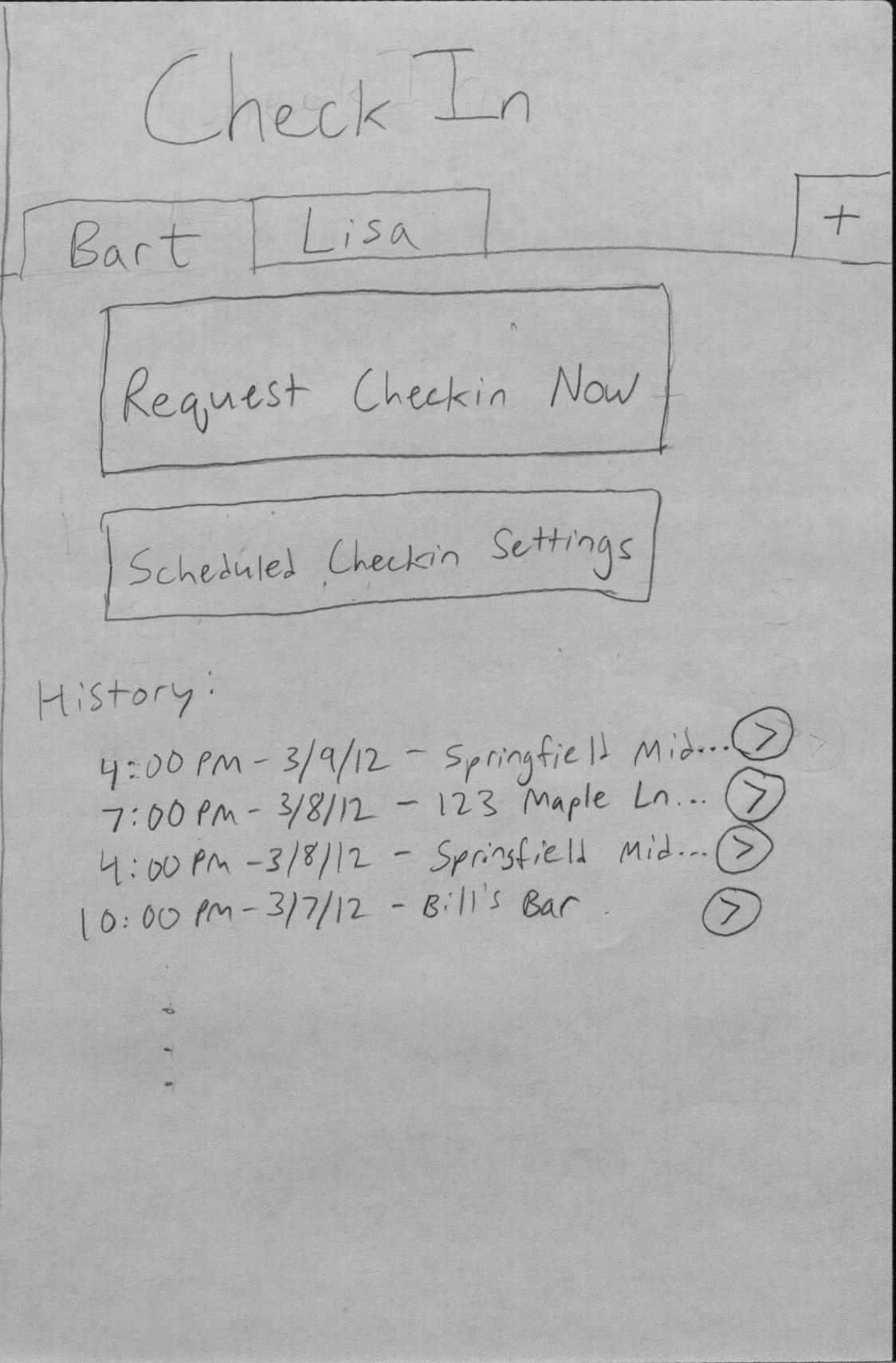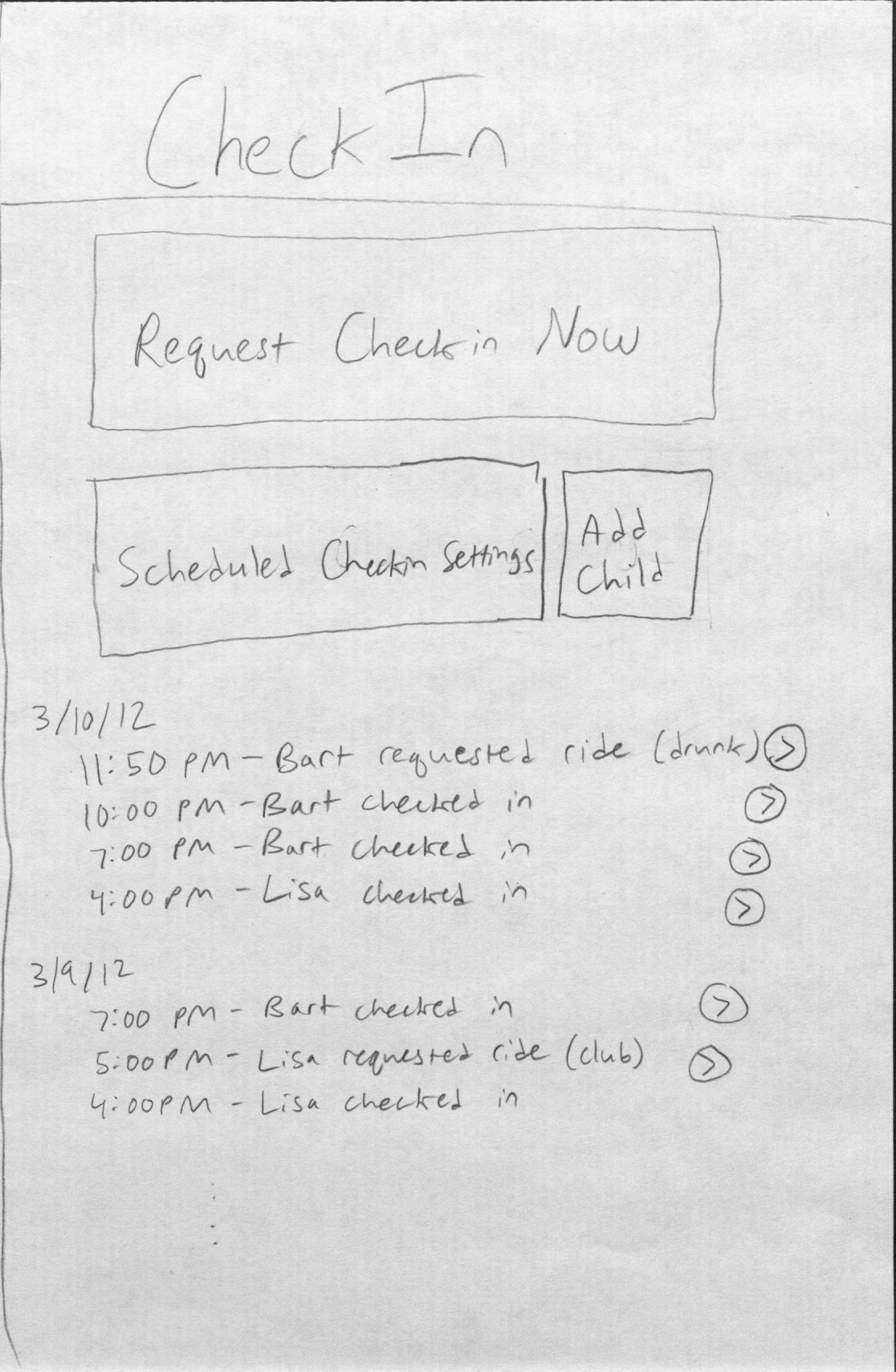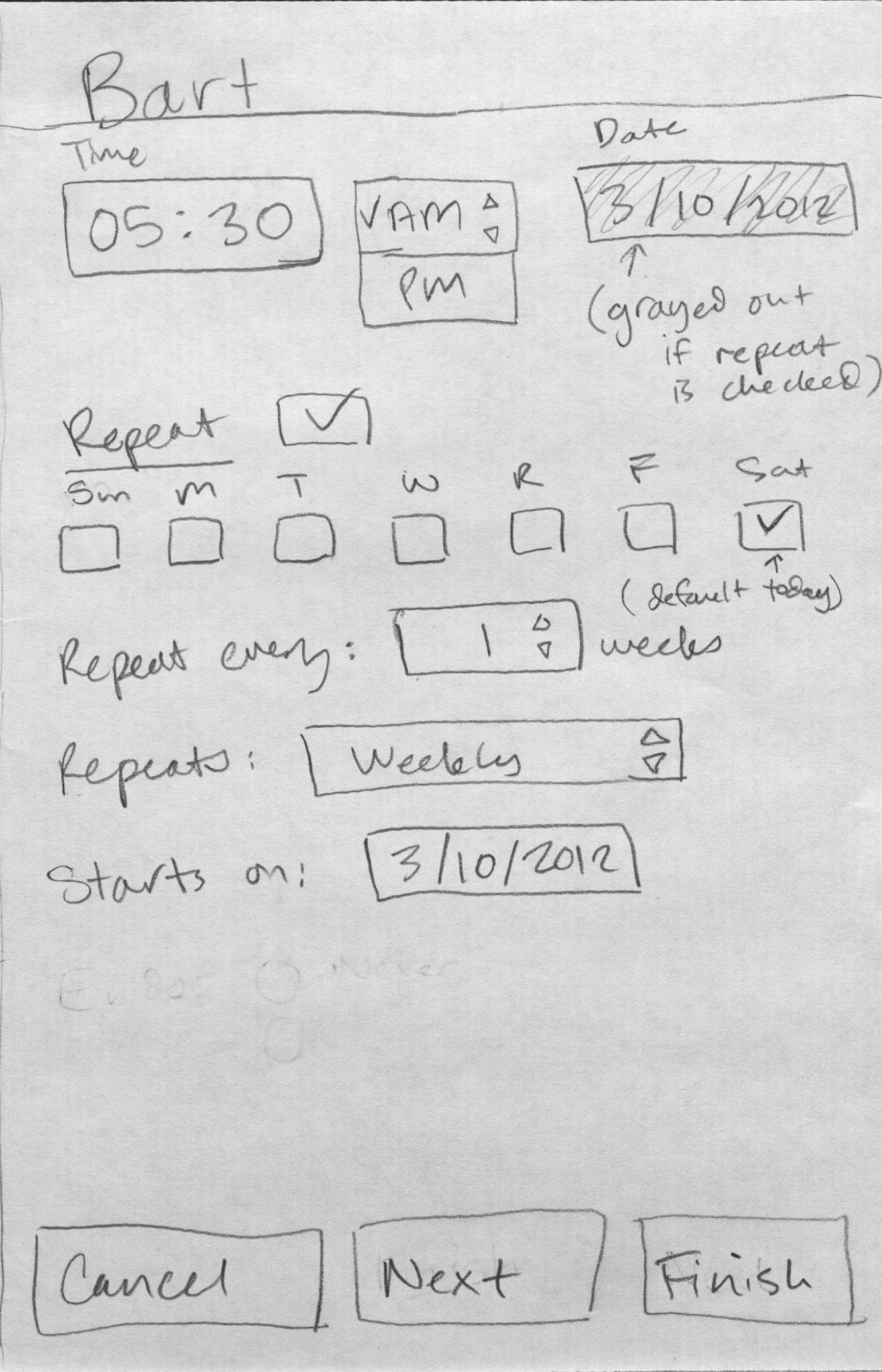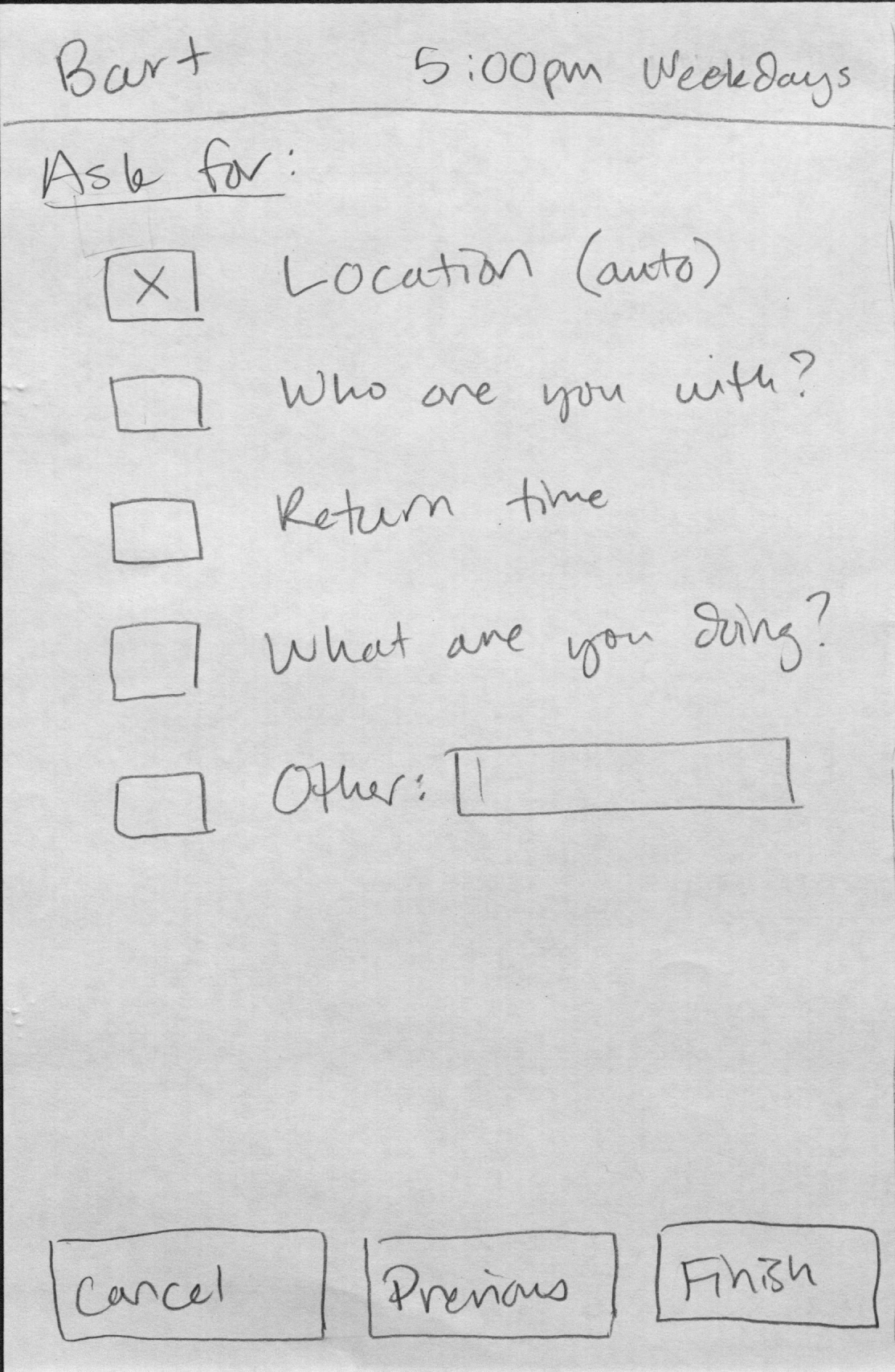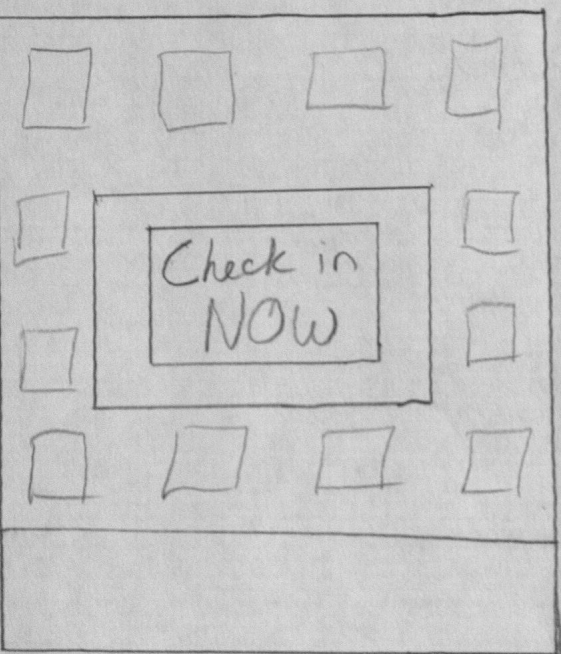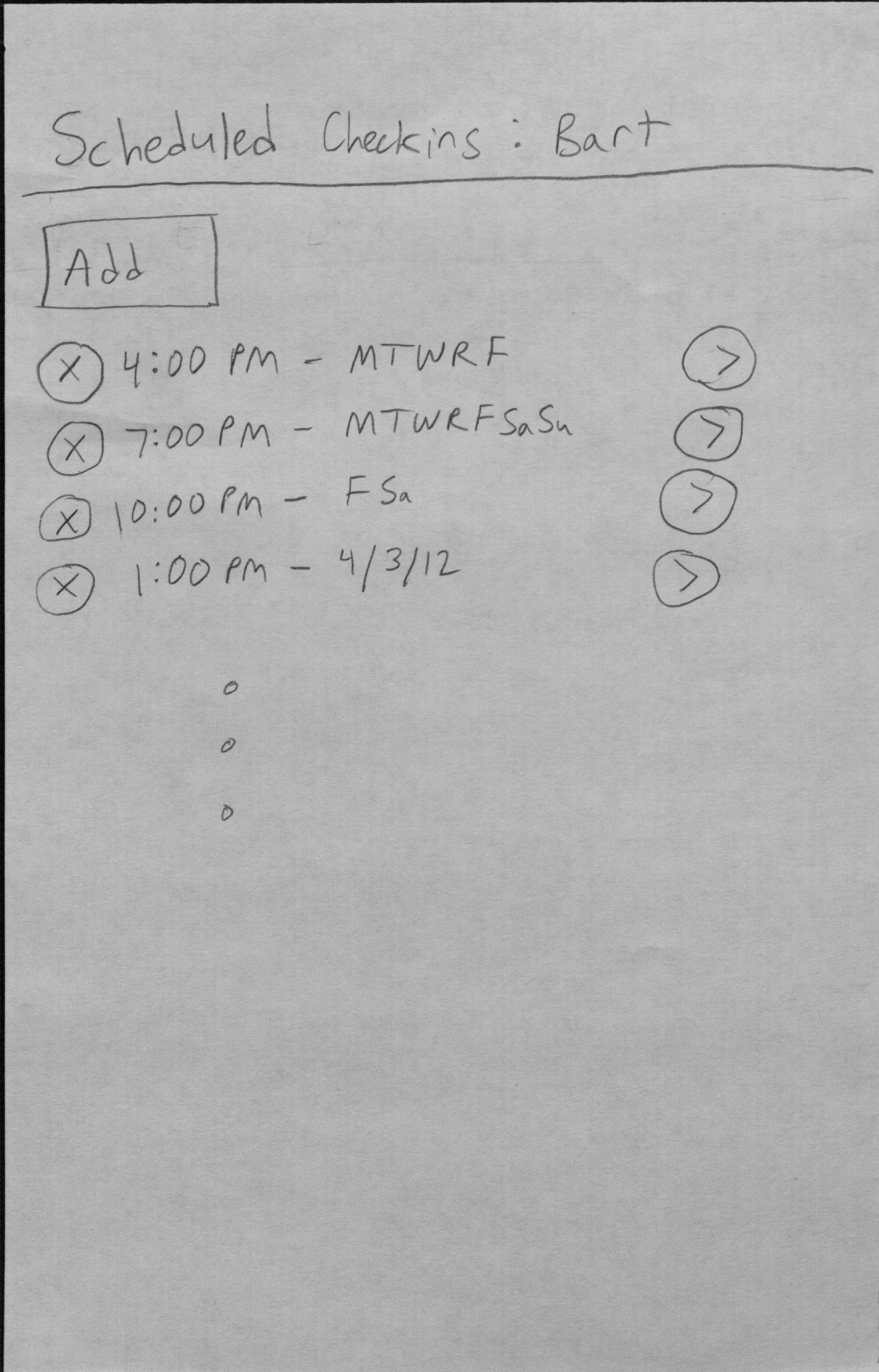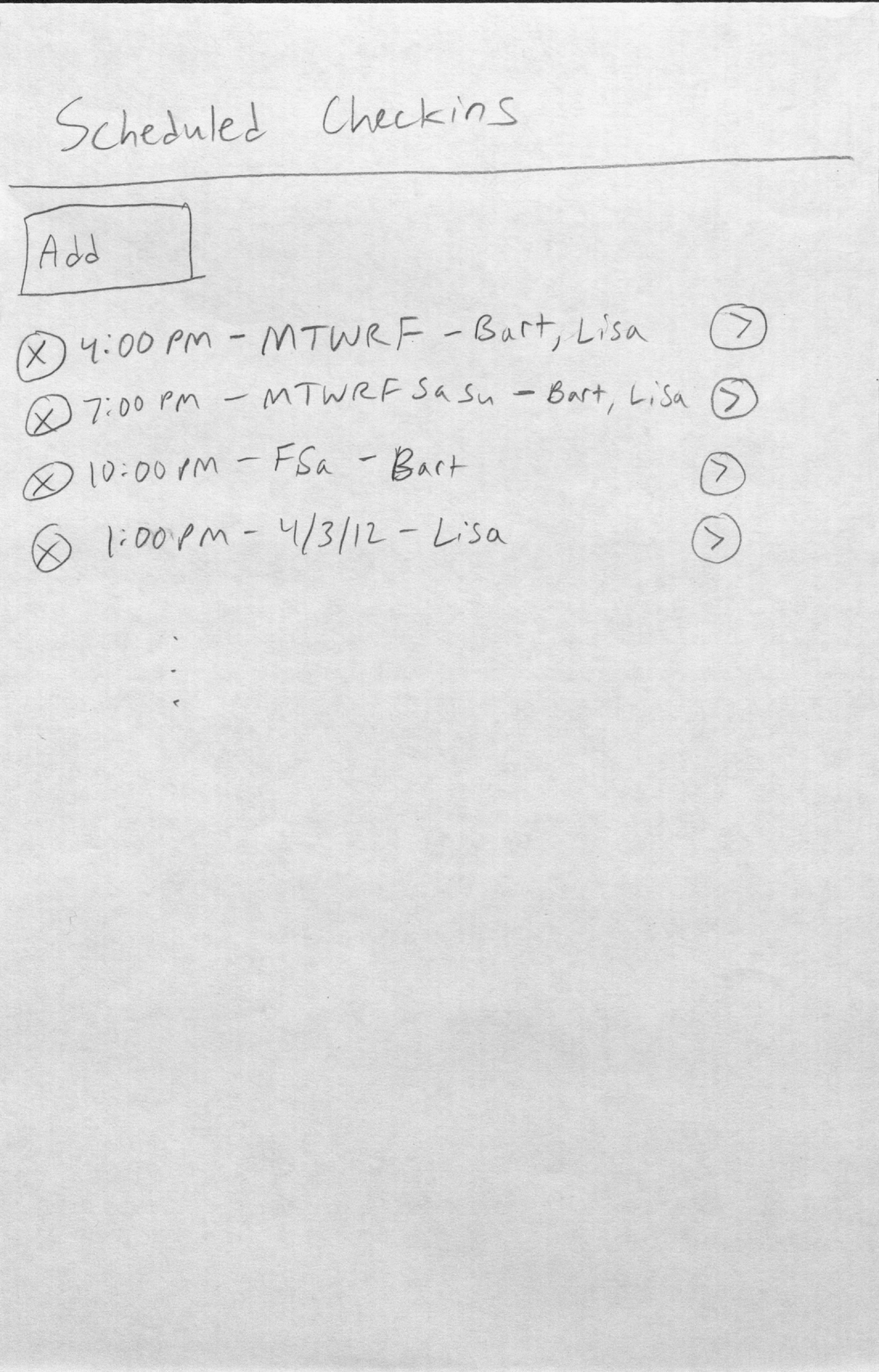...
Marge goes to the home screen and clicks on "Request CheckIn Now" under Bart's tab:
She then is presented with this the scheduler screen to send a CheckIn (the repeat check box is grayed out if an immediate request is made from the home screen by clicking "Request CheckIn Now").
She can click finish to immediately send the request request immediately and not ask her child for additional information, or she can click "Next" and go to this screen, where she can request additional information:
Marge decides to add the "Who are you with?" option for Bart, and sends the request. Marge earlier requested only location for Lisa.
Since Marge has only asked for location for Lisa, Lisa has a pop-up (push request) button on the home screen of her phone, which she quickly clicks while she's at practice to send the request:
Marge shortly after gets a similar pop-up on her phone, and the event is added to her home screen (above).
...
Marge wants to set up another check-in request for Bart, and so instead of setting an immediate request, she goes to his settings page by clicking on "Scheduled CheckIn Settings" from the homepage:
From here, Marge added a once-only 10pm check-in request for Bart.
Later on, Bart sends a "Pick me up" request from the same screen as Lisa did earlier, but instead specifies a reason before submitting.
...
Design 2 is almost the same as design 1, except that a recorded message is sent to the parents' phone instead of a pop-up on their phone to notify them of their child's check-in (not shown). Optionally, the home screen can use a all-in-one feed-style format, so all check-in responses appear on the same page instead of tabs for each child:
Since tabs will not be used, a single button on the home page "Scheduled CheckIn Settings" directs the parent to the following page for all of their children:
The "Add" button will direct them to the check-in scheduler page, as shown in design 1.
Design 3
Design 3 has the same interface for the parent side (setting up check-in requests, homepage, etc.), but is different on the child side. Lisa or Bart will get the following as a text message to their phone when they are scheduled to check in:
...