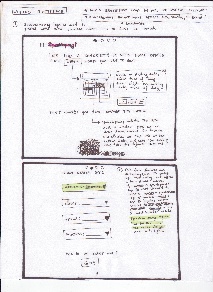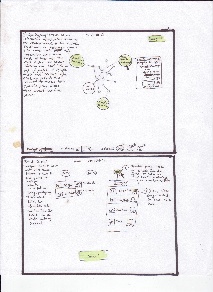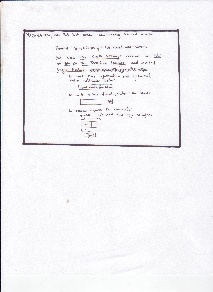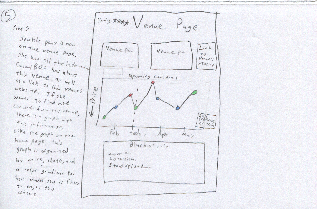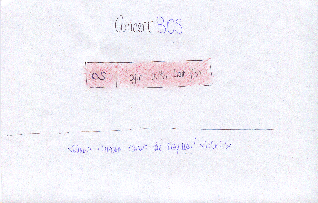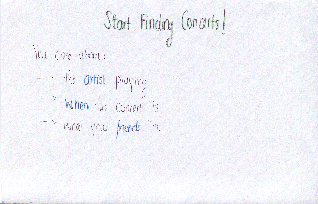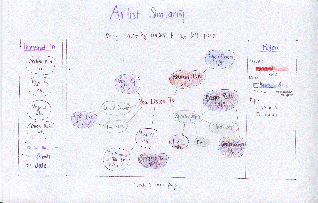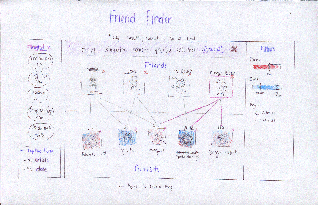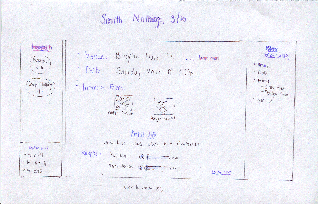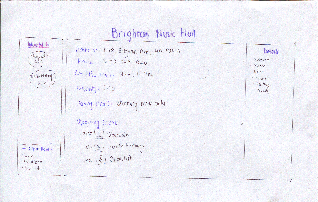...
- uses a “wizard” like set of pages to actively limit how much information the user is looking at at one time and lets them focus their priorities in terms of what they are searching for, while offering the chance to change them.
- Many different visualization pages depending on the set of constraints that the user has chosen in order to make the information as easily available
- popup “previews” of artists
- visualizations filter both by what people listen to and what people have actively liked
Storyboard
Photo | Description |
|---|---|
| In the above scenes, Sparklepony is led through a wizard that focuses her search based on timing and the artist she is seeking similar musical influences from. |
| Sparklepony continues through the next two frames to filter her concert choices by budget and distance, and then peruses friends who might be interested in attending concerts with her. |
| In this final frame, Sparkle pony is given an information summary for her search, as well as the ability to invite more friends, and start a new search. |
Errata: The dot depicting how far she is along the process is supposed to be present in all frames, as are arrows to go back and forth, and a button to logout at any point in the top righthand corner.
...
- single overarching visualization for bands
- user lands immediately on the band visualization
- artist page has visualizations about future prices and interested friends*
- friends page has visualizations about similarity*
- allows you to curate friends (subtask)*
Storyboard
- LEARNABILITY
Learnability:
- all the information neccessary is presented in the home page. All you do is find the visualization that you want (eg if you’re finding a concert click concert visualization, if you’re looking for a new artist, click artist visualization). The only thing that is neccessary to “learn” is that these visualizations exist, but seeing as this is the point of the website, it is safe to assume that the user realizes concertBOS has visualizations. It is also easy for the user to learn which visualizations exist, because they all appear in the same drop down menu
Efficiency:
- ConcertBOS is very fast because almost all of the information is presented in the home page. The only thing that is necessary to do is click on the right visualization (so that you can find what you are looking for), then click on the band/concert/friend that you are interested in to go to their page. All the information about this band/concert/friend is listed on their page, so there should only be two pages that any user needs to visit (the home page, and the band/concert/friend which they are interested in).
- SAFETY
Safety:
- The only thing that could be unsafe is if your preferences were changed somehow. But at every step of the way you can edit your prefrences. Also, by default your prefences come from last.fm, if everything is uploaded from last.fm automatically there is no way for the user to mess anything up
...
- One question page before you get visualized results
- Three main pages with visualizations: band cloud, calendar, friends multi-map
- All main pages have the same 2 sidebars: interested concerts, and filters (price and date)
- subpages have “details” instead of “filters”
Storyboard
Sketch | Description |
|---|---|
| Sparklepony starts by logging in with her Last.fm account. |
| She lands on a page that asks her what she's most interested in in a concert. She selects the "artist" option. |
| She's taken to a page that displays a graph of the artists she listens to on last.fm. Artists on tour have the date of their Boston concert displayed. Sliders on the right allow her to display information about the certain criteria (price, date, age restrictions) by coloring nodes on the graph. She drags several concerts she finds interesting to the sidebar. |
| She’s taken to a page that displays the concerts she’s displayed interest in. These concerts are displayed on a multimap matched with friends who might be interested. Selecting a friend highlights all of the concerts that they’re interested in, and selecting a concert highlights interested friends. |
| At the concert page, she’s most interested in the venue. She follows that link to learn more. |
| The venue information is displayed. The Brighton Music Hall is a medium-sized venue, with standing room only. Perfect! She’s decided, and can now email her friend and purchase tickets. |
Errata
The coloring for date filtering isn't quite right. I'm bad at tinting properly.
Analyis
Learnability:
- Dragging has no affordances, so it’s initially difficult to discover that you can drag concerts to the left sidebar. There’s helpful text at the top of the screen that should ease this discovery.
- It may be initially unclear that you can progressively filter concerts through the “explore these further” option at the bottom of the sidebar
Efficiency
- easy progressive filtering allows you to maintain a single consistent list of interesting concerts
- prevents the user from flipping back and forth between interfaces to remember what they thought was interesting before
- possible to get from any one screen to another in at most 2 clicks (longest would be from an interface to a specific artist/venue page: visualization → concert → venue)
Safety
Any action is undoable. - dragging a concert onto the “interesting” list can be undone by dragging it back off
- dragging a concert off the “interesting” list is confirmed by a notice at the top of the list: “Removed <uninteresting concert> Undo”
- navigation errors can be undone with the back button (or by using on-screen navigation links)
...