...
1) Smartphone Photo Integration
 Image Added Image Added
|  |  |  |
Note management view - the user
can create & edit the years, classes,
and notes.
| Main editing interface, with a popup
showing how to install the mobile app
| Smartphone image capture screen,
with an adjustable crop rectangle.
| Main interface after snapping a photo
with the phone. A thumbnail shows up
in the camera roll along the right side,
and the user has inserted this into the
document.
|
...
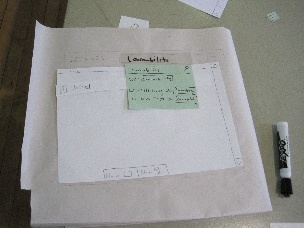
| 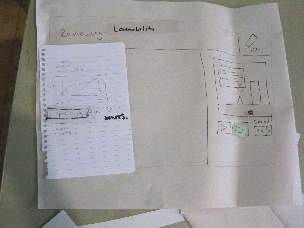
| 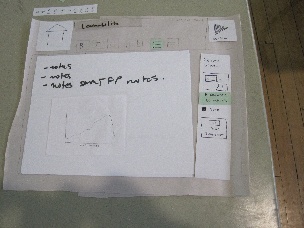
| 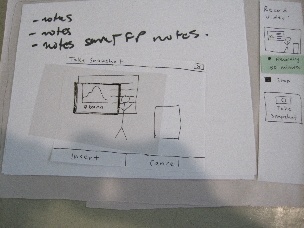
|
The initial note management view, with
the auto-suggest search dropdown
visible.
| The note reviewing interface. Video
playback is managed with the right
pane.
| The note editing interface. The user
can type notes in the large pane, and
control video recording with the right
pane.
| The popup allowing a user to take a
still-
frame snapshot from the video.
An
adjustable crop selection is overlaid
on the
image.
|
3) Smartphone Drawing
 Image Added Image Added |  Image Added Image Added |  Image Added Image Added
|
Drawing on the smartphone screen
also shows up in real-time on the
computer interface.
| The drawing annotation popup window
on the computer, allowing the user to
annotate the drawing with text.
| Drawing inserted into the main note-
taking view. The note-management
interface is also included as a window
pane along the left edge.
|
Revised Design:
Briefing
We gave similar briefings for each design, with changes to describe the unique capabilities of each one.
...