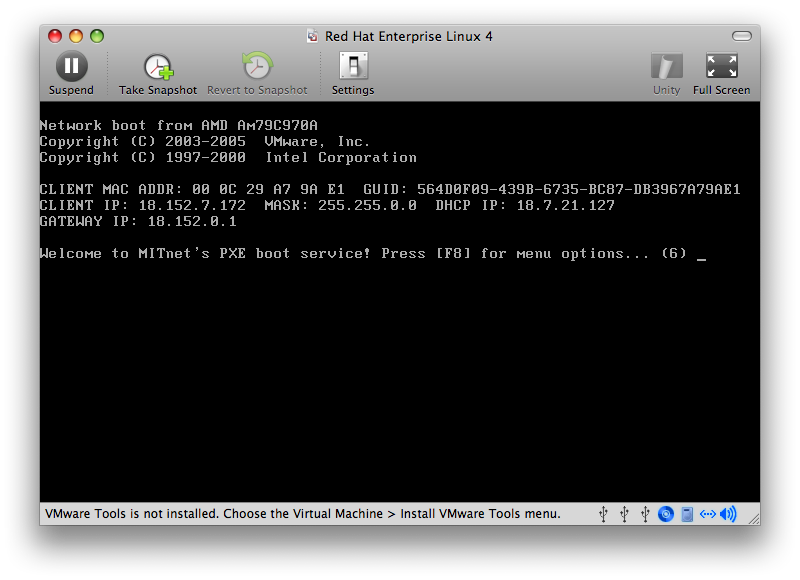These are a working draft and are not intended for Phase I.
- Launch VMware Fusion
- Click New
- Click Continue
- Set Operating System to Linux
- Set Version to Red Hat enterprise Linux 4
- Press Continue
- Change Save As to MIT Athena 9.4
- Press Continue
- Set Disk size to 20
- Expand Advanced disk options
- Check Split disk into 2GB files
- Press Continue
- Uncheck Start virtual machine and install operating system now
- Press Finish
- Click Network
- Select Bridged
- Press OK
- Click Start Up
- Click in the virtual machine to activate it
- Once you see "Welcome to MITnet's PXE boot service!" press F8. If you are automatically booted into the Windows Operating System Client Installation Wizard for the WIN.MIT.EDU domain, you'll have to reboot the virtual machine and try again. Note - depending on your keyboard and system settings, you might have to press the "fn" + F8 to send the correct key stroke.
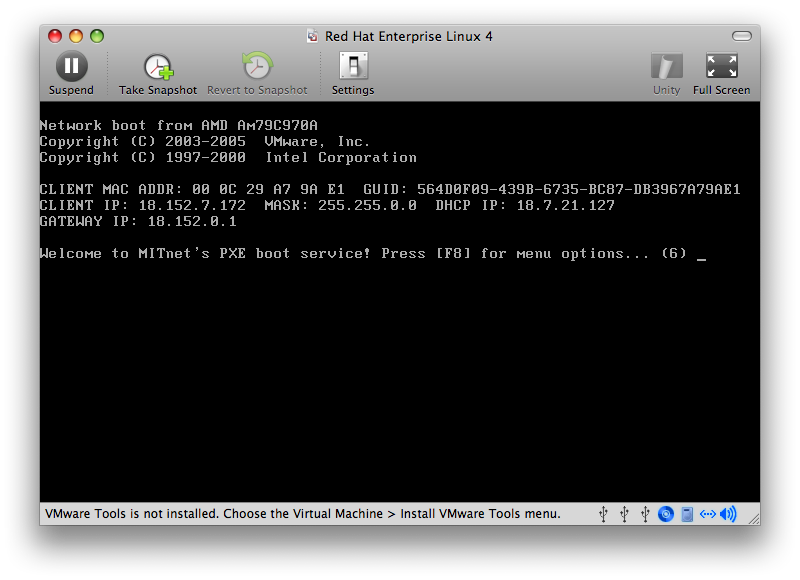
- Use the arrow keys to select Athena
- Press return
{"serverDuration": 73, "requestCorrelationId": "94741f09791cea4b"}