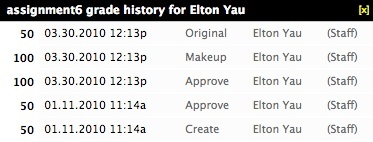}
cloak.toggle.type = custom
cloak.toggle.open = Home^icon.png
cloak.toggle.close = Home^icon.png
{composition-setup}
{section}
{column:width=1%}
{column}
{column:width=18%}
{deck:id=toc|width=300px|indent=5px}
{card:label=Search Stellar Help}
{livesearch:spaceKey=SUG2}
{card}
{card:label=Table of Contents}
{align:left}
{toc:maxLevel=5|minLevel=3|style=list}
{card}
{deck}
{excerpt-include:Home|nopanel=true}
{column}
{column:width=1%}
{column}
{column:width=74%}
{panel:borderColor=white|bgColor=white|borderWidth=12px}
{bgcolor:E6E6FA}
h2. Displaying a Grade's History {bgcolor}
*SHOW/HIDE HISTORY* \- Click !history pic .jpg! to toggle viewing a popup overlay of the changes made to the Student's Letter Grade. The popup tells you the current Letter Grade, the Date and Time it was entered, the Action - Create (new but not approved), Change (modified but not approved), or Approve (final and approved){color:#000000}, Original and Makeup; th{color}e Grader's email, and the role of the Grader.
- Display the Grade Summary/Assignment or Grade Summary/Student page.
-* To display the Grade Summary/Assignment page, click the Assignments tab in the Gradebook, then click an assignment title.
-* To display the Grade Summary/Student page, click the Students tab in the Gradebook, then click a student's name.
- Click the grade's !history.jpg! icon.
The History popup opens:
!Displaying a Grade's History pic.jpg!
To close the History popup, click the facing arrows !history_close.jpg! in the popup's title bar.
{panel}
{column}
{column:width=1%}
{column}
{section} |