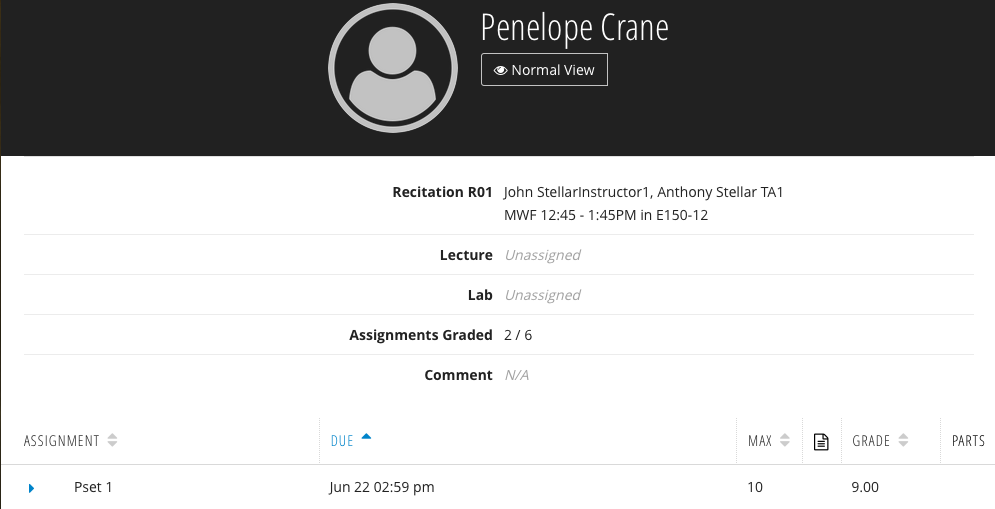...
| Cloak |
|---|
|
| Number | Title | Action | Additional Information |
|---|
| 1 | Assignment Search | | | | 2 | Settings Link | - Links to the Settings page.
| | | 3 | Email | - Email student through your local email client.
| | | 4 | View as Student | - Displays the Student view.
| | | 5 | Add a Comment | | | | 6 | Category Table | | | 7 | Grade To Date | | | | 8 | Class Grade | | | | 9 | Approve Course Grade | - Approves the Course Grade
| | | 10 | Actions Menu | - Opens the actions menu:
- View History - Shows the grade's history.
| | | 11 | Categories Filter | | | | 12 | Assignment State Filter | - Filter assignments by state:
- To be Graded - display assignments with ungraded students.
- To be Approved - display assignments with unapproved grades.
- Completed - display assignments where all grades have been
entered and approved. - Deleted (if applicable) - display deleted assignments.
| |
|
Category Overview
Student View
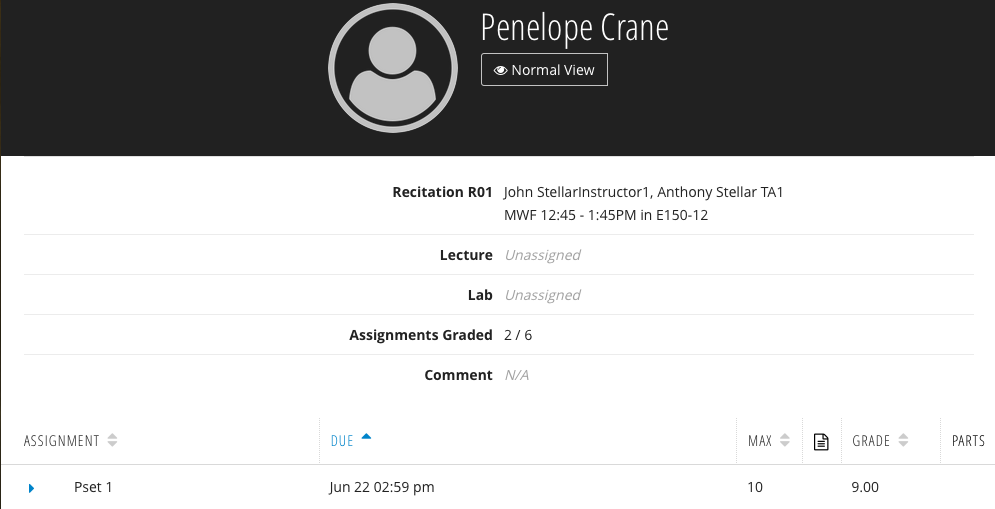
When students access the gradebook, they are sent to the Student Portal. You can see what information they see by clicking on the View as Student (4) button. The information displayed to students is dependent on the Gradebook Permissions settings.
...
There are two types of Class Grades, derived and override. Derived Class Grades are calculated automatically by the Gradebook according to the Grading Schemes. Override Class Grades are Class Grades entered manually by staff.
...