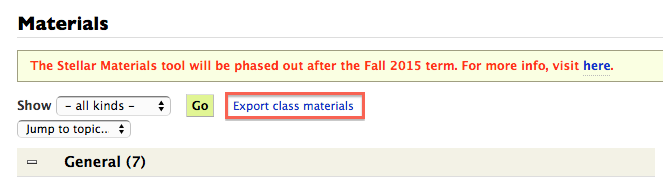...
- Class - Only users added to the Membership module will have access.
- MIT - Only users with an @mit.edu address will have access. Users with an MIT account that are added in Membership will have read-only access.
- World - Anyone can access the course, including non-authenticated, anonymous users. Users not added in Membership will have read-only access.
- Staff Members Only - Only staff members will have access to the course. Course will be blocked to all other users including students.
...
Archiving a class makes all content read-only for students and staff. This should only be done at the end of the term or when the course is no longer active.
Import From Stellar
...
Getting the Stellar Export ZIP
For more information on importing from Stellar see: Exporting and Importing Materials.
The first step to importing from Stellar is to export the class materials from the Stellar course you wish to import from:
- Navigate to the Stellar site.
- Click on the Stellar Materials link.
- Click Export class materials link.
Importing to the Materials Module
| Note |
|---|
Before importing materials from Stellar to Learning Modules, you will need to export the Stellar Zip file. Please see the above steps. |
From the Settings page you can import a Stellar zip file into Learning Modules. To create a Stellar export, select Export Class Materials from the top of the Stellar Materials page. Stellar exports include both Homework Assignments and Materials. The Importer Tool will parse these two content types and create assignments in Gradebook and materials in the Materials Module.
...