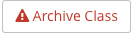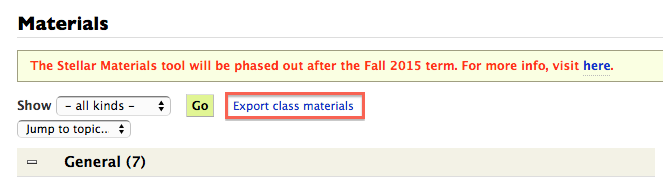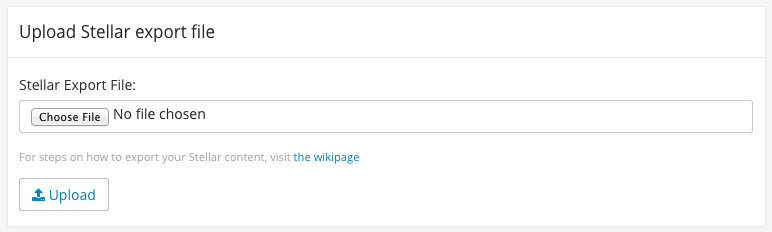Course Settings
Enabling Modules for this Class
Checking a Module checkbox will activate for the class, adding a link to it in the top navigation bar.
- Membership - Activated by default.
- Gradebook - Activate Gradebook
- Materials - Activate Materials
- Forum - Activate Forum
- Calendar - Activate Calendar. You will need to contact learningmod-support@mit.edu for assistance activating this module.
This Class Site is Accessible to
This setting determines the global access setting for the course.
- Class - Only users added to the Membership module will have access.
- MIT - Only users with an @mit.edu address will have access. Users with an MIT account that are added in Membership will have read-only access.
- World - Anyone can access the course, including non-authenticated, anonymous users. Users not added in Membership will have read-only access.
- Staff Members Only - Only staff members will have access to the course. Course will be blocked to all other users including students.
Class Number and Name
- Class Number - This field will be pre-populated with the course's default number. You can enter a custom value into this field, which will change the class number label throughout the course site.
- Class Name - This field will be pre-populated with the course's default name. You can enter a custom value into this field, which will change the class number label throughout the course site.
Teaching Staff Labels
You can enter custom labels for Instructors and TAs. Whatever value is entered into the field will replace the Instructor / TA label on the Course Landing Page.
Custom Navigation Links
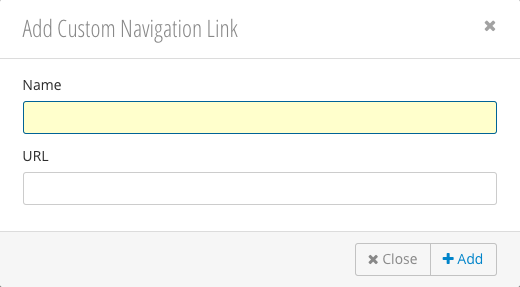
You can add custom links to the navigation bar by clicking  .
.
Archive Class
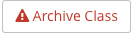
Archiving a class makes all content read-only for students and staff. This should only be done at the end of the term or when the course is no longer active.
Import From Stellar
Getting the Stellar Export ZIP
For more information on importing from Stellar see: Exporting and Importing Materials.
The first step to importing from Stellar is to export the class materials from the Stellar course you wish to import from:
- Navigate to the Stellar site.
- Click on the Stellar Materials link.
- Click Export class materials link.
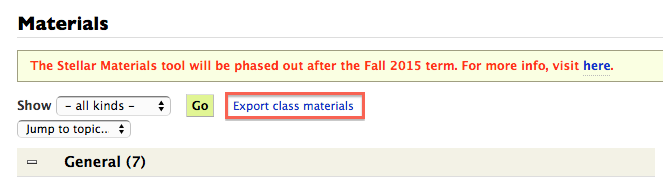
Importing to the Materials Module
Before importing materials from Stellar to Learning Modules, you will need to export the Stellar Zip file. Please see the above steps. |
From the Settings page you can import a Stellar zip file into Learning Modules. Stellar exports include both Homework Assignments and Materials. The Importer Tool will parse these two content types and create assignments in Gradebook and materials in the Materials Module.
Select Stellar Import Tool. You will be redirected to a page where you can select the zip file you would like to upload.
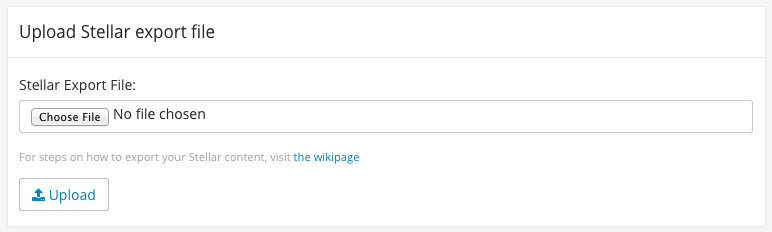
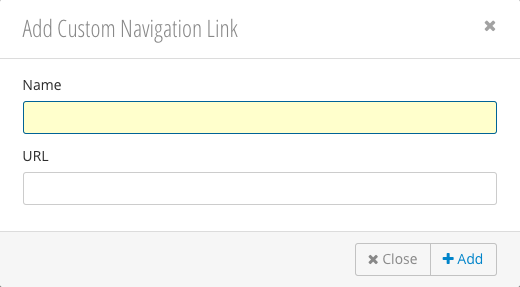
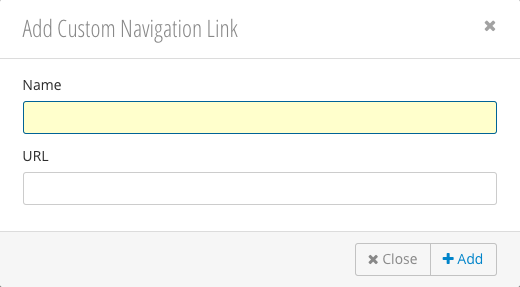
 .
.