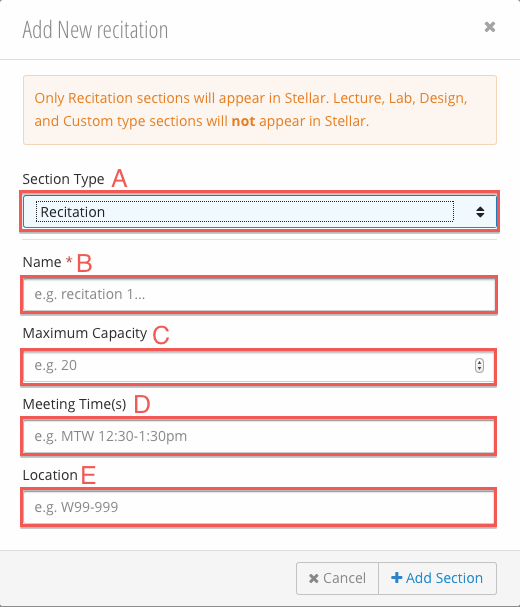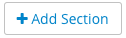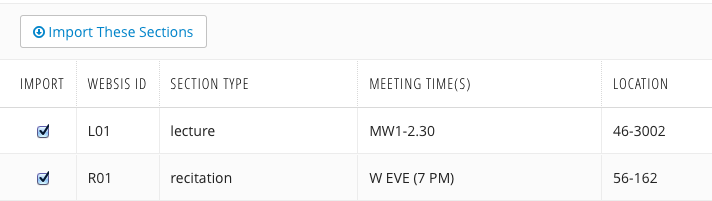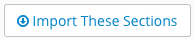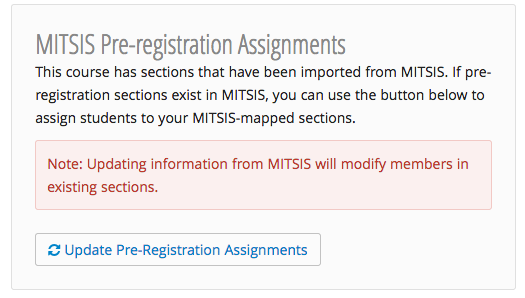| Composition Setup |
|---|
| defaults | Learning Modules Help^composition.properties |
|---|
|
|
Membership Overview| Cloak |
|---|
| visible | true |
|---|
| id | membership_overview |
|---|
|
...
|
| Number | Title | Action | Additional Information |
|---|
| 1 | Message Center | - Send email to students and staff.
|
|
...
...
| | | 3 | Section Type Tabs | - Displays the section table for each existing section type:
- Recitation - recitations are the only section type that will appear in Stellar.
- Lab.
- Lecture.
- Design.
- Custom - creates a custom section type.
| | | 4 | Edit / Delete Section | - Edit a section:
- *Section Name - name of the section.
- Meeting Time(s) - the date and time the section meets.
- Location - the location of the section meetings.
- Maximum Capacity - the maximum number of students allowed.
- Delete a section.
| | | 5 | Switch Sections Deadline | - When checked, students are allowed to switch sections.
|
|
...
- You will also be able to set the Last Add Date.
| |
|
Adding a
...
Section
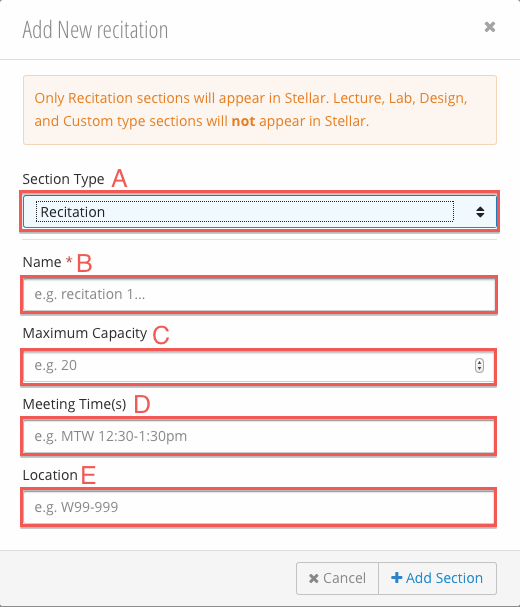
| Note |
|---|
Only recitation sections will display in Stellar. |
For information on adding students and staff, see Add a Student and Adding New Staff Members.
Click 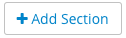 Image Modified(2)
Image Modified(2)
- Fill in the Add Section form:
- Section Type - select the desired section type.
- Recitation - recitations are the only sections that will appear in Stellar.
- Lab
- Lecture
- Design
- Custom - creates a custom section type.
- *Name - the name of the section.
- Maximum Capacity - the maximum number of members allowed in the section.
- Meeting Times(s) - the meeting time(s) of the section.
- Location - location of the section meetings.
- Click Add Section.
Editing and Deleting Sections
Editing a Section
 Image Added
Image Added
- Click
 Image Added(4) for the section you wish to edit.
Image Added(4) for the section you wish to edit. - Edit the desired fields:
- *Section Name - the name of the section.
- Meeting Time(s) - the meeting time(s) of the section
- Location - location of the section meetings.
- Maximum Capacity - the maximum number of members allowed in the section.
- Click
 Image Added
Image Added
...
- to save your changes.
Deleting a Section
- Click
 Image Added(4) for the section you wish to remove.
Image Added(4) for the section you wish to remove. - You will be prompted with a confirmation message. Click Delete to confirm.
Importing from MITSIS
Importing Section Data
If there is section data available from the registrar, the option to import this information will be visible, along with a list of the sections.
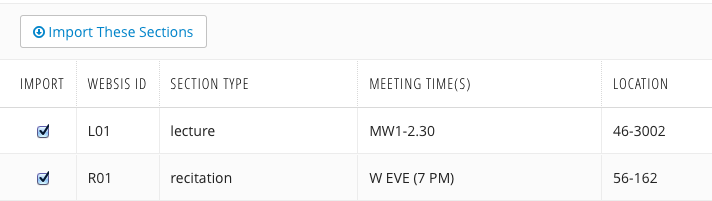 Image Added
Image Added
Click 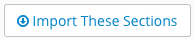 Image Addedto import section information via MITSIS.
Image Addedto import section information via MITSIS.
| Note |
|---|
Only recitation sections will display in Stellar. |
| Anchor |
|---|
| section-assignments |
|---|
| section-assignments |
|---|
|
Pre-Registration Section AssignmentsIf pre-registration section assignments exist, the option to import this information will be visible. Importing this information with automatically assign students to sections based on pre-registration data.
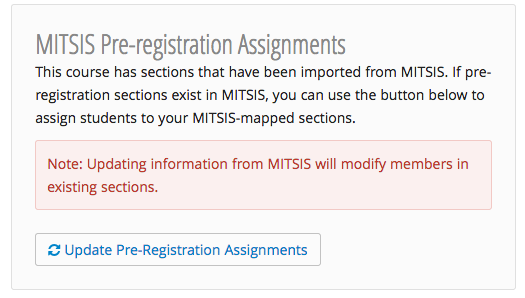 Image Added
Image Added
Click  Image Added to assign students to sections automatically using pre-registration data.
Image Added to assign students to sections automatically using pre-registration data.