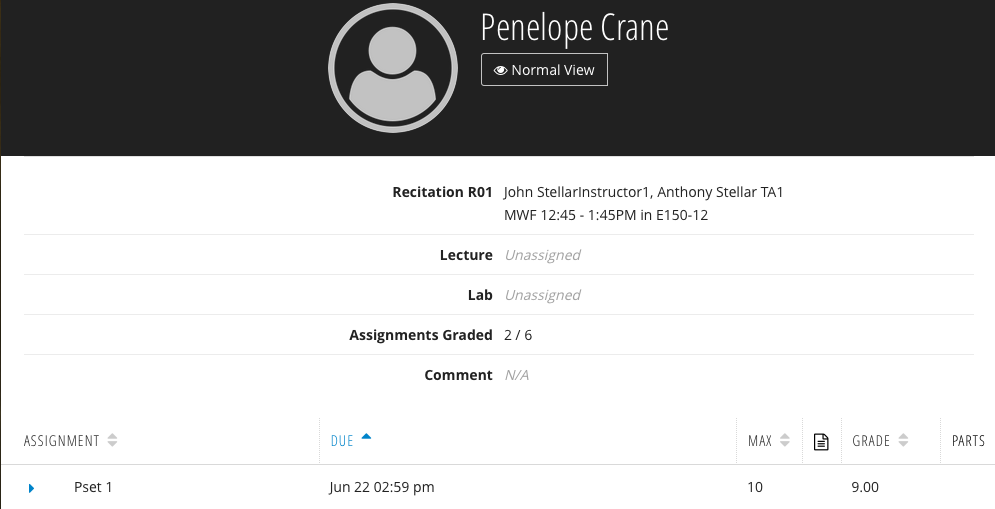| Composition Setup | ||
|---|---|---|
| ||
| Toggle Cloak | ||
|---|---|---|
|
| Cloak | ||||||||||||||||||||||||||||||||||||||||||||||||||||||||||||||||||
|---|---|---|---|---|---|---|---|---|---|---|---|---|---|---|---|---|---|---|---|---|---|---|---|---|---|---|---|---|---|---|---|---|---|---|---|---|---|---|---|---|---|---|---|---|---|---|---|---|---|---|---|---|---|---|---|---|---|---|---|---|---|---|---|---|---|---|
| ||||||||||||||||||||||||||||||||||||||||||||||||||||||||||||||||||
|
Student View
When students access the gradebook, they are sent to the Student Portal. You can see what information they see by clicking on the View as Student (4) button. The information displayed to students is dependent on the Gradebook Permissions settings.
To return to instructor / staff view, click Normal View
Class Grades
Class Grades (12) are a student's cumulative grade. They can be one of the following:
| A+ - F | Letter Grade |
|---|---|
| I | Incomplete |
| O | Absent |
There are two types of Class Grades, derived and override. Derived Class Grades are calculated automatically by the Gradebook according to the Grading Schemes. Override Class Grades are Class Grades entered manually by staff.
Derived Class Grades will be marked:
Override Class Grades will be marked:
Entering an Override Course Grade
...
You can enter and override course grade for a student by selecting a grade from the Course grade (12) drop down. To return an override course grade to a derived course grade, select the blank space at the top of the dropdown.
Filtering the Assignment's Table
By Assignment Name
You can filter the assignment table by entering text into the Assignment Filter (1). The numeral beside the Assignment Filter indicates how many assignments are currently displayed in the assignment table.
By Category
By Assignment State
You can filter the assignment table by assignment state (9). Only assignments with the checked state will be displayed. The numerals indicate how many assignments exist in each state. Assignments can exist in multiple states - for example, if an assignment has both graded and ungraded students, it has both the state of To Be Graded and To Be Approved.
An explanation of each state:
| To Be Graded | The assignment has one or more ungraded students. |
|---|---|
| To Be Approved | The assignment has one or more unapproved grades. |
| Completed | The assignment has all grades entered and approved. |
| Deleted | The assignment was deleted. |