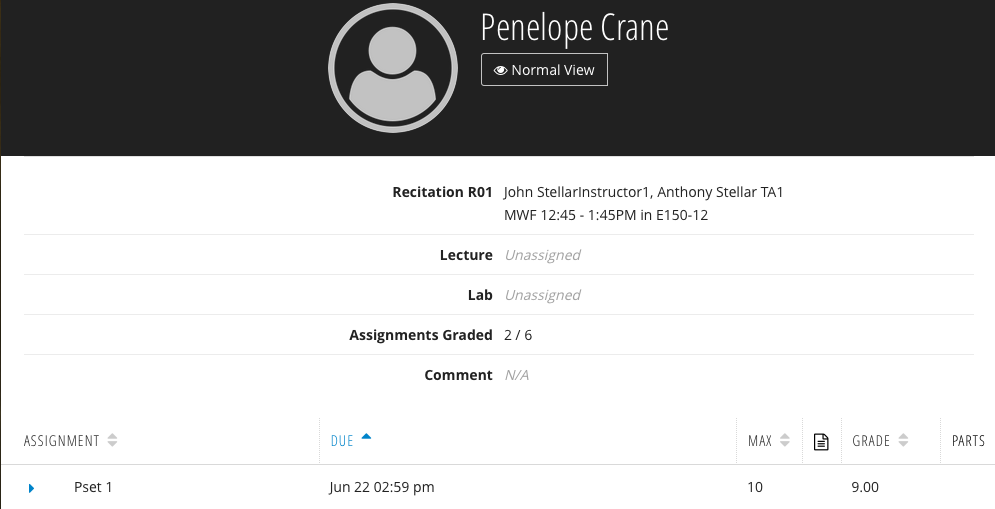...
| Toggle Cloak | ||
|---|---|---|
|
| Cloak | ||||||||||||||||||||||||||||||||||||||||||||||||||||
|---|---|---|---|---|---|---|---|---|---|---|---|---|---|---|---|---|---|---|---|---|---|---|---|---|---|---|---|---|---|---|---|---|---|---|---|---|---|---|---|---|---|---|---|---|---|---|---|---|---|---|---|---|
| ||||||||||||||||||||||||||||||||||||||||||||||||||||
|
Category Overview
Student View
...
Student View
When students access the gradebook, they are sent to the Student Portal. You can see what information they see by clicking on the View as Student (4) button. The information displayed to students is dependent on the Gradebook Permissions settings.
To return to instructor / staff view, click Normal View
Class Grades
Class Grades (12) are a student's cumulative grade. They can be one of the following:
| A+ - F | Letter Grade |
|---|---|
| I | Incomplete |
| O | Absent |
Class Grades (12) are a student's cumulative grade. There are two types of Class Grades, derived and override. Derived Class Grades are calculated automatically by the Gradebook according to the Grading Schemes. Override Class Grades are Class Grades entered manually by staff.
...