The Macro BrowserThe Macro Browser allows users to search through the various macros available in the Wikis. The Browser also lets users edit the parameters of the macros and preview them before inserting them into a page. The Macro Browser can be accessed by clicking the  in the Rich Text or Wiki Markup editor. in the Rich Text or Wiki Markup editor.
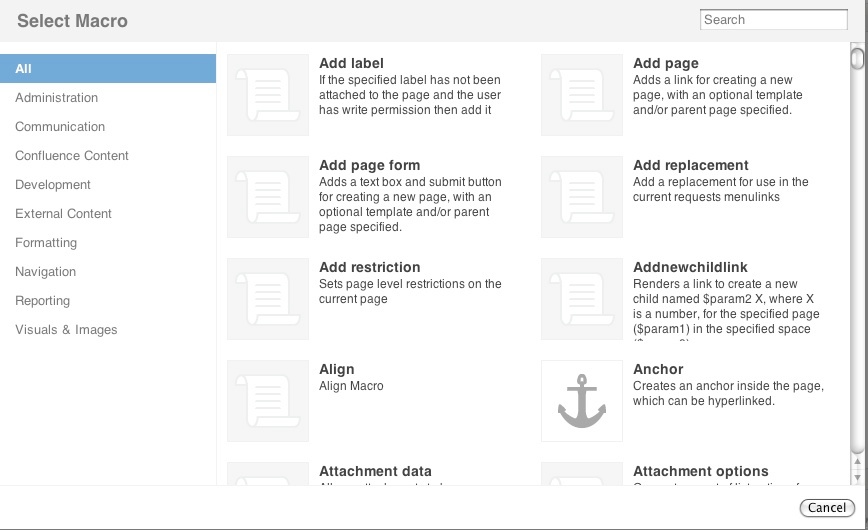 Choosing, Editing and Inserting a Macro1. Open the Macro Browser and find the desired macro. Click on the macro. 2. Fill in the desired parameters on the left hand side of the Macro Browser. Click  to preview the macro. to preview the macro. | Note |
|---|
- All parameters with an asterisk ( * ) are required and must be filled in before the macro can be inserted into a page or previewed.
|
3. Click  to apply the macro to the page. to apply the macro to the page. Editing an Existing Macro1. Choose the macro you wish to edit. 2. Place the cursor anywhere within the curly brackets { } and click the  icon. icon. 3. Edit the macro and hit  |