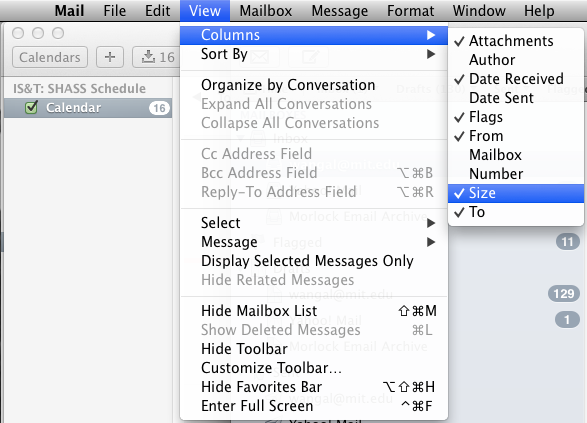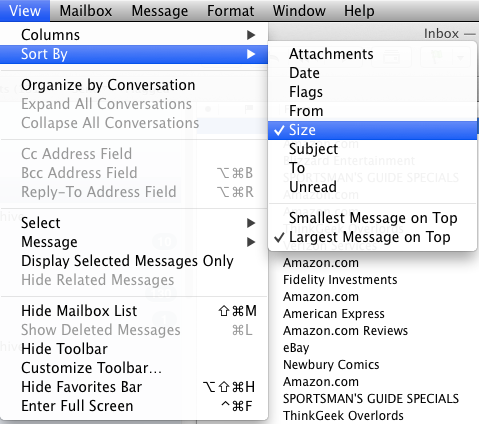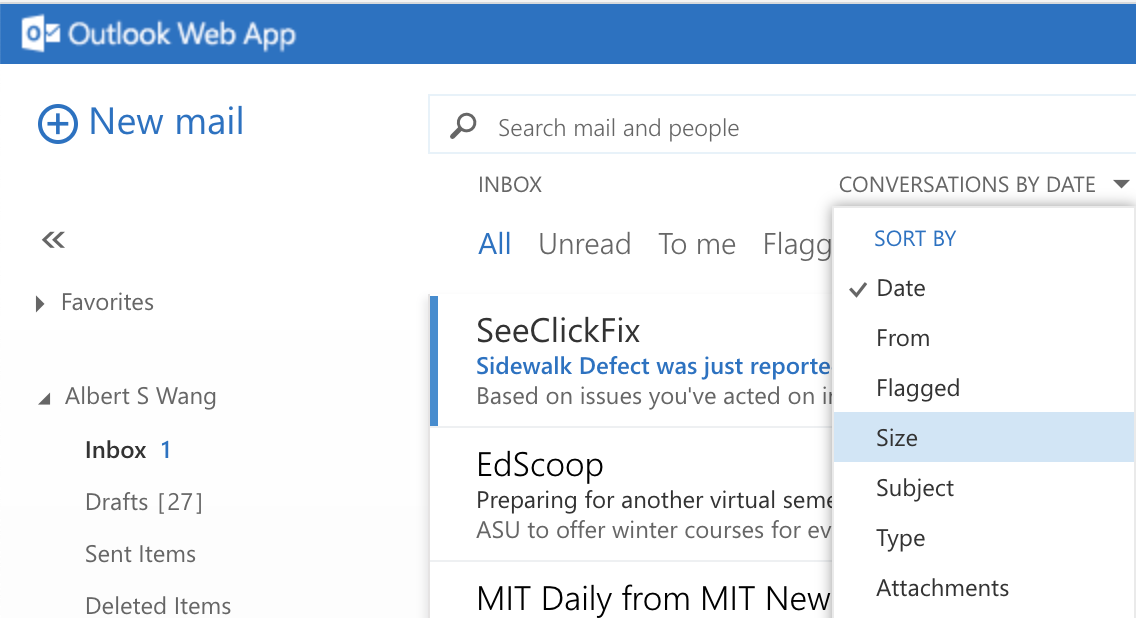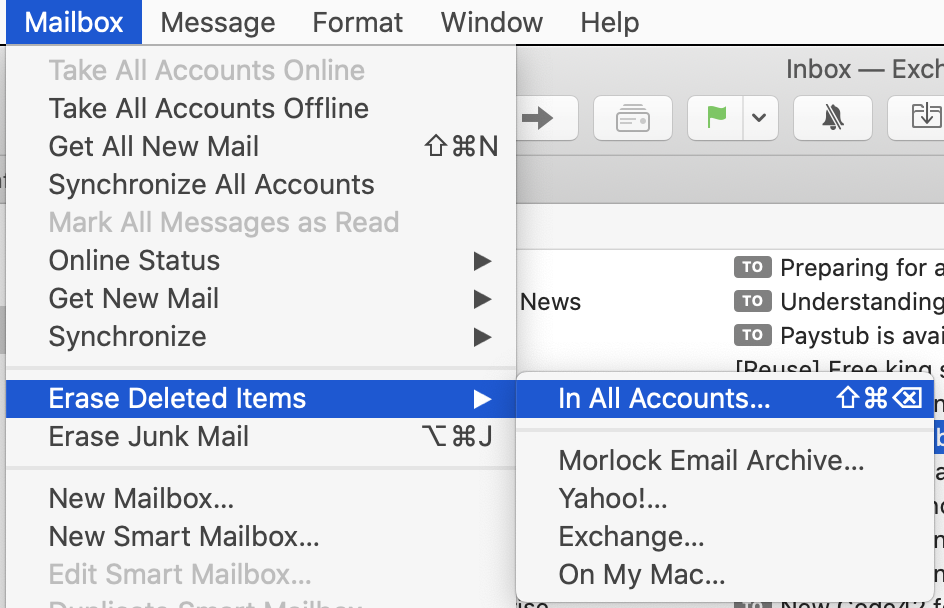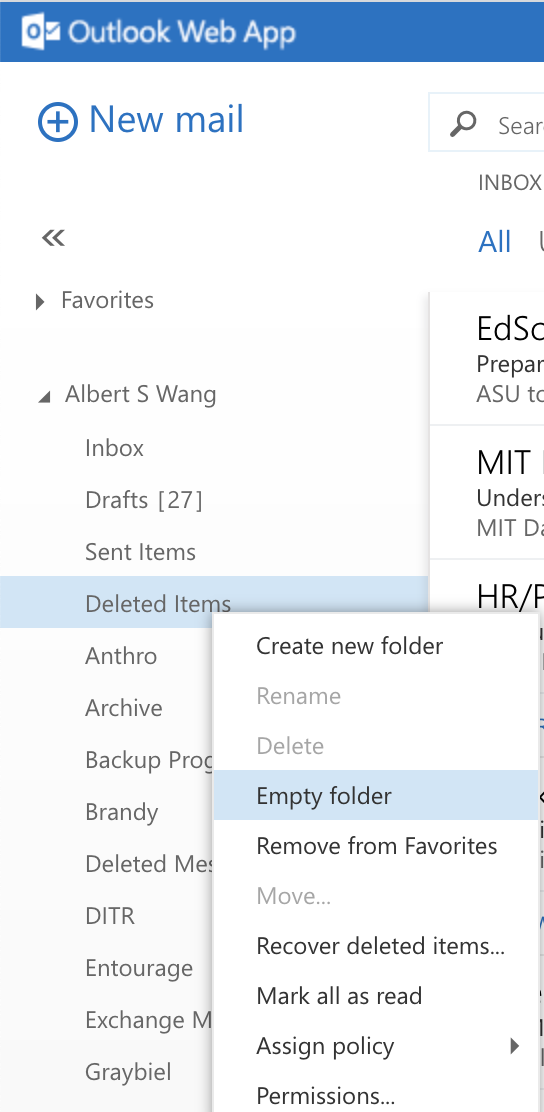...
How To Keep Your Disk Usage Down
Turning on the size column
One of the most useful tools for deciding which emails to delete first is the size column in Apple Mail. This column allows you to see how big an email is and which emails are consuming most of your disk quota.
To enable this, go to View -> Columns -> Size
When the Size attribute is checked, the column for email size will appear in your main Apple Mail window view.
Deleting unwanted emails
For most users there is no reason to keep everything you recieve in email. The easiest way to maintain low disk usage in your email is to view your emails by size.
To do this in Apple Mail:
If you're not showing the size of the emails yet, you should turn that on by going to View -> Columns -> Size
To do this in OWA click on "Conversations By Date" and select "Size".
When the Size attribute is checked, the column for email size will appear in your main Apple Mail window view.
Once you're set your emails to sort by largest emails first you can then save the large attachments and then delete the large emails you don't need. This strategy will give you the most bang for the buck in freeing up the most space in your email for the least amount of work.
...
Don't forget afterwards that you need to go to Mailbox-> Erase Deleted Items-> In All Accounts... to actually delete the emails and free up your email quota.
In OWA:
On a 2 button mouse, Left CLICK
OR
On a 1 button mouse, Control-CLICK
on "Deleted Items" and select "Empty Folder" to dump all of your deleted items.
Then after you've erased deleted items in all your accounts, you can set your email back to view your emails by date.
...