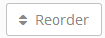| Composition Setup |
|---|
| defaults | Learning Modules Help^composition.properties |
|---|
|
|
Folders Overview
| Cloak |
|---|
| visible | true |
|---|
| id | working_with_folders |
|---|
|
| Number | Title | Action | Additional Information |
|---|
| 1 | Expand / Collapse All Folders | - Expands or collapses all folders.
| | | 2 | Add New Folder | | | | 3 | Reorder | - Reorder folders.
- Reorder materials within a single folder.
| | | 4 | Edit / Delete Folder | - Edit the title of the folder.
- Delete the folder. Note: only empty folders can be deleted.
| | | 5 | Hide Empty Folders | - Hides empty folders from the Materials list.
| |
|
Adding a Folder
- Click the
 (2) icon beside the Add New Materials button.
(2) icon beside the Add New Materials button. - Select Add New Folder.
- Enter a folder name.
- Click Add Folder.
Editing and Deleting a Folder
Editing a Folder
- Click on the
 (4) icon.
(4) icon. - Edit the title of the folder.
- Click the check button.
Deleting a Folder
Note: the delete icon only displays for empty folders. folders with materials cannot be removed.
- Click on the
 (4) icon.
(4) icon. - A confirmation message will appear.
- Click Delete to remove the folder.
Reordering Folders
For information about reordering materials, see Reordering Materials.
- Click
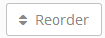 (3). The reorder page will display.
(3). The reorder page will display.

- Drag and drop folders to reorder them.
- Click Done.