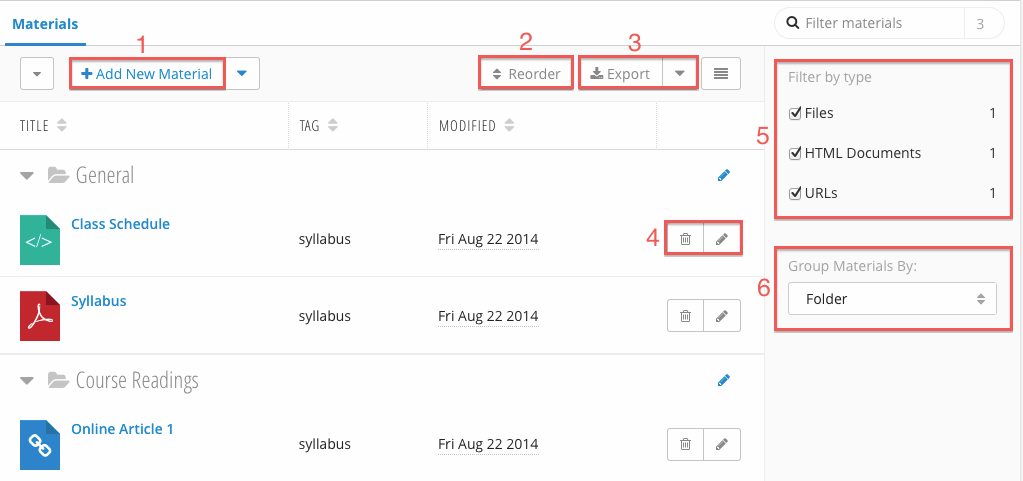| Table of Contents | ||
|---|---|---|
|
| Number | Title | Action | Additional Information |
|---|---|---|---|
1 | Add New Material |
| |
| 2 | Reorder |
| |
| 3 | Export / Import Materials |
| |
| 4 | Edit / Delete Material |
| |
| 5 | Filter By Type |
| |
| 6 | Filter / Group By folder | Group materials by:
|
...
You can filter groups by Folder. All Folders are displayed by default. Selecting a Folder from the Group Materials By (6) dropdown will only display materials in that Folder.
Filtering by Material
You can filter the Materials Table by entering text into the Material Filter (1). The numeral beside the Material Filter indicates how many materials are currently displayed in the table.