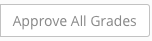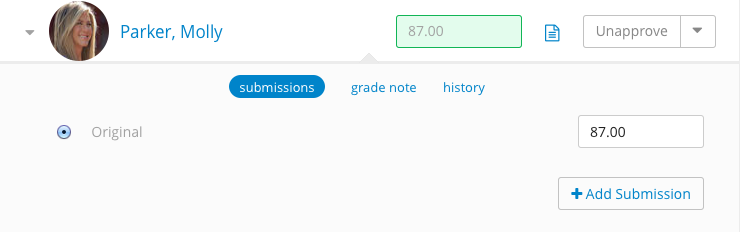...
(6) : Approve all entered grades.
The Actions Tray
Each student has an Actions Tray (16) from which a makeup grade and grade note can be added and grade history can be viewed. The tray can be opened by clicking on
Adding a Grade Note
- Open the Action Tray (16).
- Select Grade Note.
- Enter text.
- Click Save.
- The Grade Note Icon (13) will be displayed.
Adding a Submission (Makeup Grade)
Excusing a Student
- Click on the Actions Menu Dropdown (15).
- Select Excuse Student.
...