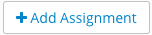...
| Cloak |
|---|
|
| Number | Title | Action | Additional Information |
|---|
| 1 | Assignment Filter | - Filters assignments table.
| | | 2 | Settings Link | - Link to the Settings page.
| | | 3 | View / Hide Categories | - Toggles the Category Table.
| | | 4 | Add Assignment | | | | 5 | All Assignment View | - Display the All Assignments View.
| | | 6 | Export / Import Menu | - Toggle import / export drop down:
- Download Assignments Overview XLS
- Upload Assignments Overview CSV
| | | 7 | Expanded / Compact View | - Toggle the expanded and compacted views.
| | | 8 | Assignment State Filter | - Filter assignments by state:
- To be Graded - display assignments with ungraded students.
- To be Approved - display assignments with unapproved grades.
- Completed - display assignments where all grades have been
entered and approved. - Deleted (if applicable) - display deleted assignments.
| | | 9 | Delete / Edit an Assignment | - Delete an assignment.
- Edit an assignment.
| |
|
Adding an Assignment
For more in-depth information on adding assignments and the different assignment types, see Working with Assignments (NEW UI).
There are three types of assignments: Graded, Homework, and Mixed.
| | Graded | Student Submissions |
|---|
| Graded |  |  |
|---|
| Homework |  |  |
|---|
| Mixed |  |  |
|---|
...
- Click
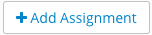 Image Added(4). The Add Assignment form will display.
Image Added(4). The Add Assignment form will display. - Fill in the Add Assignment form:
| Deck of Cards |
|---|
| id | assignments |
|---|
| history | false |
|---|
| class | assignments |
|---|
|
| Card |
|---|
|  Image Added Image Added
Required fields are marked with * - Name* - the name of the assignment.
- Summary - the assignment summary.
- Due Date* -the date the assignment is due.
- Category* -the assignments category. See Working with Categories.
Click  Image Added Image Added To move onto the next portion of the add assignment form, click the 2. Graded link above. |
| Card |
|---|
|  Image Added Image Added
Required fields are marked with * - Grading Scheme* - how the assignment will be graded.
- Numeric - assignment willbe graded numerically.
- Letter - assignment will be graded using letter grades. See Grading Schemes.
- Max Points* -The maximum amount of points a student can receive. Only applicable when the grading scheme is numeric.
- All Graders to View - when checked, assignment will be visible to graders.
3. Click  Image Added Image Added |
|
...
Editing and Deleting Assignments
...