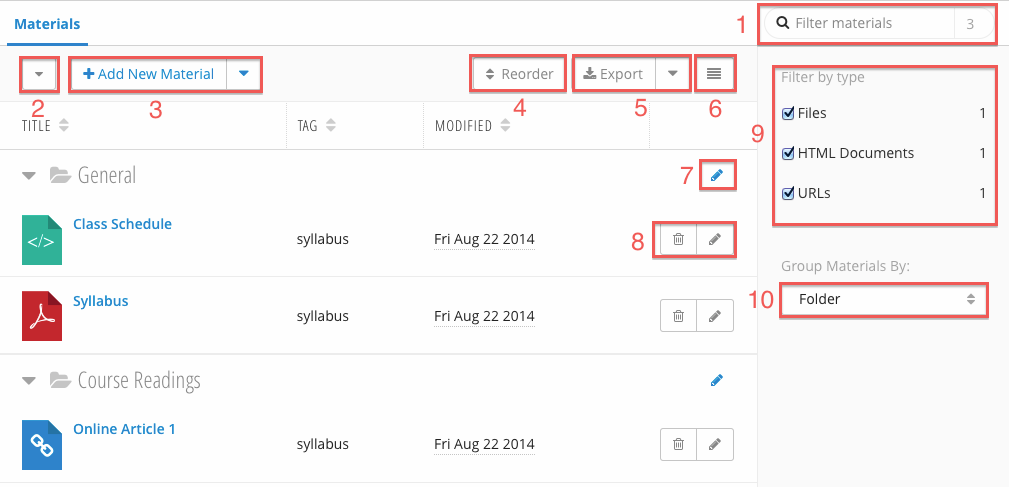...
Materials Table
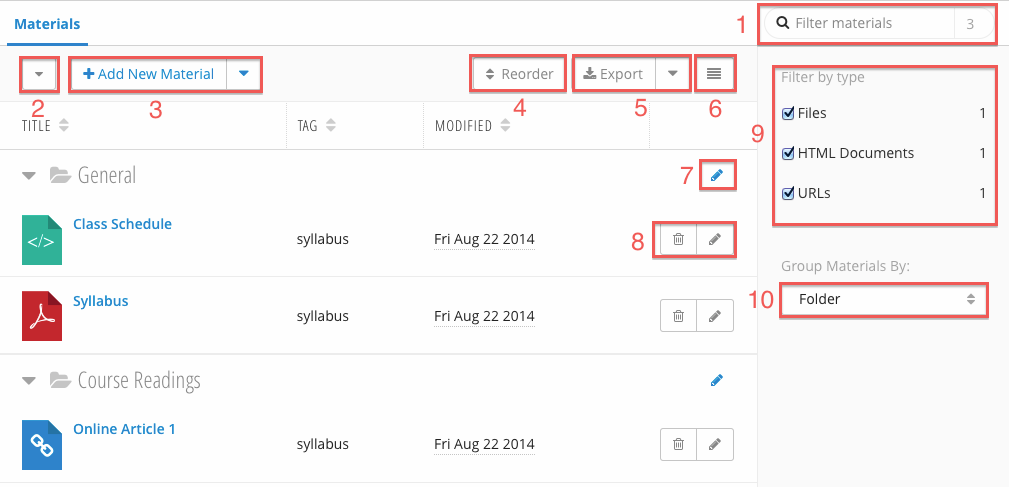
This table explains the basic functionality of the Materials module. The Additional Information column provides links to more in depth explanations of each function.
| Number | Title | Action | Additional Information |
|---|
| 1 | Search | - Filter materials by title.
| |
| 2 | Expand / Collapse Topicsfolders | - Expand and collapse all topicsfolders.
| |
| 3 | Add New Material / folder | - Add a new material.
- Add a new folder by clicking
 Image Added. Image Added.
| |
| 4 | Reorder | - Reorder topicsfolders.
- Reorder materials within a single topicfolder.
| |
| 45 | Add New Material / Topic | - Add a new material.
- Add a new topic by clicking
 Image Removed. Image Removed.
| | Export / Import Materials | - Export Materials as a zip file.
- Import Materials zip.
|
|
| 6 | Expanded / Compact Views | - Toggle the expanded / compact views.
| |
| 7 | Edit Folder | | 5 | Edit Topic | - Change the title of a topic.
| |
| 68 | Edit / Delete Material | - Edit a material:
- Title
- Topic
- Summary
- Category
Visibility- Content (URL, file, entered HTML).
- Title
- Summary
- Folder
- Tag
- Visibility
- Post to Calendar On
- Copyright Material
- Delete a material.
| |
| 79 | Filter By Type | - Filter materials by type:
- URL - material is a URL.
- Files - material is an uploaded file.
- HTML Documents - material is entered via the editor.
| |
| 810 | Filter / Group By Topicfolder | - Group materials by:
- Topic Folder - materials will be displayed by topicfolder.
- Category Tag - materials will be displayed by categorytag.
- No Grouping - materials will have no
| |
...