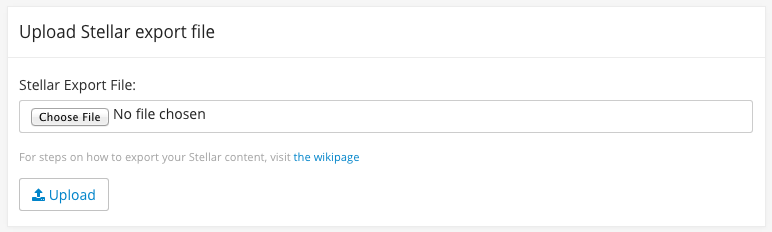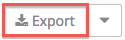...
- Click the (6) icon. The Materials Form will display.
- In the Folder dropdown, select the Folder you wish to move the material to.
- Click the checkmark to save your changes.
Exporting and Importing Materials
Importing and Exporting Materials
To export all materials, click (4).
Importing From Stellar
The first step to importing from Stellar is to export the class materials from the Stellar course you wish to import from:
...
Once you have exported the ZIP to your local machine:
- click click (4).
- Select Import Stellar Content ZIP from the dropdown. The Stellar Importer will be displayed.
- Click Choose File and select the ZIP file you exported from Stellar.
- Click Upload
Importing From LMOD
- click click (4).
- Select Import Materials Zip and choose an exported zip file to upload.
- Confirm.
Exporting Materials
To export all materials, click (4).
Filtering Materials
Filtering by Class and Section
...