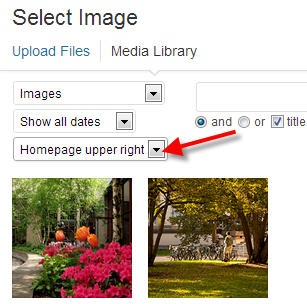...
- After you're already logged in & editing the page for "home" go to the field for "Photo."
- Delete the current photo (with the red x), click "add image," and in the media library, click the dropdown for "category" and choose "Homepage upper right" to see your choices. (These are already all sized 222x189.)
- For the upper right photo, consider whether you should link the photo or not. If there's no added value for the user, don't specify a link. Images can be found here for now: http://libraries.mit.edu/images/photos/ (need to be sized 222x189)
- If you need to add a new image to the gallery, a) make sure it's the right size (222x189), b) set the alt tag field as "null", and c) set the category as "homepage" so that it will appear in the list of choices in the future.
...