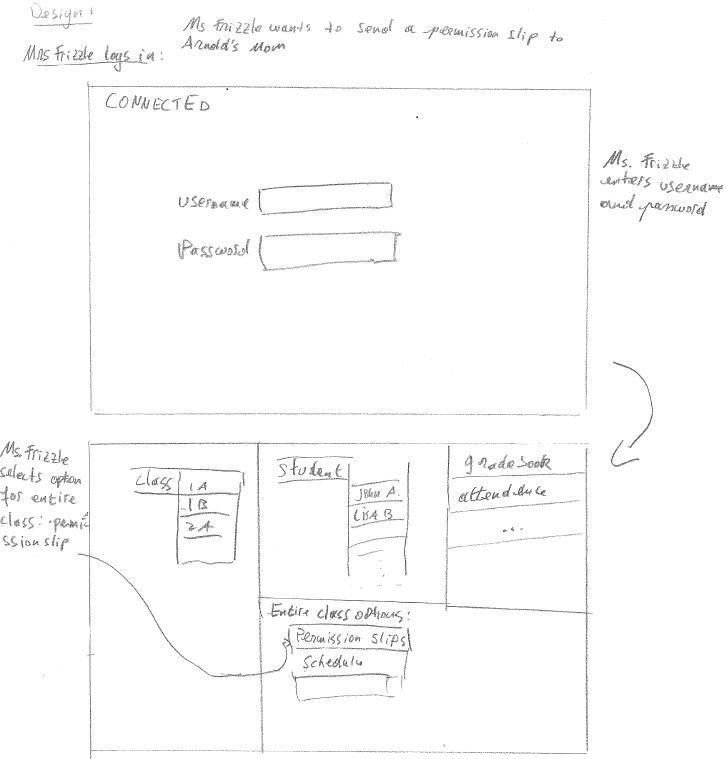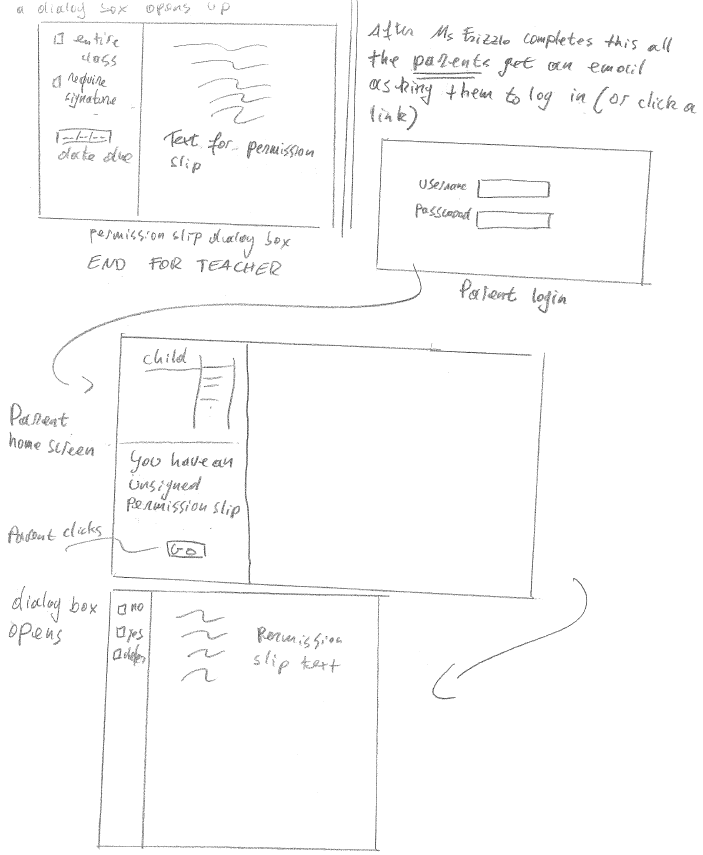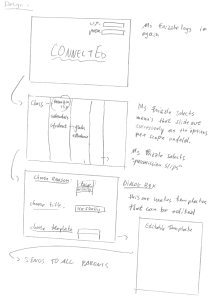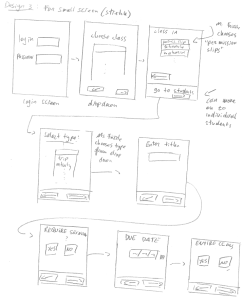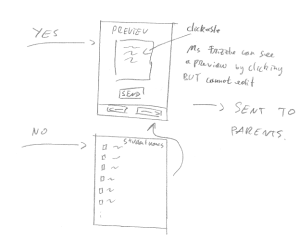-
Created by Unknown User (jingf@mit.edu), last modified by Unknown User (pschiff@mit.edu) on Mar 07, 2013 19:24
You are viewing an old version of this page. View the current version.
Compare with Current
View Page History
« Previous
Version 9
Next »
Design |
Comments |
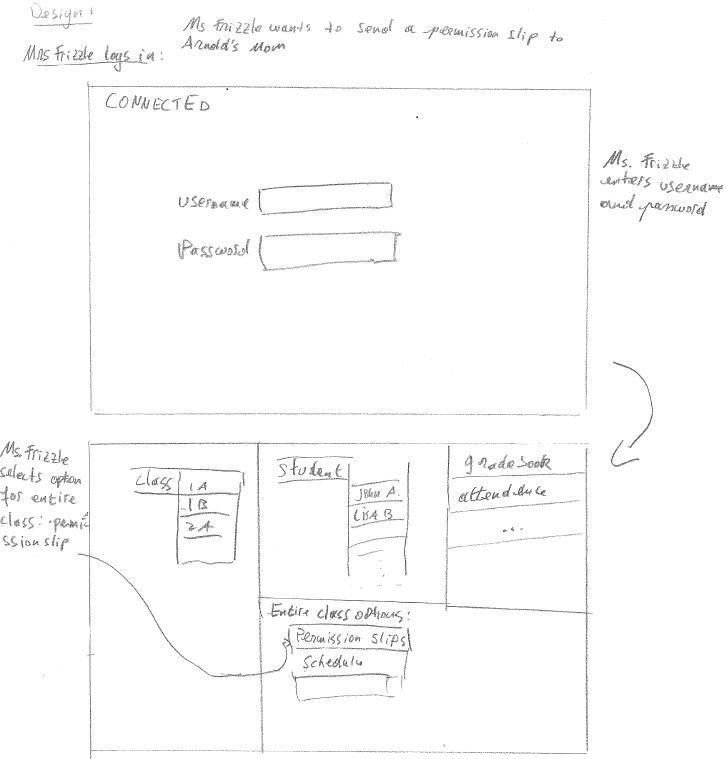
|
This is my first design. I tried to take a pretty straight-forward approach. The first page is a log-in screen with just a "username" and "password" field.
Once logged in there Ms. Frizzle must select the class she wants to send the permission slip for. Once the class is selected two different side windows (the ones on the right) become enabled. One of them is for options that apply to the entire class (eg. permission slips, schedule, news etc). The other one is for options that apply to individual students, which can be selected after a student is chosen from the drop-down menu.
Ms. Frizzle selects "Permission Slips".
|
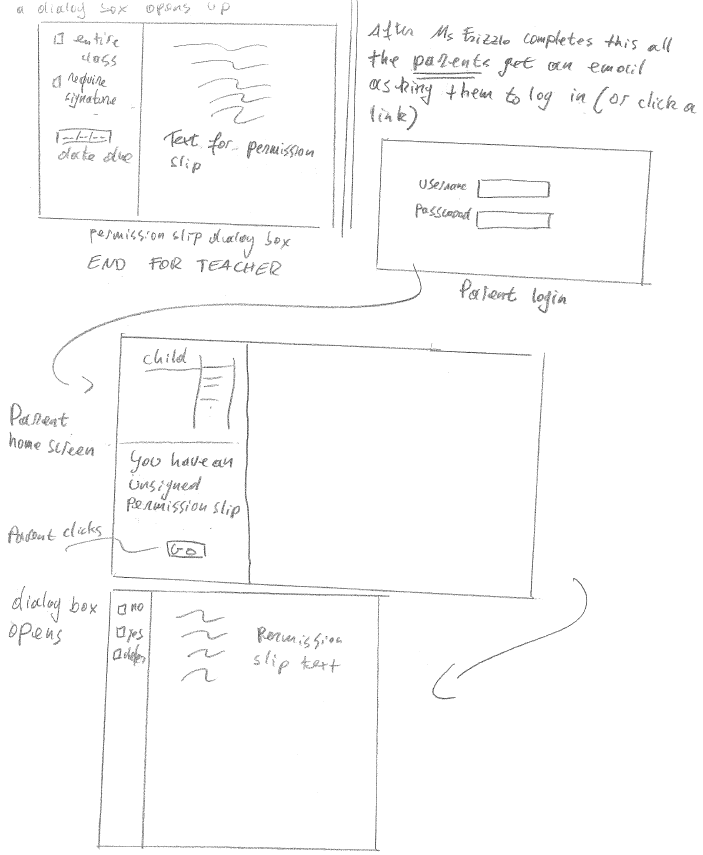
|
The "Permission Slips" selection directs Ms. Frizzle to a dialog box. The dialog box has two parts. The part on the left lets Ms. Frizzle choose whether she wants to send the permission slip to the entire class and whether they require signatures. She must also select a due date for the signatures. She selects to send it to the entire class and wants all parents to sign.
The right part of the dialog box has a text field for Ms. Frizzle to input the permission slip text. She types it up.
Ms. Frizzle sends the permission slip.
The parents get an email notifying them about a pending permission slip that requires their signature.
Arnold's mom logs in to the site through the login page.
This brings her to the homepage. She must select which child of hers she wants to see. Below that drop-down menu there is section with "news" or unattended issues that need attention. So connectEd lets Arnold's mom know that there is a permission slip waiting to be signed. She clicks "Go".
After that a dialog box opens. The Permission Slip text is on the right. On the left she can either select |
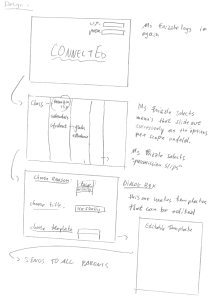
|
|
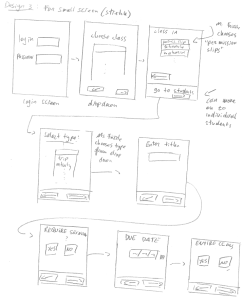
|
|
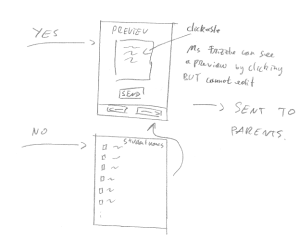
|
|