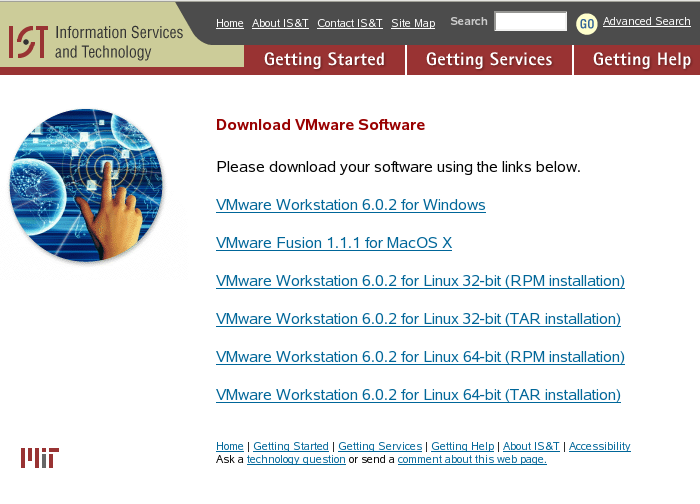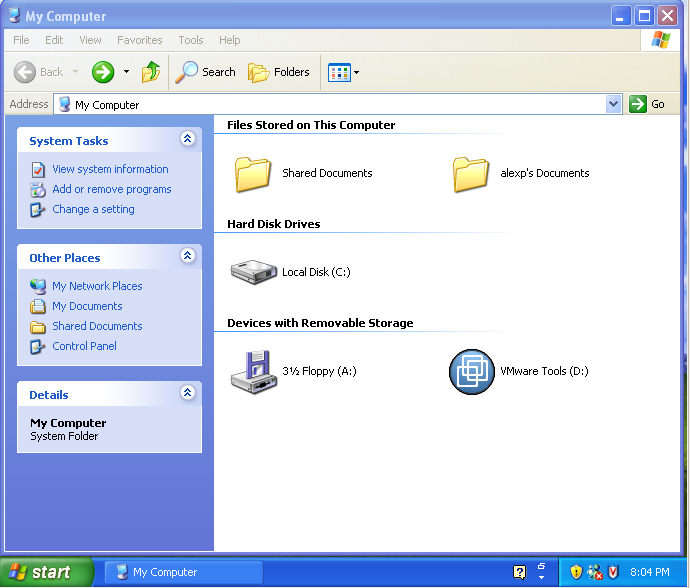This document describes how to install VMware Tools into a Windows XP image without installing Workstation on the host machine. You will need the windows.iso file for the VMware Tools version you wish to install. If you have it already, copy it to where the VM files for your image are located and proceed to step 3. below. Otherwise, you can extract it from the VMware Workstation archive as detailed below:
- cd to the directory where your VM is located. This directory should contain your VM's configuration file, for example MyVM.vmx.
- Download the latest Linux VMware Workstation tar archive for your platform from IS&T's VMware Distribution Site:
- Extract the windows.iso from the archive, for example:
$ tar xzfp VMware-workstation-6.0.2-59824.i386.tar.gz "*/windows.iso" - Save your VM's configuration file (assume it's called MyVM.vmx) with a different name like orig.MyVM.vmx so you can restore it later. Edit MyVM.vmx so that it contains lines as follows:
ide1:0.present = "TRUE"ide1:0.fileName = "cd0.iso"ide1:0.deviceType = "cdrom-image" - In the same location, make the following symbolic link:
$ ln -s ./vmware-distrib/lib/isoimages/windows.iso cd0.iso - Start your VM, which will launch Windows, and inside the VM, select Start -> My Computer which should display a WMware Tools icon: