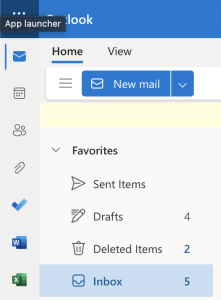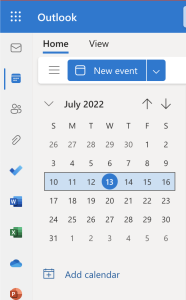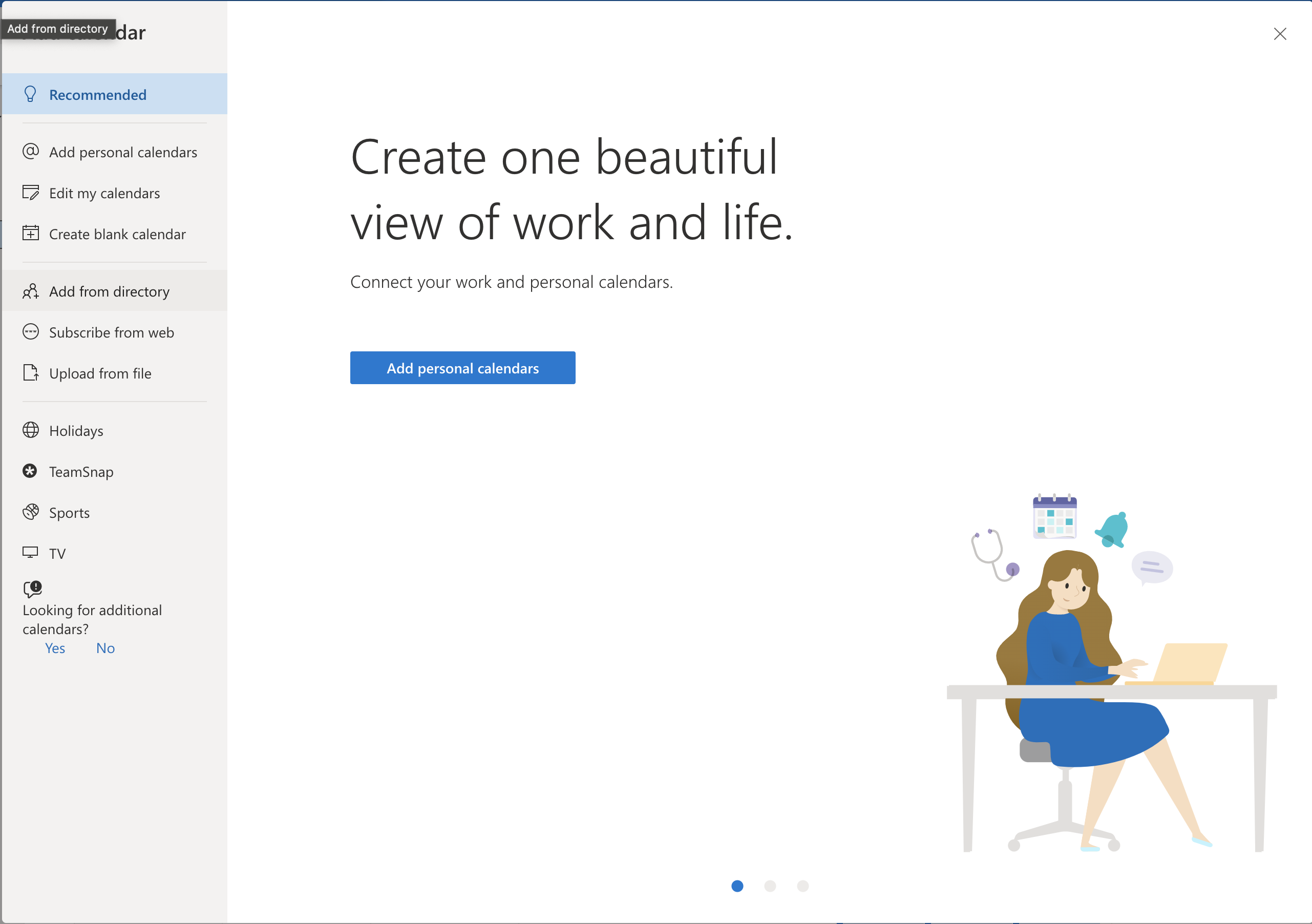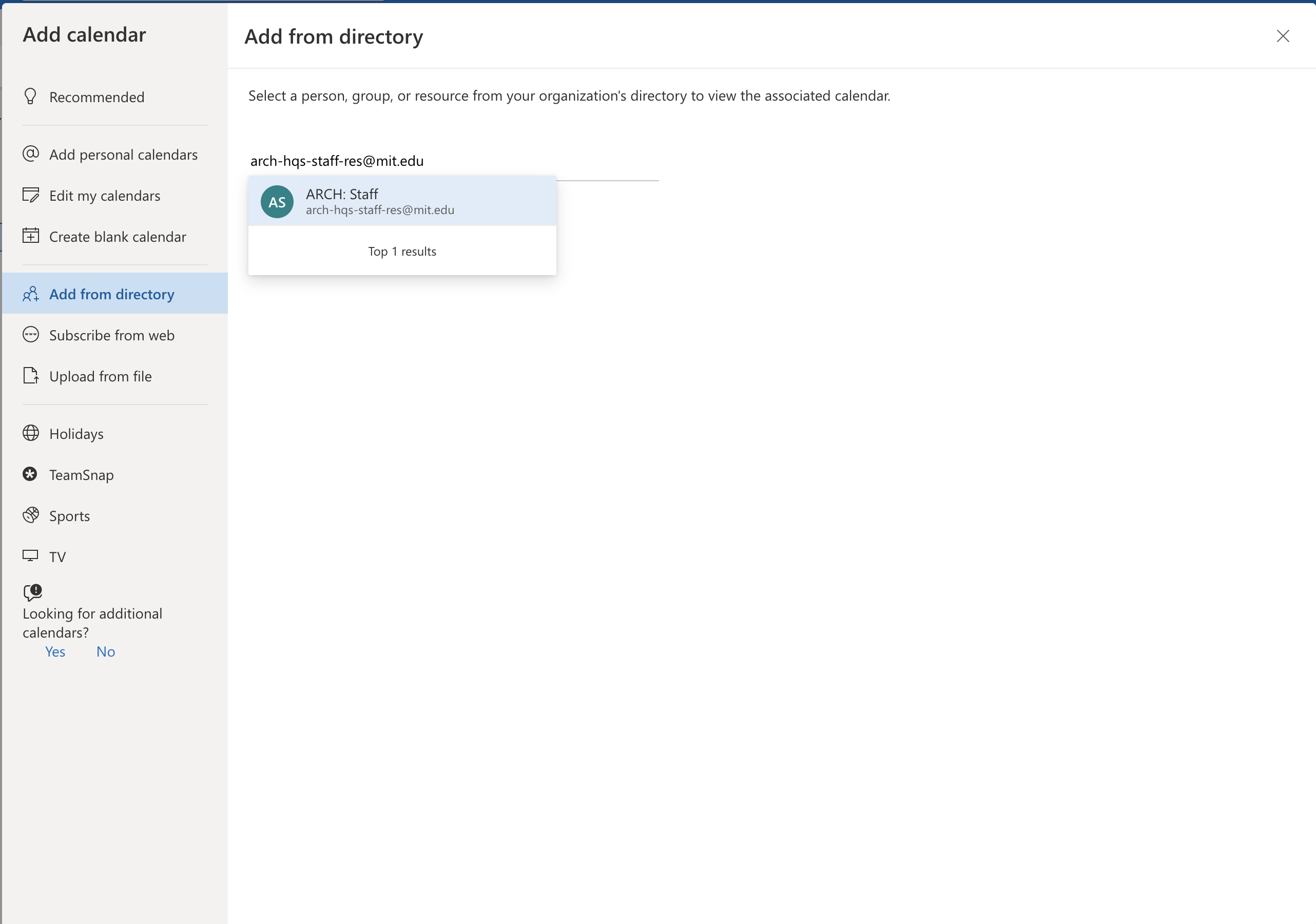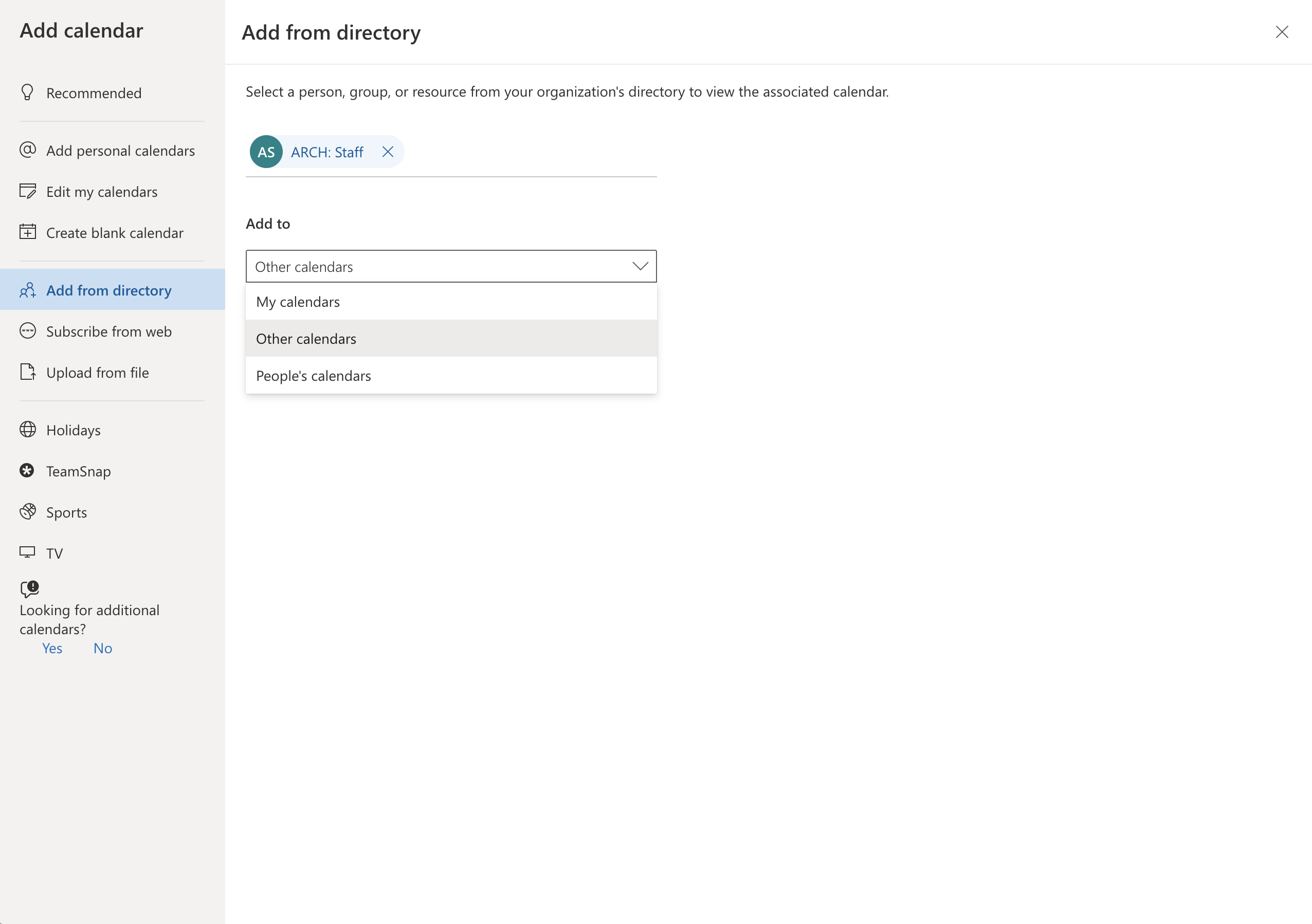A common example calendar that will need to be reconfigured is "KI: HQ Staff Calendar" or "ki-hq-staff-calendar-res@mit.edu"
Before you can access another account's Outlook calendar in Outlook on the web, the owner of the account whose inbox or calendar you would like to see must grant you permission to see it.
Once that's been done, you should be able to add the calendar as follows:
- Log into Outlook online. Once logged in, you will see the screen below.
- In the upper left hand corner, next to the App launcher, click the .
- On the left, click the calendar icon, and select '.
- Now you have several options, but in this case, let's add the ARCH: Staff calendar. To do so, first click '
- Here, type the full primary email address of the account you'd like to access.
- Under the 'Add to' dropdown menu, choose where you'd like to put the calendar, and then click . You should now be able to view the calendar in your inbox online, and in the Outlook desktop software.