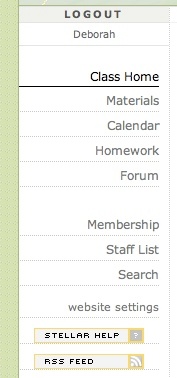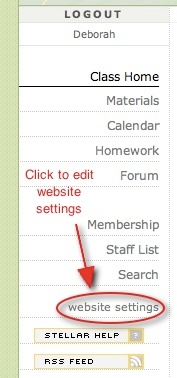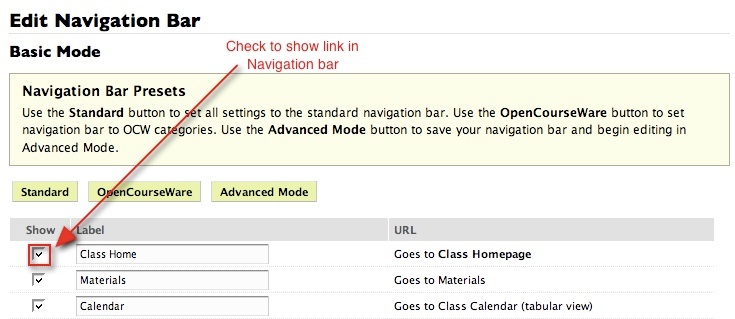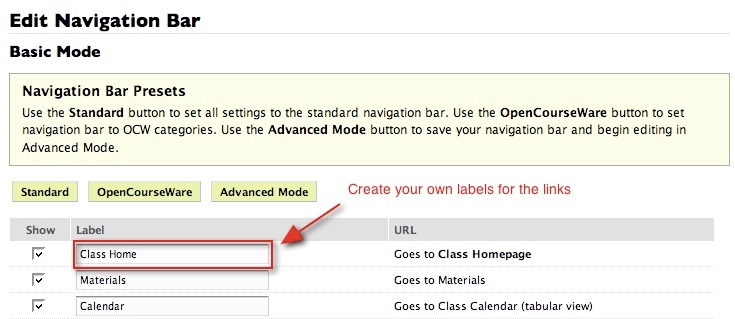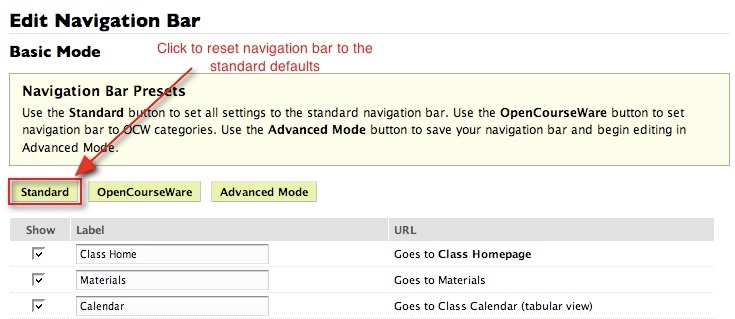The Navigation Bar
Class and section websites have a standard navigation bar with links to the website's pages. The navigation bar is on the left side of the Stellar window.
The standard navigation bar has the following links:
Class Home - Displays the Homepage that displays descriptive information about the class and any announcements.
Materials - Displays all class documents except discussions and homework submissions.
Calendar - Displays a calendar of class events, homework assignments and due dates, and other materials added to the schedule by the instructor.
Homework - Lists all homework assignments. For assignments set up for electronic submissions, this page also lists submissions, along with grades and comments.
Forum - Provides access to the Forum discussion board.
Membership - Displays a list of the class members: students on the Official Class List, students from the Participants user group, and guests.
Staff List - Lists all faculty and teaching assistants for a class.
Search - Provides the options for searching a class website materials, assignments, etc. and the online Help for information.
Section - Lists the recitation sections, if applicable, for the class.
Website Settings - Provides links for controlling website access and content, plus options for displaying information (The Website Settings link is available for instructors only.)
- Instructors have the option of switching to a longer navigation bar that is more aligned with OpenCourseWare (OCW) navigation. Whether the website uses the standard or OCW navigation bar, instructors have the option of adding and hiding/showing links and changing link names.
You can make two levels of changes to the navigation bar:
Basic Mode - In this mode your can hide and show links and change link labels. For example, you could hide the Forum link if the class will not use the discussion board or change the Schedule link to Class Calendar.
Advanced Mode - In this mode you can make the same changes as in Basic Mode plus add links to Internet websites and to material pages on the class website. (Links to material pages list all of one type of material for the class website, such as all videos, lecture notes, or study materials.)
Another option is to switch to a navigation bar that is more closely aligned with OpenCourseWare (OCW) navigation. Basic and Advanced Mode editing are available for an [OCW-style navigation bar].
Directions to Edit the Navigation Bar in Basic Mode
Use this procedure to hide or show links and edit link labels in the navigation bar. For example, you could hide the Forum link if the class will not use the discussion board or change the Homework link to Problem Sets.
Changing a link's label on the navigation bar also changes the name displayed on the corresponding page. For example, if you change the Schedule link to Class Calendar, the name displayed on the page will also be changed to Class Calendar. The only exception to this is the Homepage; regardless of the link label, the page name does not change.
- Click the Website Settings link at the bottom of the navigation bar.
- Click the Edit Navigation Bar link. The Edit Navigation Bar - Basic Mode page is displayed. Note: If the link you want to change is not listed, the link was added in Advanced Mode. Click the Advanced Mode button to modify the link.
- To hide a link, remove its checkmark in the Show column; to display a link, check its Show checkbox.
- To change a link's label, enter the new label in the Label column.
- To reset the navigation bar to the standard defaults, click the Standard button.
- Click the Submit button.
Tip: You may want to start with an OCW-style navigation bar if you plan to move the course to OCW.