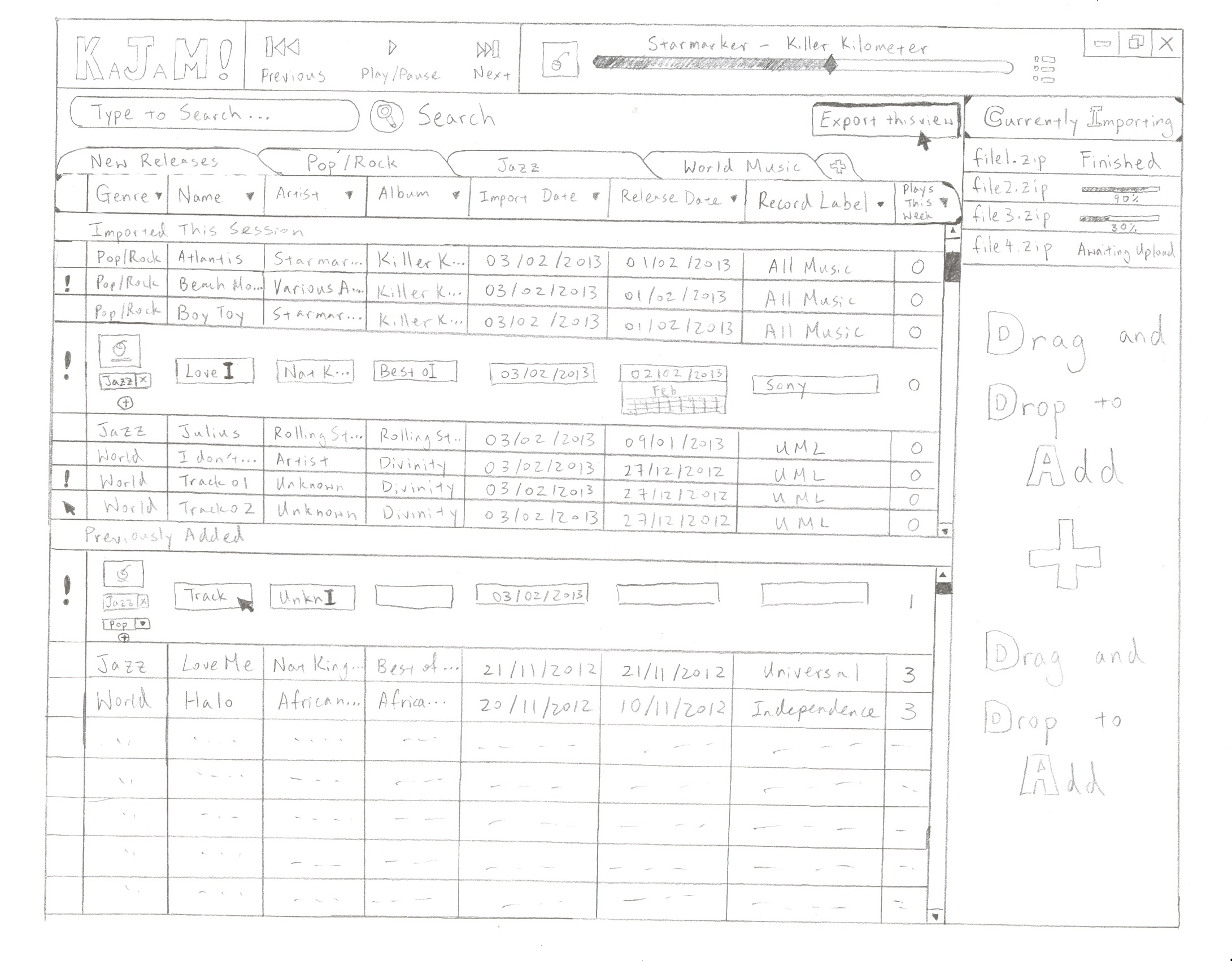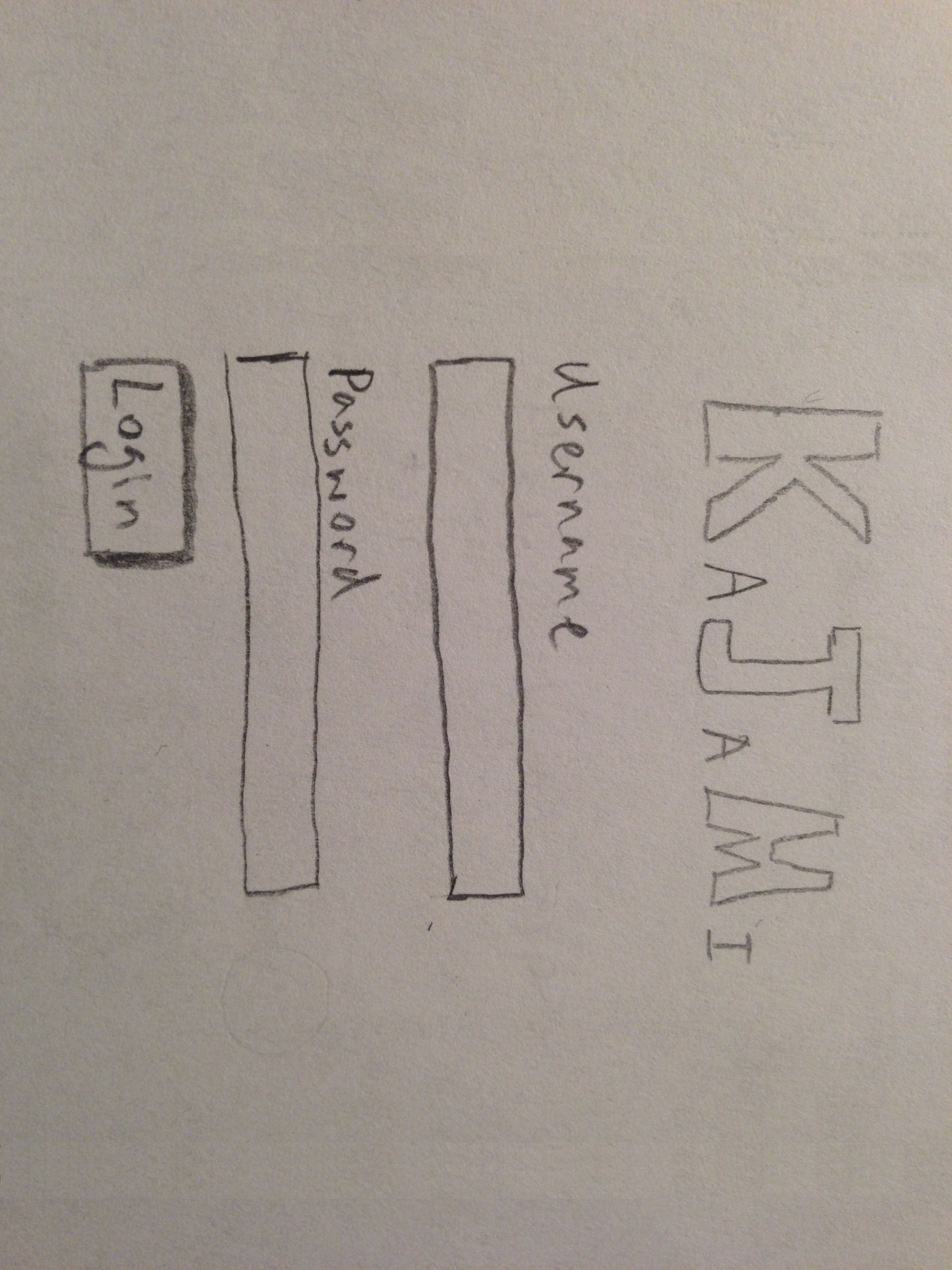Task |
Sub-Task |
Sketch |
Explanation |
Importing Digital Media |
Logging into KaJaM! System |
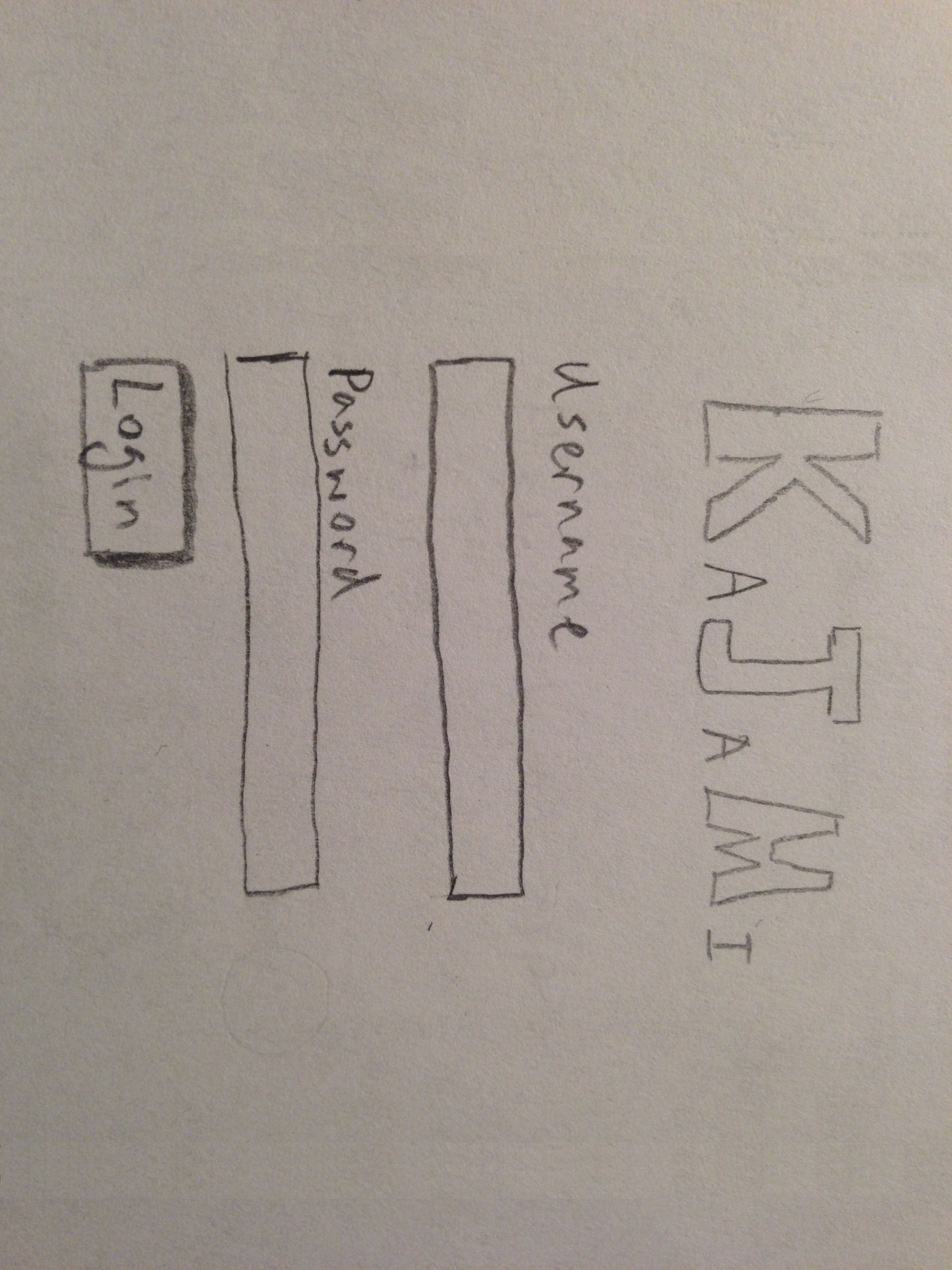
|
- Lana comes into the station and wants to upload some of the digital media she has received via email, in zip file format
- This is the Login Screen (Home Screen) for the KaJaM! application Lana will use
- Lana will need to fill out her assigned username and password, then click on the "Login" button to access the main KaJaM! application
|
|
Drag and drop downloaded zip files |
 |
- Once Lana is logged in, she will have to drag and drop the downloaded zip files into the designated area of the KaJaM! interface
- This area is located at the right side of the application, as seen in the overview of the design
|
|
Viewing the file import queue |
 |
- After Lana drag and drops the zip files, a queue should appear in the same space (at right side of the application)
- The queue displays a list of files that are currently importing (or recently finished importing)
- The files are imported and listed in chronological order
- Each file has a progress bar attached to it, indicating how much of the file has been imported into the library already
- Lana can set a maximum number of simultaneously imports, so that her computer is not overwhelmed
- The default number of simultaneous downloads is 3, as files finish importing the next file in queue starts being imported
|
Curating Digital Media |
Locating the imported music tracks |
 |
- After all the files get imported, all new music tracks have been added to the library
- Lana now wants to take a look at the music tracks she just added, but does not know where to find the tracks exactly
- She notices there are 2 sections in the library (circled in red in the sketch)
- The first section "Imported This Session" shows all the music tracks that have been added to the library during the current session, since Lana logged into KaJaM!
- The second section "Previously Added" shows all music tracks that are considered "New Releases" as well (they are less than 3 months old), but these tracks were added during previous sessions
|
|
Playing the imported music tracks |
Select the song to play 
Use playback control panel to start/pause the song 
Use the Now Playing panel to monitor song progress  |
- Now that Lana has found all the music she just imported, she wants to start listening to them
- She selects a particular song track she wants to hear
- Lana then turns to the top of the application for the playback control panel, and clicks on "Play" to start playing the selected track (note the position of the playback control panel relative to the entire interface can be seen in the design overview)
- As the song starts playing, Lana can pause, skip to the next song, or skip to the previous song by using the playback control panel as well
- Lana also uses the now playing panel at top of the application to monitor progress of the song, and drags the progress bar to middle of the song so she can listen to the chorus only
|
|
Verifying and editing album information |
Double click on song to expand to edit mode 
Click on individual fields to modify track information  |
- Lana decides she likes the albums she just imported and now she wants to make sure all the information is complete
- She double clicks on a song to activate the edit mode, where the track expands to show a thumbnail of the album art, genre tags, and individual fields for each of the song properties (name, artist, album, date imported, release data, record label and play count)
- Lana notices some songs have bad information such as "Track 01" and "Unknown Artist"
- Lana proceeds to edit the wrong information for the track by clicking on the individual field, which brings up a blinking cursor that allows her to type in the correct information
- She can also click on the album art thumbnail, which brings up a file prompt that allows her to upload a new picture as the album cover
- Lana also adds more genres to the song by clicking on the "plus" button, which allows her to choose another genre to attach to the song
- If Lana finds a mistake with the genre, she can always click on the "x" beside the genre tag to delete it from that particular track
|
|
Creating a view (to edit a subset of the library only)
|
 |
- After a while, Lana notices she is working with some other genres as well because they had recently been imported into the library by someone else
- Lana does not want to work with the entire library, she is the music director for RPM so she is only concerned about the RPM tracks
- She clicks on the "plus" sign beside all the existing tabs, which allows her to add a new view to the library
- A view is simply a "subset" of the library, characterized by music genre
- Lana selects "RPM" as the view genre and now she can work with all the RPM music only
|
|
Searching the library |
 |
- As Lana edits the newly imported tracks, she sees a song missing the "Record Label" field, but she does not know which company the artist belongs to
- She remembers that this artist has some other songs in the library already
- Lana looks to the top of the application, beneath the playback control panel there is a "Search" bar
- Lana types the artist's name into the search bar, all songs matching that artist are listed in her view and she finds the record label's name
|
|
Delegating tasks to elves (or bookmarking things for future curation) |

|
- After Lana spends some more time editing all the newly imported tracks, she looks to the clock and realizes she has to start preparing for her radio show
- Lana wants to delegate the rest of the tasks to her "Elf", Adam, who can finish editing the imported tracks for her
- Lana quickly marks the unfinished tracks, or tracks that she thinks need work with an exclamation mark
- The exclamation mark can be activated by clicking on the first column of in the library, clicking on a blank will place the exclamation mark while click on an existing exclamation mark will clear the field again
- The "Elf" Adam can then log into KaJaM! at any time and look for all tracks with an exclamation mark, meaning Lana wants him to edit them
|
Reporting to CMJ |
Sorting a view by a column header (Play Count) |
 |
- During her radio show, Lana finds herself with some free time, so she decides she will use the time to submit her CMJ list
- Lana logs back into the KaJaM! application, enters her RPM view and clicks on the "Plays" column header to sort all the tracks by play count
|
|
Exporting a view |
 |
- After she sorts her RPM view by "Plays", she can export that particular view by clicking on the "Export this view" button on the upper right hand corner of the application (again, for location of this button relative to the entire interface, refer to the design overview)
|
|
Saving a view |
 |
- A dialogue pops up with a preview of the view to be exported, it looks very similar to a regular track listing, except the list is explicitly sorted by "Plays", in descending order (this matches Lana's view)
- If Lana is not satisfied with the list, she can click "Cancel" to return to her view
- However, Lana actually finds the list satisfactory, so she clicks on the "Save View" button to save this list as a csv file on her computer
- There are some minor, subjective changes Lana wants to make to the list, so she can always open and edit it freely in Excel
- After Lana is done with the list, she can then submit this excel file to CMJ by importing it into their online system
|