Editing Space Permissions
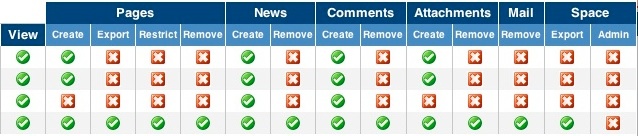
Every space as its own set of permissions. Permissions are determined by the space administrator and can be set on an individual or group basis. There are several different types and levels of permissions:
|
Create |
Export |
Restrict |
Remove |
Admin |
|---|---|---|---|---|---|
Pages |
Can create and edit pages |
Can export pages |
Can apply page level permissions |
Can remove pages |
N/A |
News (i.e. blog posts) |
Can post news items |
N/A |
N/A |
Can remove news items |
N/A |
Comments |
Can submit comments |
N/A |
N/A |
Can remove comments |
N/A |
Attachments |
Can add attachments |
N/A |
N/A |
Can remove attachments |
N/A |
N/A |
N/A |
N/A |
Can delete mail items |
N/A |
|
Space |
N/A |
Can export the space |
N/A |
N/A |
Has administrative privileges |
The  permission allows a user or group to view the spaces content.
permission allows a user or group to view the spaces content.
- The group confluence-users represents every Wiki user; permissions you give to this group will be given to every user.
Accessing the 'Edit Permissions' Page
1. Go to the  drop down menu on the top navigation bar,
drop down menu on the top navigation bar,
2. Click 'Space Admin' tab and hit the  link.
link.
3. The 'Edit Permissions' page will appear.
Assigning Permissions to Groups
1. Access the 'Edit Permissions' page.
2. Find 'Group Permissions', it is the first set of permissions at the top of the 'Edit Permissions' page.
3. Click  under 'Group Permissions'.
under 'Group Permissions'.
Searching for a Group
1. Click !search.jpg!">1. Click !search.jpg!
2. In the 'Group Search' window, enter the name of the group. You can use an asterisk '*' as a wildcard.
3. Check the box(es) of the desired group(s)
4. Click Unable to render embedded object: File (add_group.jpg) not found.
Assigning Individual Permissions
1. Navigate to the 'Edit Space Permissions' screen.
2. Find the 'Individual Permissions' section, beneath the 'Group Permissions' .
3. Click 
To give a permission, check the corresponding box  .
.
To remove a permission, uncheck the box  .
.
4. Click  .
.
Searching for Users
1. Click 
2. In the 'User Search' window, enter the name of the group. You can use an asterisk '*' as a wildcard.
3. Check the box(es) of the desired user(s)
4. Click Unable to render embedded object: File (add_user.jpg) not found.