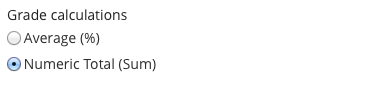
There are two ways in which grades can be calculated, by Numeric Total and Average. This setting only affects grade to date and category grades. It does not affect assignment grades.
To set category and assignment weights you must use Average for grade calculations. |

This setting determines how grade to date and category grades are calculated.
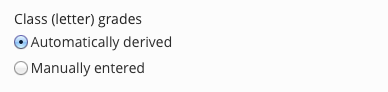
Class Grades will be:
Checking this box will enable Attendance.
Checking this box will enable The Early Warning System

This setting changes the grading scheme of the Uncategorized category, which is the default category. The grading scheme of the Uncategorized category can also be changed via the Categories section of the Settings page.
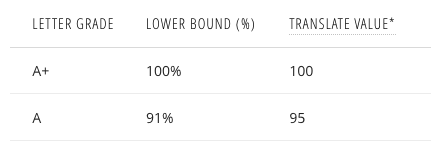
The grading scheme table defines the relationship between letter grades and numeric grade values. The table is used to compute:
The lower bound is used when converting a any numeric grade to a letter grade.
| Letter Grade | Lower Bound | Grade Range |
|---|---|---|
| B+ | 89% | |
| B | 81% | 81 - 88.99% |
| B- | 80% | 80 - 80.99% |
| C+ | 79% | 79 - 79.99% |
| C | 71% | 71 - 78.99% |
In the above example:
Translate values are used when calculating numeric averages from letter grades.
| Letter Grade | Translate Value |
|---|---|
| A | 95 |
| C | 75 |
| D | 65 |
In the above example, a student received the following letter grades: A, C, and D. To calculate a numeric average, the translate values for the three letter grades would be used:
( 95 + 75 + 65 ) / 3 = 78.33%
Details about Categories can be found on the Categories page.
For information on adding staff members to a course see Managing Staff.
Staff and student permissions can be changed via the Permissions tab. By default, instructors and administrators have full access to all Gradebook functionality.
Default Permissions
Optional Permissions
Default Permissions
Optional Permissions
You can verify what students can see by clicking on the Student View button on the Student Detail page.
Default Permissions
Optional Permissions