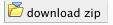Managing Class Content

Adding Topics, Assignments, Documents, Webpages, and Weblinks
Topics are similar to file folders on a desktop, and you use topics to organize class/section materials---by lecture, by week, by subject unit, or by any other scheme appropriate to the class. You can add all class documents to one topic or create topics that represent an outline of the class materials, then add the appropriate materials to each topic.
You can create as many topics as needed for the class. Topics appear on the Materials page in the order that you create them, but you can reorder them .
Adding Materials to a Stellar site can be a beneficial way to organize and distribute class materials among instructors and to students.
- Assignments
- Document
- Webpages are displayed within the Stellar frame, with the class/section navigation bar to the left of the webpage.
- Weblinks are links to resources outside the Stellar class website. The links are listed along with other topic documents, and you can choose to include the link in the navigation bar.
- When a class website is first set up, it has a single topic, General. You can keep that topic, edit its name, or delete it.
- Before preparing and uploading files, see the Recommended Document File Formats below.
|
Recommended Document File Formats
You can use any file format on a class website; however, the following file formats are recommended because users can readily access them with minimal compatibility issues:
- HTML - You can enter either plain text or HTML-formatted text in any text boz on a class or section website. If you enter plain text, Stelar adds minimal HTML formatting to display it on a class/section website page. For more advanced HTML fomatting, either cut and paste code from an HTML editor, or type HTML text in the text box. (Note: Stellar automatically converts URLs that begin with http://, https://, ftp:// or news:// to live links. URLs enclosed in punctuation marks or brackets are not converted.
For more information on using HTML see http://www.w3org/TR/htrml401/intro/intro.html.
- PDF
- GIF
- JPG
- MOV (Quicktime)
- RM (Real Media)
- DOC (Word)*
- XLS (Excel)*
- PPT (Powerpoint)*
- M (MATLAB)**
- Free viewers are available for download from Microsoft.
- Compound Documents - You can upload documents that contain more than a single file, such as an HTML page and its embedded web of pages. These files are referred to as compound documents. When adding such a document, first create a ZIP or JAR file that contains all related files in a hierarchy with a single top page, such as INDEX.HTML, in the hierarchy. The compressed file can include subdirectories. Because all pages in the compressed file are referenced relative to the top page, links to other pages should be relative links. That is, they should not have absolute URLs that include domain and web server names, but rather path names that show where they are in the hierarchy of pages under the top page, such as the following URL: contentdir/content_a.htm Any links to files outside the compressed file should be absolute links, as in the following URL: http://web.mit.edu/ In order to add a compound document, first configure the class website to unpack compound documents. You do this by checking the Enable Unpacking Of ZIP Or JAR Files option on the Website Settings page. Your users can then click the title link of the document and see the top page in the browser, and all links work as they should within the document. If you do not configure the class website to handle compound documents, unpacking the file will be left to the browser when a user clicks the title link.
Upload a compound document to a topic just as you would a single document. The only difference is that you must also select the option stating that the file is a ZIP or JAR file and enter the relative URL of the index page for a ZIP file.
DIRECTIONS to ADD TOPICS to the class/section website:
- Click on Materials in the navigation bar.

- On the Materials page, click on the

- On the Add Topic page, enter a name or title that describes the topic.

- Click the
 button.
button.
As you create topics, they will appear on the materials page.
DIRECTIONS to ADD MATERIALS to the class/section website:
- Click Materials in the navigation bar.
- Scroll to the topic for which you want to add the material.
- Click the
 dropdown menu and choose what type of material (Assignment, Document, Webpage, or Weblink) you wish to add.
dropdown menu and choose what type of material (Assignment, Document, Webpage, or Weblink) you wish to add.
- Complete the entries on the Add Material page. Each type of material as it's own unique Add Materials page.
- Click the
 button.
button.
Editing Topic Names, Assignments, Documents, Webpages, and Weblinks
DIRECTIONS to EDIT TOPIC NAMES and MATERIALS:
1. Click Materials in the Navigation Bar
2. Click  next to the document you want to edit.
next to the document you want to edit.
3. Make the changes on your document, webpage, or weblink.
4. Remember to hit  after every edit to save your work!
after every edit to save your work!
Deleting Topics, Assignments, Documents, Webpages, and Weblinks
DIRECTIONS to DELETE TOPICS and MATERIALS
- Click Materials in the navigation bar.
- Scroll to the topic or material you want to delete.
- Click the (X) next to the desired topic or material
Stellar displays the Delete Topic or Delete Document page.
- Confirm that the correct topic or material is listed for deletion.
- Click the delete button.
Note: You cannot delete a topic if it contains course materials. First delete all course materials for the topic and then delete the topic.
Importing Class Content from a Previous Stellar Website
Each semester you teach a class, you need a new class website. However, rather than re-creating the class content, you can import it from a prior class's website. You can import topics, documents, and/or assignments from the entire class or just a section.
Tip: You can import information from more than one class. For example, first import some topics from class A, then repeat the procedure to import topics from class B.
DIRECTIONS to IMPORT CLASS CONTENT:
- Do one of the following:
- Click Materials in the navigation bar. Then click the import content from another class website link.
- Display the Homepage. Click the Website Settings link at the bottom of the navigation bar. Then click the Import Content link.
- Select the class or section from which you want to import content.
- Click the Submit button.
The Import page now lists all the information that you can import from the selected class or section.
- (Optional) Click the From link to display the class from which you are importing content in another browser window.
- Select a destination for the imported materials.
Choose one of the three options below. Choose to:
- Copy the content into corresponding Course Topics where Stellar will create new Topic headings, if required.
- Copy the content into an existing Course Topic that you select from corresponding drop-down list.
- Copy the content into a new Course Topic where you enter the new Topic name into the corresponding text field.
- Select the materials to copy. (You can select each item individually or click the Select All and Unselect All buttons to select all or none of the items.)
- Click the Import button.
Note: Imported documents and assignment have the schedule and due dates from the prior class. You need to edit the documents, change the dates, and select whether to post them on the schedule.
Exporting Class or Section Materials
Stellar can download a .zip file of all documents, webpages, and weblinks listed on the Materials page for you to download onto your computer.
DIRECTIONS to EXPORT CLASS/SECTION MATERIALS:
- Click Materials on the navigation bar.
- On the Materials page, click the Export Class Materials button.
(new pic)
- Wait while Stellar creates the .zip file. (Depending on the number and size of material documents, creating the .zip file can take up to half an hour.)
Stellar displays a message that the .zip file is available.
- Click the Download Zip button.
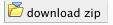
- Specify the folder location for the downloaded file.
Note: The .zip file includes the document paths. When extracting documents you may want to specify a folder/directory on your computer.
When the materials are downloaded onto your computer the folder will organize course materials into two folders: homework and topics. The assignments for your class will be located in the homework folder while other materials will be organized in the topics folder. The topic folders will be labeled Topic 1, Topic 2, etc. according to the order of the topics on your site. Within each topic folder, the materials will be organized by type of material.
Related topics:
Troubleshooting Uploading Documents
Known Issues
FAQ
Stellar Training Videos
next to the document you want to edit.
after every edit to save your work!