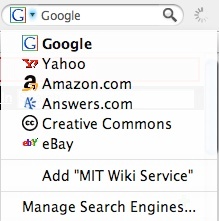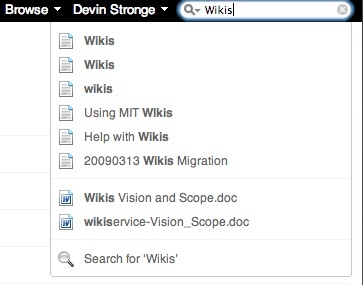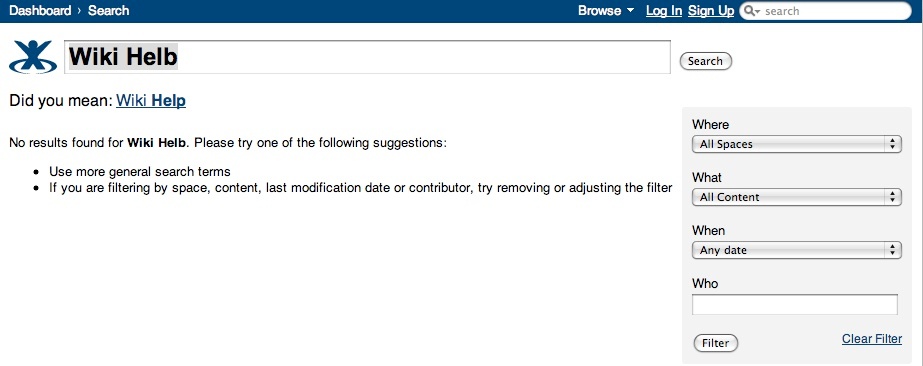Technical Support
Help Desk
If you have encountered a problem using Wikis or have a comment or question about Wikis, please contact the IS&T Service Desk via email or at 617-253-1101
Searching
The search bar at the top right of every Wiki page allows you to search for content no matter where you are on the site.
Searching Wikis from your Browser's Search Bar
If you are using Firefox or Internet Explorer 7 or above, you can search the Wikis with your browser's search bar. Use the drop down menu next to the search box to find 'Add MIT Wikis Service' and click on the link.
Quick Navigation Aid
The quick navigation aid automatically provides a drop-down list of pages and items related to the search query.
Type a query into the search box located at the top right-hand corner of any Wikis page. A dynamic list of matching items, content, pages, profiles, attachments, etc is displayed, relating to your search query.
- To see what space an item belongs to, hover your mouse over the desired item.
- Use the up and down arrows to scroll through the drop-down list.
- Hit 'enter' to select an item.
- To bypass the list and do a full search, find the 'Search for' link at the bottom of the drop-down list and hit 'enter'.
The 'Did You Mean' Suggestions
When performing a full search, an alternate spelling of your search query may appear. This alternate spelling will be displayed next to the words 'Did you mean'.
- Type your query into the search box.
- Press the 'enter' key.
- An analysis of wiki content will occur, to determine whether an alternative spelling of your search query appears more often in the content. If this is the case, the words 'Did you mean' will appear on the screen, along with an alternative spelling for your search query.
- If you want to try the alternative spelling, click the word showing the suggested spelling.
Filtering Search Results
On the right hand side of the search screen (pictured above) are filter options. You can use the filter options to narrow your search criteria.
Field |
Action |
|---|---|
Where |
Restricts search to a particular space |
What |
Restricts search to a particular type of content |
When |
Restricts search to content modified at a certain period of time |
Who |
Restricts search to content modified by a particular user |
When searching with the 'Who' filter:
- Use a user's username, first name, or last name.
- A list of possible matches will appear below the 'Who' field. Use your mouse to scroll through them.
- The search is NOT case sensitive.
After you have selected the filters you wish to use, click . You can also clear the fields by clicking the 'Clear Filters' button.
See the Confluence Search Syntax for information on refining your Wiki searches.