Group Members
- Stephen Suen ssuen
- Kathy Fang kfang
- Yi Wu wuyi
- Connie Huang connieh
- TA: Katrina Panovich
GR1 - User and Task Analysis
GR2 - Designs
GR3 - Paper Prototyping
GR4 - Computer Prototyping
GR5 - Implementation
GR6 - User Testing
GR3 - Paper Prototyping
Prototype Photos
Briefing
Many brides-to-be plan their own weddings without the help of a professional wedding planner for financial reasons. The aim of our app is to provide comprehensive guidance on the scheduling of tasks and events related to the wedding. Additionally, the app allows involved parties, such as family members, to provide their opinions during the wedding planning process.
First, you’ll be a bride-to-be who opens an account and edits an event in the timeline.
For the second portion, you’ll be a family member who’s going to comment on a task.
Lastly, you’ll be the groom who makes changes to a task.
Scenario Tasks
Task #1
(Bride) Create your wedding timeline.
Use the following information:
Wedding date – 8/8/2014
Partner email – jdoe@gmail.com
Wedding party emails – ksmith@mit.edu, ywu@mit.edu, sarahs@gmail.com
Include the following tasks:
– All Gifts & Registry tasks
– All Guests tasks
– Contact photographer
– Wedding cake
Task #2
(Bride) Edit Contact Photographer details.
Change the time of the Contact Photographer task from 1:00 pm to 3:00 pm.
Task #3
(Family member) Add a comment.
Add a comment to the Contact Photographer task that says "Jack is more expensive."
Task #4
(Groom) Edit Contact Photographer details.
Change the date of the Contact Photographer task from April 17, 2013 to September 1, 2013 from the timeline page.
Observations
Task #1
For the purposes of this prototype, we used theknot.com's category breakdown for wedding tasks. Users A and B both faced learnability issues in trying to locate specific tasks, as they weren't aware which category those tasks fell under. All three users seemed overwhelmed by the large amount of information presented; User C noted that the inclusion of pre-set categories made the task less "daunting" but wanted the ability to search (with autocomplete) for known tasks. Additionally, this page initially lacked efficiency as there was no aggregation: it took User A a long time to complete the task due to his inability to collapse/expand or select/deselect items in bulk. (We added buttons for those features after the first test).
Task #2
All three users faced learnability problems on the timeline page---it was difficult to find a particular task as there was no option to search through them, and filtering was rendered useless if the users forgot which category a task fell under (as Users A and B did). User A suggested having the category breakdown be visible, while User C suggested having task names be visible when filtering a specific category. In terms of efficiency, Users A and C wanted to be able to edit basic event details like time directly from the timeline without having to go into a separate page. On the edit page, both Users A and C were surprised by the inability to edit details by directly clicking on the fields. User A felt that having an intermediate "view" page was kind of useless, as the tooltip on the timeline already served the same function.
Task #3
Although the commenting and reply area dominated the right third of the screen, most users overlooked it completely and had to search around before realizing that the comment system was separate from actually editing an event. Users used to gCal or iCal confused adding a comment (where the goal of adding a comment is to generate discussion, like in a forum thread) with adding a short note to the event.
Task #4
In terms of learnability, here were no clear affordances for being able to drag the circles along the timeline, though User C did so successfully because it was externally consistent with services like Google Calendar. User A suggested having a hand cursor upon mouseover to indicate draggability, and all three users liked our idea of having a YouTube video scrubbing-style indicator to indicate date.
Prototype Iteration
Between the two iterations, we added a wedding packages page and made changes to the checklist and timeline pages.
Wedding Packages
We added a page that allows users to either customize their own package (taking them to the checklist in the first prototype) or choose among three types of wedding packages: Princess, Queen, and Goddess. The Princess package has only the most basic wedding tasks (i.e., invites and guest list, wedding location, etc). The Queen package includes a larger subset of tasks (i.e, bachelor / bachelorette parties, hotel reservations for guests, flowers, etc). The Goddess package has the entire range of wedding tasks (i.e, gifts for bridesmaids / groomsmen, salon services for bride, etc). We added this screen because users commented that brides-to-be may not know up front exactly what tasks they want in their wedding. As a result, this page presents the option to select a pre-set package or create a customized package.
Checklist Page
On the checklist page, which allows users to select the tasks they want to include in their weddings, we added a search function. We also added a select-all button, as well as a deselect-all button. These changes enable users to more efficiently locate specific tasks that they want to select or deselect.
Timeline
We made a few key changes to our timeline. First, we added a sidebar, which displays the tasks categories. By clicking on a task category, users can filter the tasks they see in the timeline. Only tasks under the clicked category will be displayed, with all other tasks greyed out. Next, we made the sidebar expandable, so that users can see a list of tasks under each category. By clicking on a specific task, the timeline will scroll to that task and display a pop-up window with the date, time, and location of the task. The user can then click the “view” button on this pop-up window to edit the task or see further details. Finally, we added a search function that allows users to search for a specific task on the timeline. We made these changes because during our initial prototype testing, users struggled to locate the "Contact Photographer" task on the timeline (as explained in the Task #2 section above). The sidebar, as well as the search function, will make it easier for users to locate specific tasks on the timeline.
Prototype Iteration Testing Results
We asked three users to test our prototype after we iterated our design.
Selecting Events
As part of the registration step, users select what events they would like to include in their wedding. In the previous round of testing, users wanted select-all and deselect-all buttons. Thus, in this design iteration, we made all events selected as a default and included both select-all and deselect-all buttons. User A said she would rather have all the events deselected as a default.
Comments
User A pressed the "Add Comment" button before typing in her comment, leading to a blank comment submission. The user suggested changing the "Add Comment" button to a "Submit Comment" button, in order to clarify that users should type their comment in the text box BEFORE clicking the button.
Timeline Categories
Users A and C liked how each task in the timeline was part of a pre-determined category (i.e, food & drink, invitations, etc). However, User B wanted the option to move tasks from their pre-determined categories. In order to maximize user freedom and control, we want to give users the option to add custom categories and move tasks around to different categories in the next design iteration.
Timeline Dragging
Users B and C mentioned that they did not know that they could drag events on the timeline in order to change the dates. From the first iteration, we decided to add a hand icon cursor whenever a user hovers over an event to indicate dragability. However, users thought that it would be more clear if there were a line of text that explicitly stated the dragging affordance.
Timeline View
Users A and B commented that they would like to be able to zoom in/out of the timeline. As a result, we will add 1-month, 3-month, and 6-month view options to the timeline.
User Model
User A asked if our application cost money (i.e, if it is a cheaper version of wedding planning). In the next iteration, we will emphasize on the homepage that Hitched is a free application (which will hopefully make users more willing to try it).

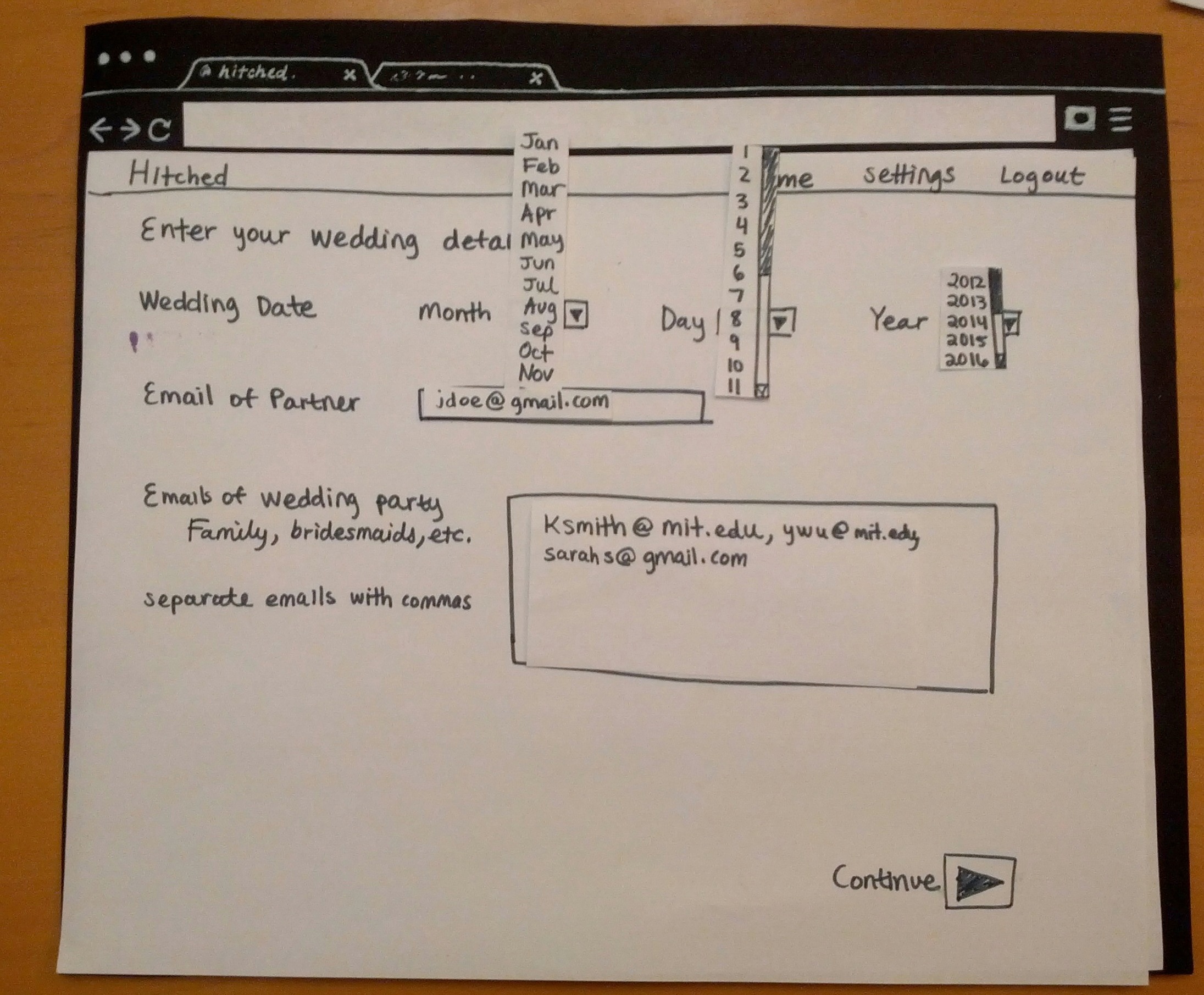
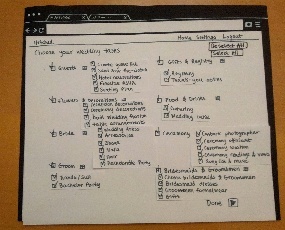
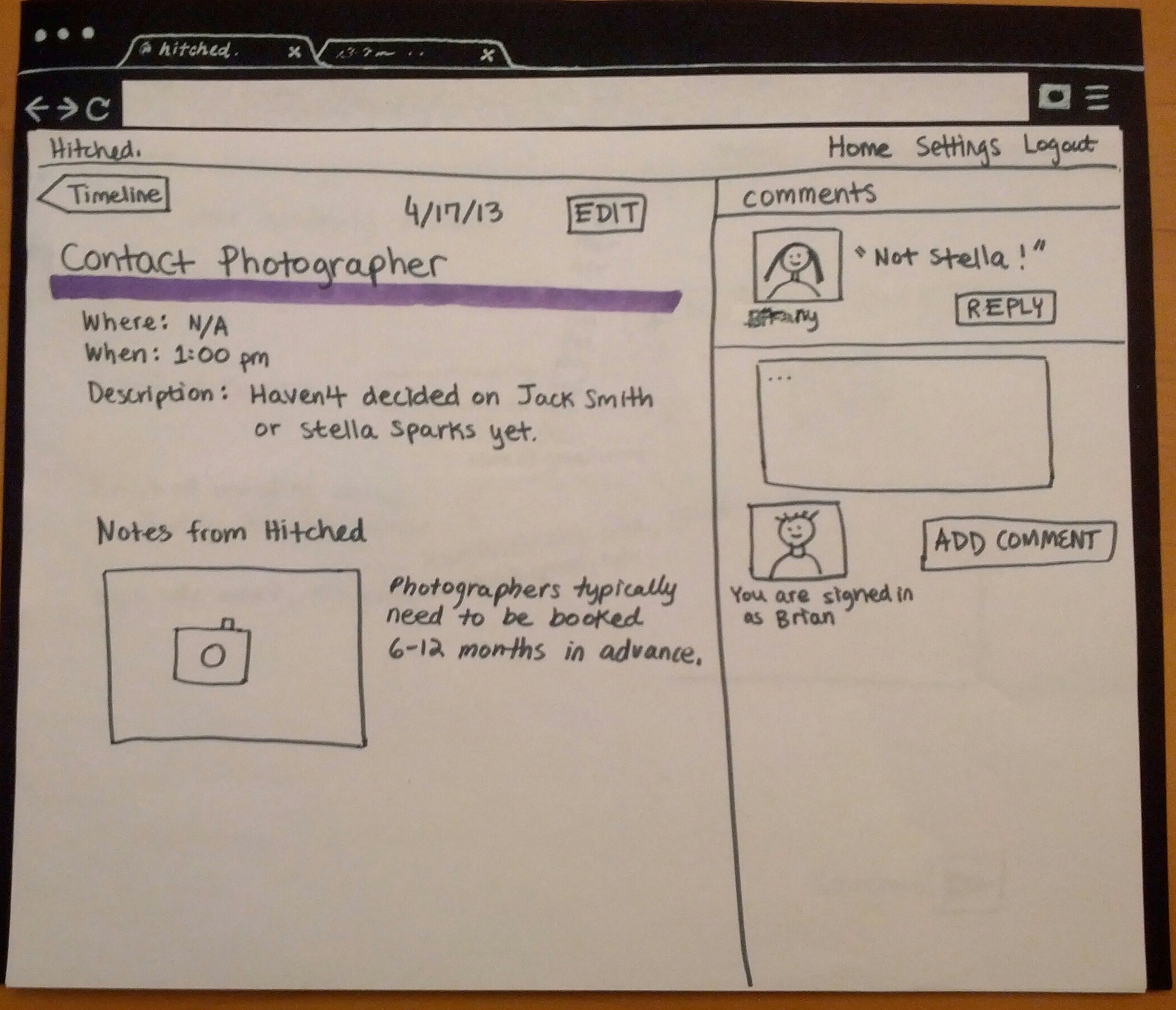
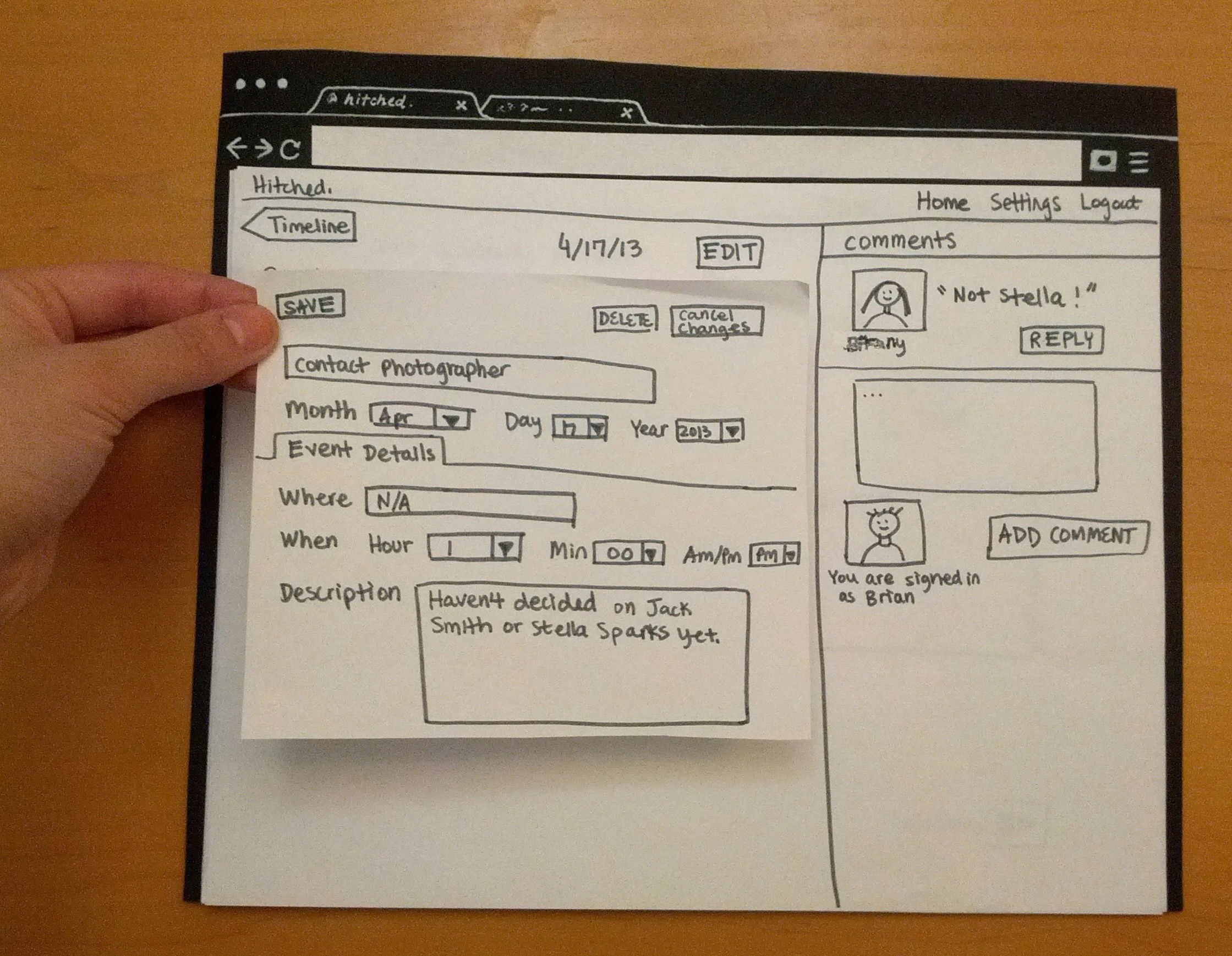
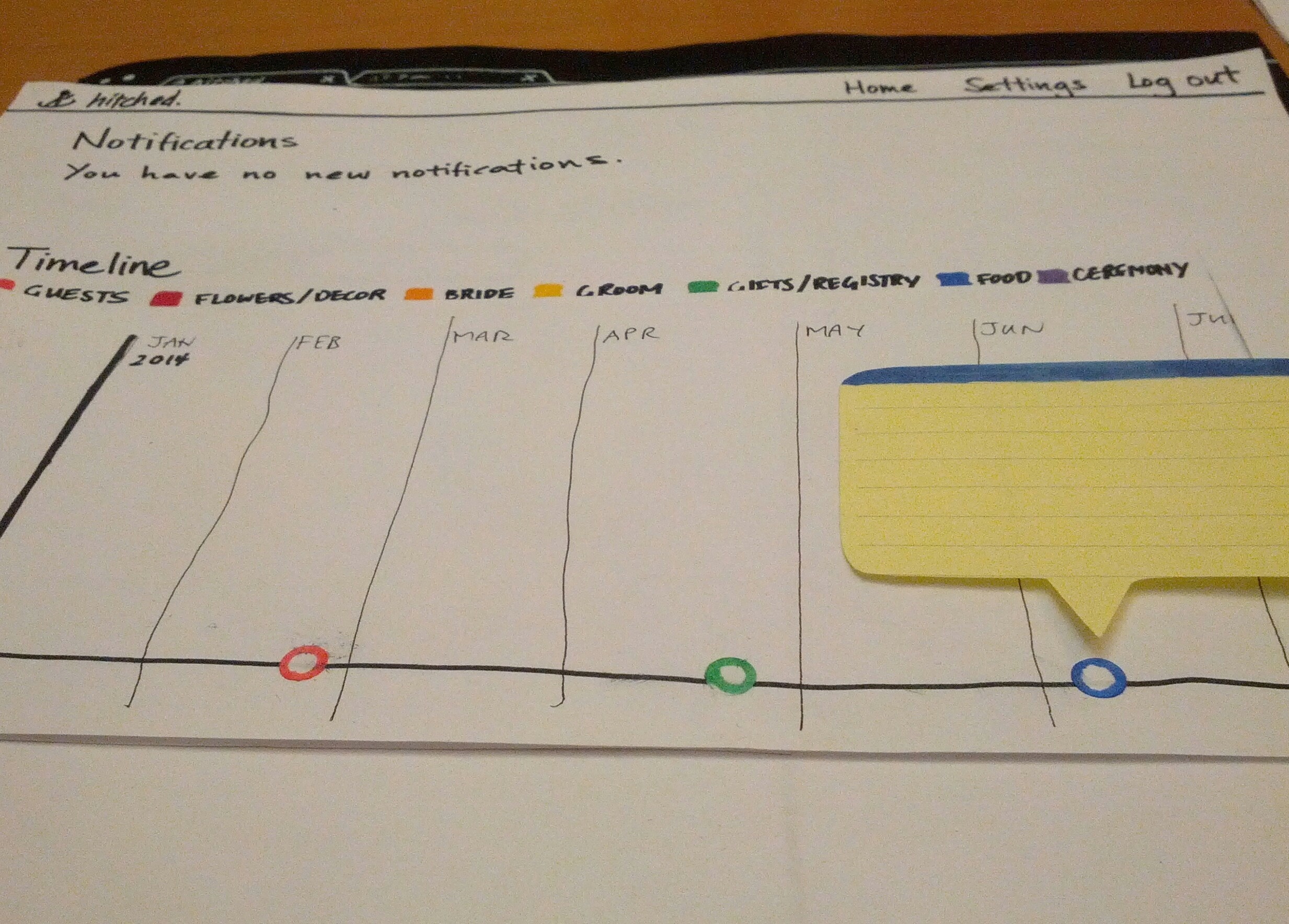
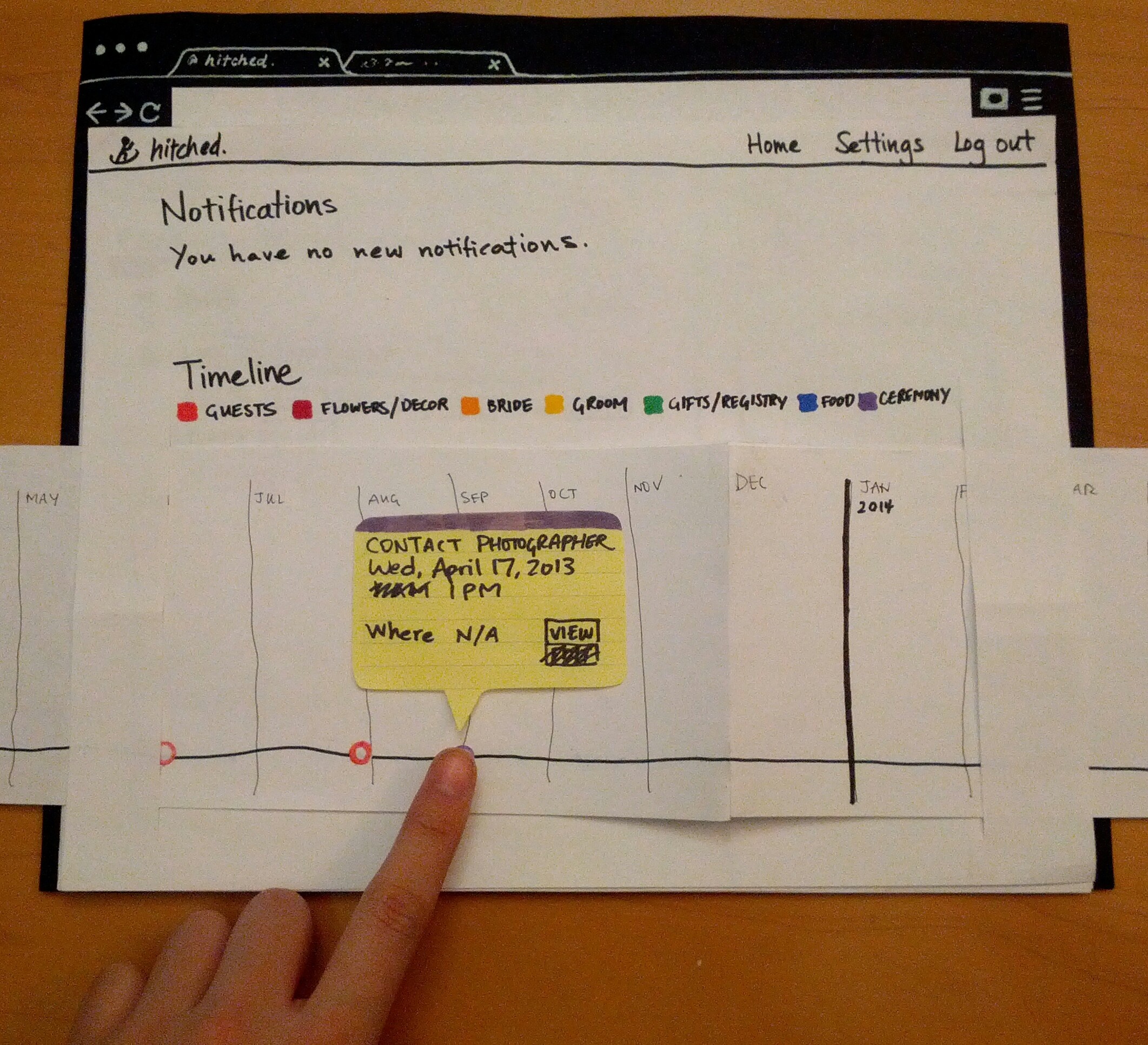
1 Comment
Katrina Marie Panovich
I appreciate all the hard work you put into this. I think you still have a bit of work left to do to get the most out of the paper prototyping stage, but I think most of it can be handled by just thinking critically about the feedback you got already.
Your feedback from grading is below:
Briefing & scenario tasks: Your tasks may have given users too much information to really test system usability. For GR4, use tasks like ""Change the time to contact the photographer to 3:00."" instead of ""Change the time of the Contact Photographer task from 1:00 pm to 3:00 pm.""
User testing observations: It looks like you didn't test your prototype iteration on three more users. Your observations are also not particularly high level. You talk a lot about issues with task names, but you should structure your big takeaways not in terms of tasks for the prototype, but parts of the prototype (like tasks in the system).
A few things to note, going forward: keep an eye on the requirements in the assignment. Make sure you really stick with the feedback you've gotten so far. Keep in mind what makes this assignment interesting (the user population), and really focus the implementation on those parts.
Please let me know if anything is unclear.
Best,
kp