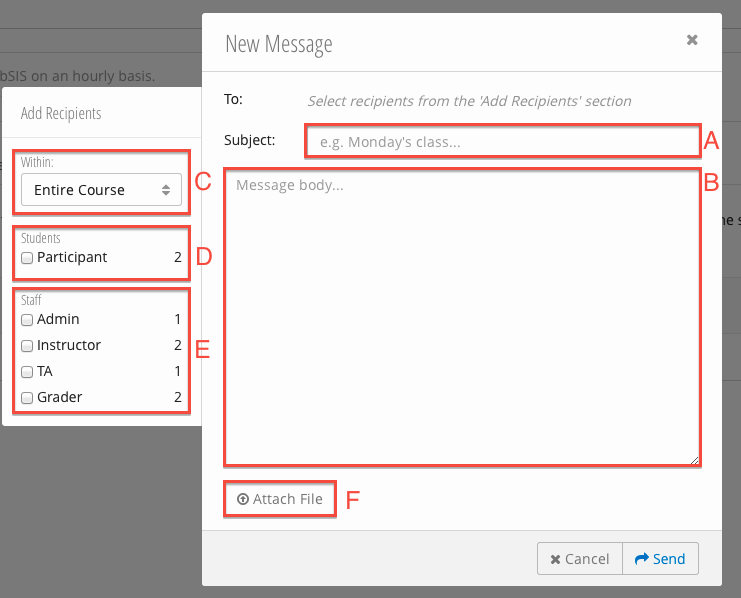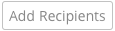Send a Message to Students and Staff
Blocked students will NOT receive email sent to Students / Participants.
- Click .
- Click to display the Add Recipients sidebar.
- Fill in the Message Center form:
- Subject - the subject line of the email.
- Message Body - the content of the email.
- Message Scope - select the sections the email will be sent to. The default is the entire course, including all sections.
- Students Checkbox - if the box is checked, the message will be sent to all participants (based on the scope).
- Staff Checkboxes - check the boxes of the staff the message should be sent to (filtered by scope).
- Attach a File - add an attachment to the message.
- Click Send.