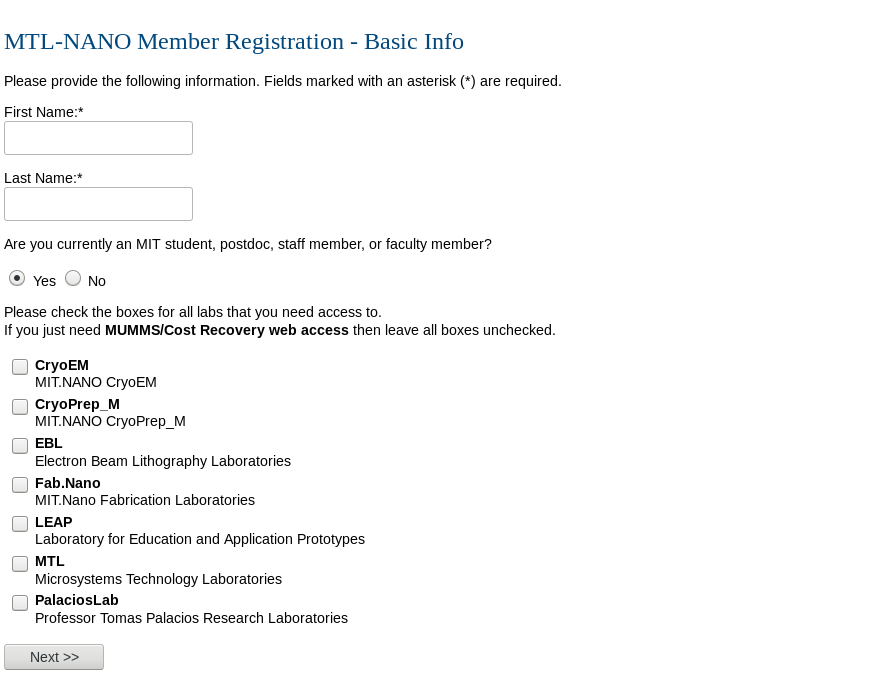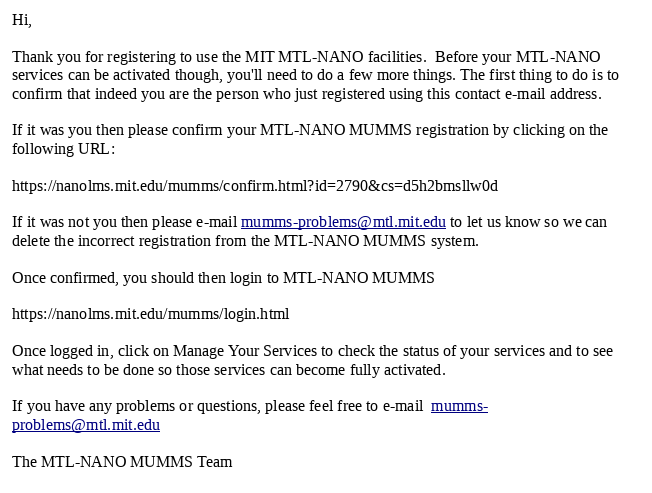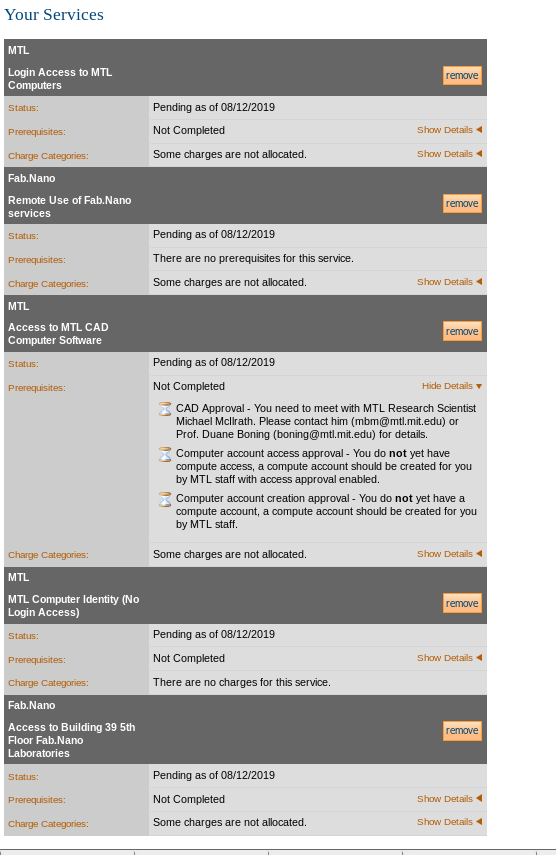The MUMMS registration and approval process is designed to be flexible to allow for a wide variety of registration and approval scenarios. However, it is helpful to see the how the process might occur in a fairly typical case. This page provides an example of just such a case. Note that this example is based on service levels and services in MTL, for other labs there may be some differences in the screens, but the idea is the same.
Registration
The process starts when the user completes the MUMMS registration form, which is a multi-page Web registration form that collects information about the user. The screenshot below shows the first page.
The registration form only takes a minute or two to complete. Some of the information the user must provide includes:
- The labs they want to work with (Fab.Nano, MTL, PalaciosLab, EBL, CryoEM, etc)
- The specific services they want in the selected labs
- Their supervisor
- Their MIT department or external organization and department
- A preliminary cost object (account) number to pay for service charges, if applicable
- A username and password
Once the user completes the registration form, they must confirm their registration. This is is required to verify that the registration is legitimate. An e-mail is sent to the user and the user must click on the link provided to go to the confirmation page. The URL in the e-mail includes a special unique confirmation string. By going to this URL, the user demonstrates that they registered with a valid e-mail address to which they have access. Here is an example confirmation email:
The confirmation page will ask the user to indicate that they did indeed register.
Initial E-mails
Let's say that in our example case the user is internal to MIT, chose the services B39-5 and CAD during registration. Once the registration is confirmed, several e-mails will be sent out to various entities, based on those selections. In this case, the following emails would be sent:
- An e-mail to the owner of the preliminary cost object and their administrators, asking them to authorize or deny the allocation of charges to that cost object, or to provide an alternative cost object or cost objects.
- An e-mail to compute staff to let them know a computer account needs to be created.
- An e-mail to the CAD administrator requesting sign-off for CAD services.
In each of these cases, the recipient will be asked to either reply to the message or log into MUMMS to complete the required action.
Viewing User Services
To see the status of their services, users can log in and go to the "Manage Services" page. Services can have one of two possible statuses:
Service Status | Description |
|---|---|
Pending | The service has been requested but it is not currently available because some of the requirements for the service have not been completed. No charges will be incurred as long as the service is pending. |
Active | All requirements have been met (if any) and the service is available to the user. Charges will be incurred for the service, unless it is a free service. |
As indicated in the table above, all requirements must be met for a service to be active. There are two types of requirements that must be fulfilled for services to be active:
Requirement Type | Description |
|---|---|
Prerequisites | These are actions that must be completed by the user or a designated other user before the service can be made active. In our example, this would include the user completing their Environmental Health and Safety training and agreeing to the Chemical Hygiene Plan for access to B39-5, CAD administrator signing off for the CAD service, etc. |
Charge Category Allocations | For any service that has charges, there must be allocations for that service in order for the service to be active. This means that a cost object or cost objects must be provided for charges for that service. These allocations must be approved by the owner of the cost object, their designated administrators, or authorized MTL staff. |
Here is what our example user might see when they log in to MUMMS and choose "View Your Services" from the front page:
In this case we can see that several requirements must be completed for the services to become active. (Choosing "Show Details" would show the user additional requirements that are not displayed here.) As requirements are completed the status of those requirements will be updated on this page. When all requirements are completed, the service will be active. A similar view of a user's services is available to supervisors, their administrators, and MTL staff.
Prerequisite Sign-off
Prerequisites can be signed-off by the user, another user, and/or the application itself, depending on the specific case. Here are some notes about some of the prerequisites:
Prerequisites | Notes |
|---|---|
Environmental Health and Safety Compliance | EHS data is loaded into the MIT Data Warehouse on a nightly bases, and MUMMS uses this information to determine if a user is EHS compliant. Normally this would happen automatically and should not require any user intervention. However, it does take a day or two from the time the user completes the training for MUMMS to be updated. Please contact MTL staff for further information. |
CHP Form Sign Off | The user can complete this prerequisite on their own, if they choose the "Sign Off" link they will be asked to read the Chemical Hygiene Plan and then indicate that they have done so. |
Computer account creation approval | Sign off on this prerequisite indicates that a computer account has been approved and created for this user. This is required for the B39-5, B39-2, B39-4, and CAD services. |
Charge Allocation Approval
As mentioned previously, when the user registers, they provide a preliminary cost object for charges for MTL services. When the user confirms their registration, an e-mail is sent to the owner of that cost object (a supervisor) as well as that supervisor's designated administrators. Depending on the settings for that user, the email will contain one of the following.
- A request to reply to the e-mail to either authorize or deny charges, or provide other cost object(s) for those charges.
- A link to a page in MUMMS that a supervisor or administrator can use to either authorize or deny charges, or provide other cost object(s) for those charges.
In the latter case, when the supervisor or administrator clicks on link in the e-mail, they will be required to log in, after which they will be taken to the "Approve Charge Allocations" page. You can see an example of this email and the approval page on the Approving Charges for a New User documentation page.
After Completion of Registration and Approval
Once the user has completed their registration and confirmation and all the requirements are met, the user's services will be active. However, it is possible for services to go back into the pending status if requirements are no longer met (i.e. EHS training falls out of date or the supervisor indicates that they will no longer cover the user's charges). Users can always log into MUMMS to see the the status of their services, as well as to add or remove services. In addition, supervisors who are paying for their changes, and their administrators, can log into MUMMS to view or modify the charge allocations for the user (i.e. to change what cost object(s) are being used to pay for a user's charges).