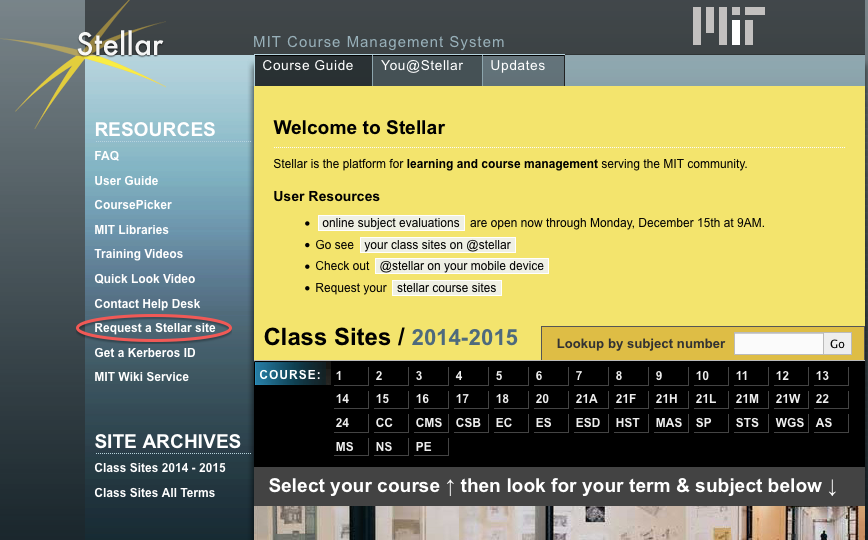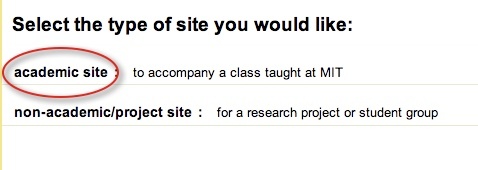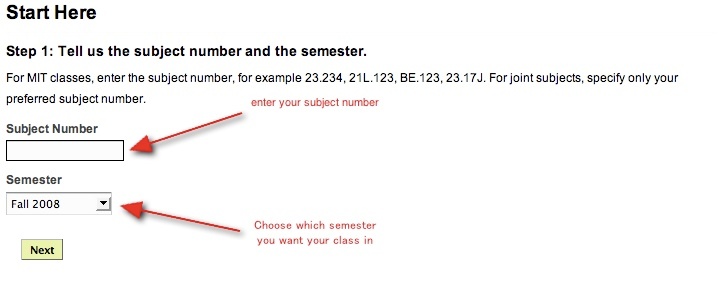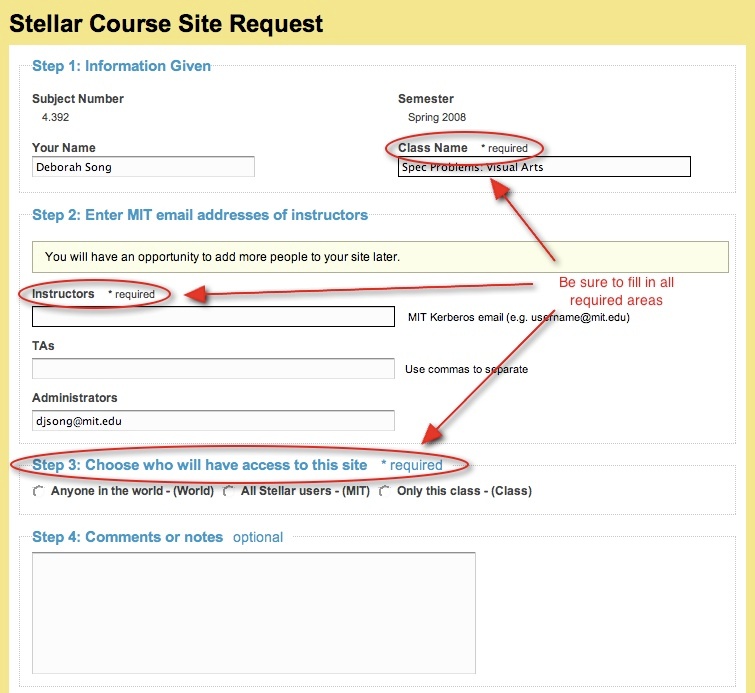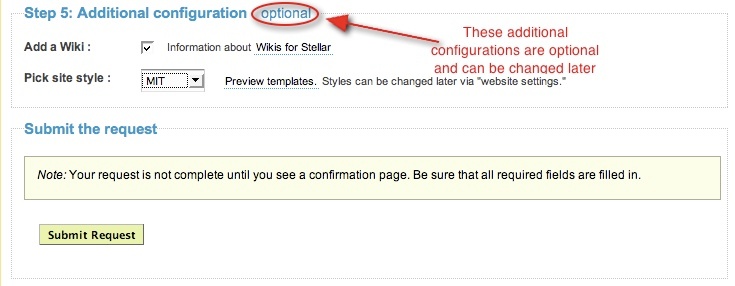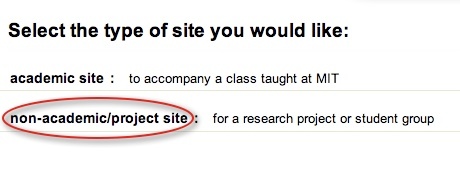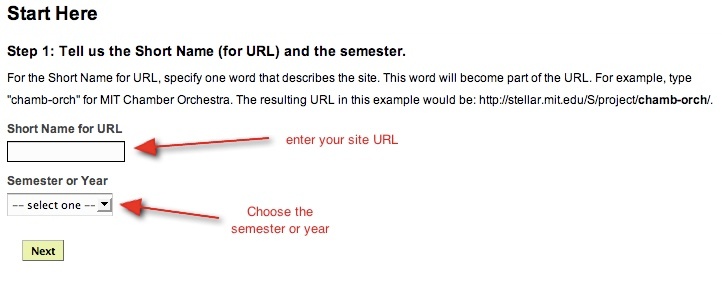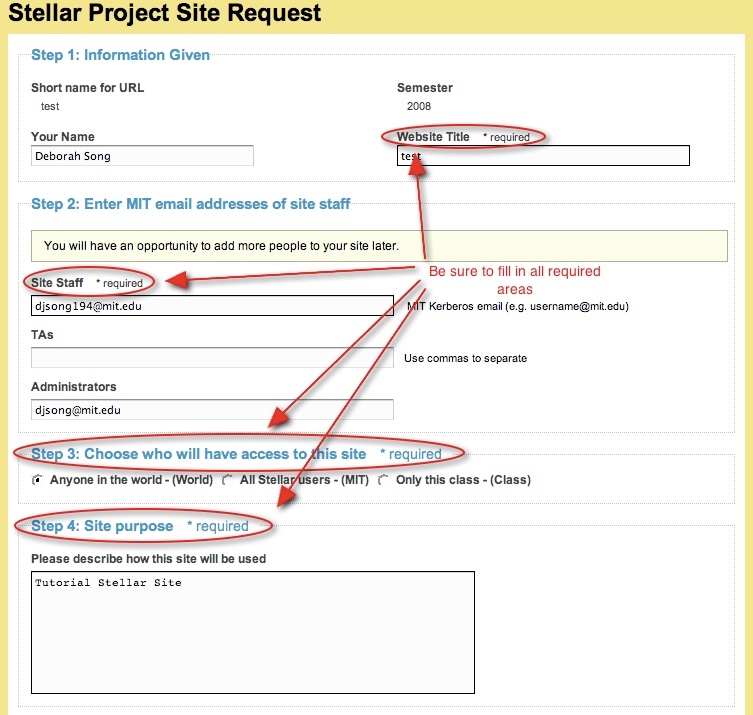Requesting a Stellar Site
Site Request Options
What Stellar and Learning Modules options are currently available?
When requesting a site, users may currently select one of three configurations:
Learning Modules (LMOD) system: Every tool on the site will be in LMOD. The course site will still be linked from the Stellar Course Guide.
Hybrid system with classic Stellar & LMOD: A hybrid site uses LMOD Membership, Homework, Materials & Calendar Modules, but retains the legacy Announcements, Forum, and Class/Section home pages.
Classic Stellar: A classic Stellar site uses LMOD Membership, but retains the legacy Materials, Homework, Announcements, Forum, Calendar and Class/Section home pages.
Requesting an Academic Site
The individual requesting a class website must have an MIT Kerberos ID. Follow the steps below to request a Stellar site.
Directions to Request an Academic Site:
- Go to the Stellar home page.
Click the Request a Stellar Site link.
Click the 'Academic Site' link.
Enter the Subject Number for your class; separate the course and class numbers with a period.
- Select the class's term from the Semester dropdown list. (The term defines the dates displayed in the class calendar.)
- Click the Next button. Stellar checks the Registrar's list of classes for the class number you entered. If the class is on the list, the next page of the form is partially pre-filled with information supplied by the Registrar's office.
Complete the following:
- Your Name: Enter your name.
- Class Name: Enter the class name only if the text box is blank.
- Instructors: Enter at least one instructor's user name to ensure that the instructor has access to the website as soon as it is created. (Otherwise you will need to add the instructor to the class.) Separate multiple user names with commas.
- TAs: (Optional) Enter the user name(s) of one or more TAs. Separate multiple user names with commas.
Administrators:Your user name is automatically entered. You can enter additional administrator user names, separating them with commas.
The Instructors, TAs, Administrators, and individual completing this form will receive a system email when the website is created, and these users will already be in their respective class user groups and able to edit the website.
- Choose an access level for the website. (This can be changed after the website is created.)
(Optional) Choose a look for the website (You can change this after the website is created.) and / or request a Wiki site.
- Click the Submit Request button.
If the instructor name you entered is also on the Registrar's list for this course, the site is created automatically. You usually receive an email with the URL within 30 minutes. If either the class number or the instructor name is not on the list, it may take two to three business days to create the website and send an email with the URL.
Requesting a non-Academic Site
The individual requesting a class website must have an MIT Kerberos ID. Follow the steps below to request a Stellar site.
Directions to Request a Non-Academic Site:
- Go to the Stellar home page.
Click the Request a Class Site link.
Click the Non-Academic/Project Site link. The Stellar Project Website Creation Request Form is displayed.
Enter a Short Name for the URL. The URL is case sensitive. It must be short and use only numbers, characters, hyphens, and underscore characters (no spaces, no special characters).
- Select the term or semester from the dropdown list.
- Click the Next button.
Complete the following (required fields are marked with an asterisk * ):
- Your Name: Enter your name.
- Website Title: Enter the title you want to appear on the Homepage. (This title can be edited after the website is created.)
- Instructors: Enter at least one user name of an individual in charge of the website or project. Separate multiple user names with commas.
- TAs: (Optional) Enter the user name(s) of one or more individuals who will be associated with the website and have administrative privileges. Separate multiple user names with commas.
Administrators: Your user name is automatically entered. You can enter additional administrator user names, separating them with commas.
The Instructors, TAs, Administrators, and individual completing this form will receive a system email when the website is created, and these users will already be in their respective class user groups and able to edit the website.
- Choose an access level for the website. (This can be changed after the website is created.)
(Optional) Choose a look for the website (You can change this after the website is created.) and / or request a Wiki site
- Click the Submit Request button. It can take a few days for the website to be created.
Requesting Electronic Course Reserves
You can request e-reserves when you request a class website, or you can complete the Electronic Reserves Request Form at any time. For more information on the program, visit Electronic Course Reserves.