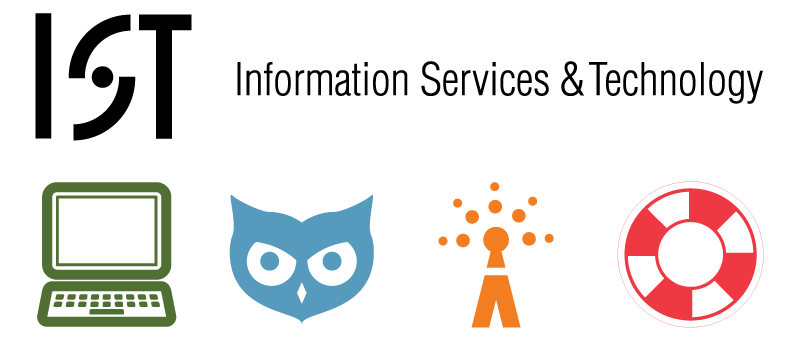
- Download the Student VM from the location provided in the email. Please note how long it took to download and what type of connection you used? Also note which version it is.
- Extract the compressed files. How long did this take? What type of machine (make & model & RAM)?
- If you are on a Mac, launch the VM by clicking on the
Windows 7 - x32 - StudentVMware icon. (you need VMware Fusion installed first) - If you are on Windows, browse to the
Windows 7 - x32 - Student.vmwarevmfolder- Drag and drop the
Windows 7 -x32 - Student.vmxonto thevmx_enable_sharing.vbsto configure mirroring for My Documents and the Desktop - Launch the VM by double clicking on the
Windows 7 - x32 - Student.vmx - Before powering on the VM, select Edit Settings
- Click on the Options Tab
- Click on File Sharing and fill in the radio button to Always Enable sharing
- Drag and drop the
- Power on the VM
- Go through the Windows Out of Box Experience. Keep track of how long this takes and what questions you had during the process.
- Launch Firefox. Would you prefer Firefox or IE to be the default browser?
- If you prefer IE, close Firefox and open that. Browse a few web pages.
- Get a certificate.
- Connect to the VPN
- The first time it installed the PNP drivers, so you'll get an error and need to wait for the drivers to finish installing before you can actually connect.
- How would you describe this to other students to let them know how to work through the issue?
- Launch Matlab
- Play around with the other applications that are available.
- Try printing something? Did the pass through to the host's default printer work? How would you describe this to other students?
- What do you think of the mirroring of the Desktop and My Documents with the host machine? We did this to help keep critical files and data off the VM so it can be replaced in the future with updates or if it gets corrupted. How would you warn fellow students that if they do something in their VM (like delete a file from the desktop) it will also delete it from the host machine?
- Play around in the VM.
- Write up the answers to the questions above and any additional feedback you have and email that to pvm-pilot@mit.edu and be sure to cc: jwl@mit.edu .
Thanks,
Jonathan Hunt
Overview
Content Tools
Activity