Type the name of the task in the text field and click the 'Add' button. In the following example, the task 'meeting' and 'lunch' was added.
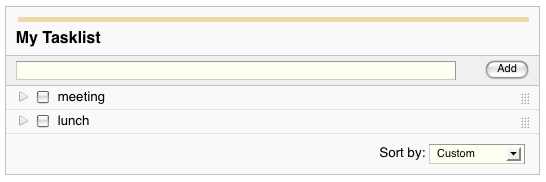
Clicking on  will display a tasks details.
will display a tasks details.
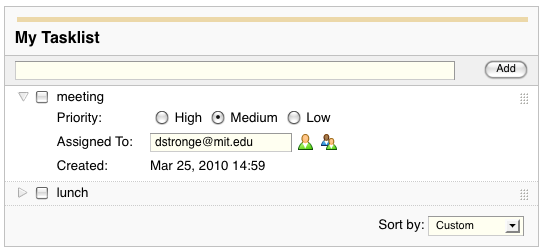
Here you can change the priority of a task or who the task is assigned to by manually entering their username or clicking on the  icons to search for a user or group.
icons to search for a user or group.
Click the checkbox next to a task to complete it. The progress bar will change based on what percentage of the listed tasks are completed.
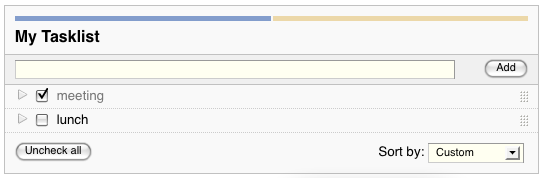
You can 'uncomplete' a task by unchecking the corresponding box or use the 'uncheck all' button to 'uncomplete' all tasks. The progress bar will reflect these changes.