Advanced Macros
This plugin provides many macros which generates information on Wiki content.
This plugin includes the following macros:
- listlabels – Displays the pages for a label in a pretty matrix.
- content-by-user – List all the content created by a particular user.
- children – List all the children of a page (and possibly their children).
- search – Perform a full-text search, and include the results in the page.
- index – Create an index of all pages within the space.
- blog-posts – View, summarise or list the most recent news items in the space.
- excerpt – Mark a section of a page as an excerpt for page summaries.
- excerpt-include – Include the excerpt from one page within another page.
- include – Include the full content of one page within another page.
- gallery – Create a thumbnail gallery from a page's attachments.
- doc – Link to the documentation using the doc macro.
- change-history – Show the history of version comments.
- popular-labels – List the most popular labels.
- contentbylabel – List the pages labelled by a specified set of labels.
- favpages – List the pages in your favourites list.
- related-labels – List the related labels for a given set of labels, or for the current page.
- recently-used-labels – List the labels that have been used recently.
- navmap – Displays the pages for a label in a pretty matrix.
The Include macro displays the contents of one Wiki page in another. If the page is from another space, you will need to include the space name.
The Code :
{include:HELP:Wiki Markup Editor}
What you will get :
The page 'Wiki Markup Editor' from the wiki space 'HELP' is not displayed on this page:
Parameters
{include:SPACE:Name_of_page}
The 'space' parameter is case sensitive.
The Excerpt Macro is used to mark a part of a page's content for re-use. By itself, the excerpt macro does not change the display of a page. However, defining an excerpt enables other macros such as excerpt-include and blog-posts macros to display the specified content elsewhere.
A page can only have *ONE* excerpt.
The Code :
{excerpt}
Content to be included on another page.
{excerpt}
What you will get :
Content to be included on another page.
Parameters
Name |
Required? |
Default |
Description |
|---|---|---|---|
hidden |
|
false |
Controls whether the text between the excerpt tags will appear on that page when users read it. |
This macro allows a portion of a page to 'excerpted' in another. To use this macro you must define the 'excerpted' content with the excerpt macro.
The Code :
{excerpt-include:Advanced Macros Plugin}
What you will get :
This is the plugin libraries navigation bar, which was created using the excerpt and excerpt-include macros. The panel displays the name of the page where the 'excerpted' content is being pulled from. It can be removed by adjusting the 'nopanel' parameter (see below):
If any changes are made to the content within the body of the excerpt macro, it will automatically be changed on any pages it is being 'excerpted'. This makes the excerpt and excerpt-include macros ideal for creating navigation bars.
Parameters
Name |
Required? |
Default |
Description |
|---|---|---|---|
nopanel |
|
false |
Controls whether the square panel border around the excerpt should be removed. Also controls whether the name of the page where the 'excerpted' content is being pulled from is displayed. |
Displays the most popular labels used throughout a Wiki space.
The Code :
Bulleted list:
{popular-labels:style=list|spacekey=HELP|count=15}
Heatmap :
{popular-labels:style=heatmap|spacekey=HELP|count=15}
What you will get :
Bulleted list:
- us
- person
- applicant
- school
- wittrup
- stellar
- ow_draft
- draft_tq
- reject
- in-review
- favourite
- complete
- z-score
- minutes
- meeting
Heatmap :
Parameters
Name |
Required? |
Default |
Description |
|---|---|---|---|
count |
|
100 |
Specifies the total number of labels to display in the heatmap. |
spacekey |
|
none |
Restricts the list of popular labels to the specified space. |
style |
|
list |
Displays the list of popular labels in standard bullet-point 'list' form or as a 'heatmap'. The heatmap style uses different font sizes depending on their rank of popularity, ordered by label names. The list style orders labels by popularity (highest first). |
Generates a list of content associated with a specific label or labels.
The Code :
{contentbylabel:Documentation}
What you will get :
Parameters
Name |
Required? |
Default |
Description |
|---|---|---|---|
spacekey |
|
all |
Filter by space. |
type |
|
false |
Filter by content type. |
showLabels |
|
true |
Show or hide labels for results. |
showSpace |
|
true |
Show or hide spaces for results. |
excerpt |
|
false |
Show or hide excerpts for results. |
maxResults |
|
5 |
Specify maximum results to display. |
sort=creation |
|
recent |
The 'sort' attribute is an optional attribute that allows you to configure how the children are sorted. Use the 'reverse' attribute to optionally reverse the sorting. |
operator |
|
OR |
The operator to apply to the supplied lists of labels. By default, a page with any of the labels will be listed. By using operator=AND, only pages with all of the supplied labels will be listed. |
Lists all tagged labels from every page which has one or more labels in common with the current page.
The Code :
{related-labels}
What you will get :
Parameters
Name |
Required? |
Default |
Description |
|---|---|---|---|
labels |
|
none |
Specify the labels for which you want to view related labels. For example, documentation, help. |
Generates a list of recently used labels on a specific scale : Global, Space, Personal.
The Code :
Horizontal list:
{recently-used-labels}
Table:
{recently-used-labels:style=table}
What you will get :
Horizontal list:
uplink, primer, surface_ops, 2023, post-landing, 2022Table:
| There are no recently used labels to display. |
Parameters
Name |
Required? |
Default |
Description |
|---|---|---|---|
count |
|
10 |
Specifies the total number of labels to display in the list. |
scope |
|
global |
Specifies the scope of labels to be displayed in the list. Valid values include:
|
style |
|
list |
Displays the list of recently used labels in a horizontal 'list' style or in a 'table' style. The table style includes additional information such as the page to which the label was added user who added it. |
title |
|
none |
Adds a title to the top of the list in table style. Titles are only visible when the List Style (style) parameter has been set to table. |
Creates a hyper-linked alphabetically listed index of all labels within the current space.
The Code :
{listlabels}
What you will get :
Creates a list of ALL current content by a specific Wiki user. This includes, pages, comments, and spaces.
The Code :
{content-by-user:ggaskell}
What you will get :
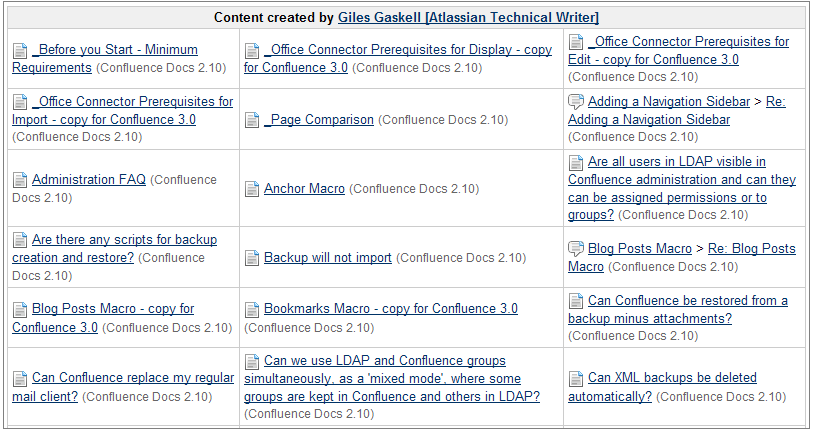
Parameters
{content-by-user:username}
Creates a hyper-linked list of a pages' children and its' descendants (childrens' children).
The Code :
{children:all=true}
What you will get :
Parameters
Name |
Required? |
Default |
Description |
|---|---|---|---|
all |
|
false |
Display all descendants. |
page |
|
current |
Specify which page to display children for in a current space or in a different space. |
depth |
|
none |
Specify the depth of descendents to display. If your *children* macro includes both 'all=true' and 'depth=X' parameter-value combinations where X is a number, 'all=true' takes precedence. If an 'all=false' and 'depth=X' parameter-value combination is used, 'depth=X' takes precedence. |
first |
|
none |
Restrict the number of children displayed at the top level. |
style |
|
none |
Specify the style in which descendents are displayed. |
excerpt |
|
false |
Display the child pages' excerpts, if they exist. |
sort=creation |
|
Manual if manually ordered, otherwise alphabetical |
he 'sort' attribute is an optional attribute that allows you to configure how the children are sorted. Specify 'creation' to sort by content creation date, 'title' to sort alphabetically on title and 'modified' to sort of last modification date. |
reverse |
|
false |
Use this parameter in conjunction with the 'sort' parameter described above. Set 'reverse=true' to change the sort from ascending to descending order. |
The search macro searches your Confluence site based on search terms specified in the macro code, and displays the results on the wiki page.
The Code :
{search:query=help|maxLimit=5}
What you will get :
A list of content based on the 'help' search term with a max of 5 results:
Found 5 search result(s) for help.
... 7/1/2010 Page 2 Problems by Queue % of cases in Telecom::Telephone Help 106% 176 142 109Telecom::Telephone Help, 168 137 127 108107 121123 205 119 126 109 171 ...
PDF Document - 116 kB - Jul 01, 2010 14:24 - Download - Attachments
... trouble logging in to the Community Forum page, please contact us mailto:praxis@mit.edu for help. The rest of this site does not require login to view the content. Receiving error messages ...
Sep 10, 2007 16:38
... can be added as help text inserturlhere. I recommend putting the URL itself as help text since we will print the most current version of the handbook every year ... can add content using the Rich Text editor too. For wiki markup ...
Sep 17, 2013 17:24
... Below is an example: tank5.jpg Launch Video http://paoc.mit.edu/labweb/lab1/taylorclip.mpg Advanced Users To find help on advanced posting syntax, go here https://wikis.mit.edu/confluence/renerer/notationhelp.action?section=all Migrated to Confluence 4.0Posting Help
Mar 24, 2009 16:12
Parameters
Name |
Required? |
Default |
Description |
|---|---|---|---|
query |
|
none |
The search terms which this macro will use to generate its results. You can refine your search query by using operators such as 'AND' and 'OR'. For example:
|
maxLimit |
|
no limit |
Set a limit to the number of search results displayed. |
spacekey |
|
all |
Specify the key of the space you want to search in. Note that this is case sensitive. |
type |
|
all |
Specify the content type. The content types are: page, comment, blogpost, attachment, userinfo (the content of user profiles only), spacedesc (the content of space descriptions only) and mail. |
lastModified |
|
all |
Specify a period of time in weeks, days, hours and/or minutes, to see the content modified within that time frame. For example:
|
contributor |
|
all |
Specify the username of a Confluence user, to show only content created or updated by that user. |
The index macro creates a hyper-linked alphabetical index of all pages within the current space.
The top section of the Index contains a cell for letter of the alphabet, including separate cells for numbers and symbols. Each of these cells indicates the number of pages in which the first letter of the title matched the corresponding letter, number or symbol in the cell.
The lower section is effectively an extended version of the top section. However, each cell shows the page name followed by the first few sentences of content on that page.
The Code :
{index}
What you will get :
Space Index
Total number of pages: 34
|
|||||||||||||||||||||||||||||||
0-9 |
AAdvanced Macros Plugin
deck.tab.active.background = #6495ED Advanced Macros Plugin Basic Macros Plugin Booking Plugin Calendar Plugin Composition Plugin Content Formatting Macros Dynamic Table Plugin Dynamic Task List Plugin Gliffy Plugin Google Maps Plugin IM Presence Plugi
|
||||||||||||||||||||||||||||||
BBasic Macros Plugin
deck.tab.active.background = #6495ED Advanced Macros Plugin Basic Macros This plugin includes basic macros for linking and formatting content. This plugin includes the following macros: anchor - Create an anchor that allows people to link to a specific po
Booking Plugin
deck.tab.active.background = #6495ED Advanced Macros Plugin Booking Plugin Allows for the creation of a "booking" sheet" for single or multiple items. This plugin includes the following macros: booking - Creates a "booking sheet" The Code {booking:Video P
|
CCalendar Plugin
deck.tab.active.background = #6495ED Advanced Macros Plugin Calendar Plugin This plug-in puts a dynamically updated calendar into any page. The calendar stores its data in iCal format and allows incoming and outgoing calendar subscription. The plugin offe
Composition Plugin
deck.tab.active.background = #6495ED Advanced Macros Plugin Composition Plugin This plugin contains macros which allow finer control over the layout (or composition) of a page. Allows control over when content is hidden or displayed and how it is organize
Content Formatting Macros
deck.tab.active.background = #6495ED Advanced Macros Plugin Content Formatting Macros A set of macros that allow easy formatting of Wiki content. This plugin includes the following macros: lozenge - an attractive, customisable lozenge button bgcolor - set
|
||||||||||||||||||||||||||||||
DDynamic Table Plugin
deck.tab.active.background = #6495ED Advanced Macros Plugin Dynamic Table Plugin This macro creates and maintains a table that is modified dynamically in the view mode. Additionally it allows reordering of the rows. This plugin includes the following macr
Dynamic Task List Plugin
deck.tab.active.background = #6495ED Advanced Macros Plugin Dynamic Task List Plugin Creates an editable task list within a wiki page. This plugin includes the following macros: tasklist - Creates an editable task list. Creates an editable task list withi
|
E |
||||||||||||||||||||||||||||||
F |
GGliffy Plugin
deck.tab.active.background = #6495ED Advanced Macros Plugin Gliffy Plugin The Gliffy Plugin for Wikis allows you to create great-looking, collaborative, web-based diagrams right on a Confluence page. Gliffy’s extensive shape library gives users a wide var
Google Maps Plugin
deck.tab.active.background = #6495ED Advanced Macros Plugin Google Maps Plugin Displays a Google Map based on the properties within the body of the macro code. This plugin includes the following macros: gmap - Displays a Google Map. The Code {gmap:zoom=7}
|
||||||||||||||||||||||||||||||
H |
IIM Presence Plugin
deck.tab.active.background = #6495ED Advanced Macros Plugin IM Presence Plugin Displays whether a user is on or offline. This plugin is compatible with the following messaging services: AOL Instant Messenger (AIM) Google Talk (GTalk) IBM Lotus Sametime (S
Information Macros
deck.tab.active.background = #6495ED Advanced Macros Plugin Information Macros This plugin includes the following macros: Help Desk If you have encountered a problem using Wikis or have a comment or question about Wikis, please contact the Computing Helpd
|
||||||||||||||||||||||||||||||
J |
K |
||||||||||||||||||||||||||||||
LLaTeX Plugin
deck.tab.active.background = #6495ED Advanced Macros Plugin LaTeX Plugin This plugin includes the following macros: Help Desk If you have encountered a problem using Wikis or have a comment or question about Wikis, please contact the Computing Helpdesk ht
Layout Plugin
deck.tab.active.background = #6495ED Advanced Macros Plugin Layout Macros This plugin contains macros which help you to organize your content into section (rows) and columns. This plugin includes the following macros: column - creates a column. section -
Linking Plugin
deck.tab.active.background = #6495ED Advanced Macros Plugin Linking Plugin This plugin contains macros for linking to templates, the dashboard and other Confluence features. This plugin includes the following macros: add-page - This will create a link on
Live Search Macros plugin
deck.tab.active.background = #6495ED Advanced Macros Plugin Live Search Macros This plugin includes the following macros: Help Desk If you have encountered a problem using Wikis or have a comment or question about Wikis, please contact the Computing Helpd
|
M |
||||||||||||||||||||||||||||||
NNew Page
deck.tab.active.background = #6495ED Advanced Macros Plugin Help Desk If you have encountered a problem using Wikis or have a comment or question about Wikis, please contact the Computing Helpdesk http://ist.mit.edu/support via email mailto:computing-help
|
OOffice Connector Plugin
deck.tab.active.background = #6495ED Advanced Macros Plugin Office Connector plugin The Office Connector allows you to use Microsoft Office or OpenOffice to create and edit rich content for your Confluence wiki. The features of the Office Connector plugin
|
||||||||||||||||||||||||||||||
PPage Tree
deck.tab.active.background = #6495ED Advanced Macros Plugin Page Tree The Pagetree macro displays a dynamic, hierarchical list of pages starting from a specified parent (root) page. You can embed the page tree into your Confluence page, where it can act a
Profile Macros Plugin
deck.tab.active.background = #6495ED Advanced Macros Plugin Profile Macros This plugin includes the following macros: Help Desk If you have encountered a problem using Wikis or have a comment or question about Wikis, please contact the Computing Helpdesk
|
Q |
||||||||||||||||||||||||||||||
R |
SSlideshow Plugin
deck.tab.active.background = #6495ED Advanced Macros Plugin Slideshow Plugin This plugin includes the following macros:
Survey Plugin
deck.tab.active.background = #6495ED Advanced Macros Plugin Survey Macros Creates a survey in a Wiki page. This plugin includes the following macros: vote - Creates a simple survey. survey - Creates a more complex survey, with multiple 'questions', the ab
|
||||||||||||||||||||||||||||||
TTable of Contents Plugin
deck.tab.active.background = #6495ED Advanced Macros Plugin This macro generates a Table of Contents for the current page based on its headings. Table of Contents Plugin toc - Generates a table of contents based on what headings are present in the current
|
U |
||||||||||||||||||||||||||||||
V |
WWebDAV Plugin
deck.tab.active.background = #6495ED Advanced Macros Plugin WebDAV Plugin This plugin includes the following macros: Help Desk If you have encountered a problem using Wikis or have a comment or question about Wikis, please contact the Computing Helpdesk h
Widget Connector
deck.tab.active.background = #6495ED Advanced Macros Plugin Widget Connector The Widget Connector plugin provides a simple way to connect Wikis to widget services on the web. Features Play videos from Youtube, MySpace Video, Google Video, Episodic, Vimeo,
|
||||||||||||||||||||||||||||||
X |
Y |
||||||||||||||||||||||||||||||
Z |
!@#$ |
||||||||||||||||||||||||||||||
The gallery macro displays a gallery of thumbnail images in a table, based on the images attached to a Confluence page. When viewing the page, a user can click a thumbnail image to zoom into the full-size image and then view the images as a slide show.
The Code :
Gallery with a title:
{gallery:title=Castles}
What you will get :
Gallery with a title:
Castles |
|---|
| There are no images attached to this page. |
Parameters
Name |
Required? |
Default |
Description |
|---|