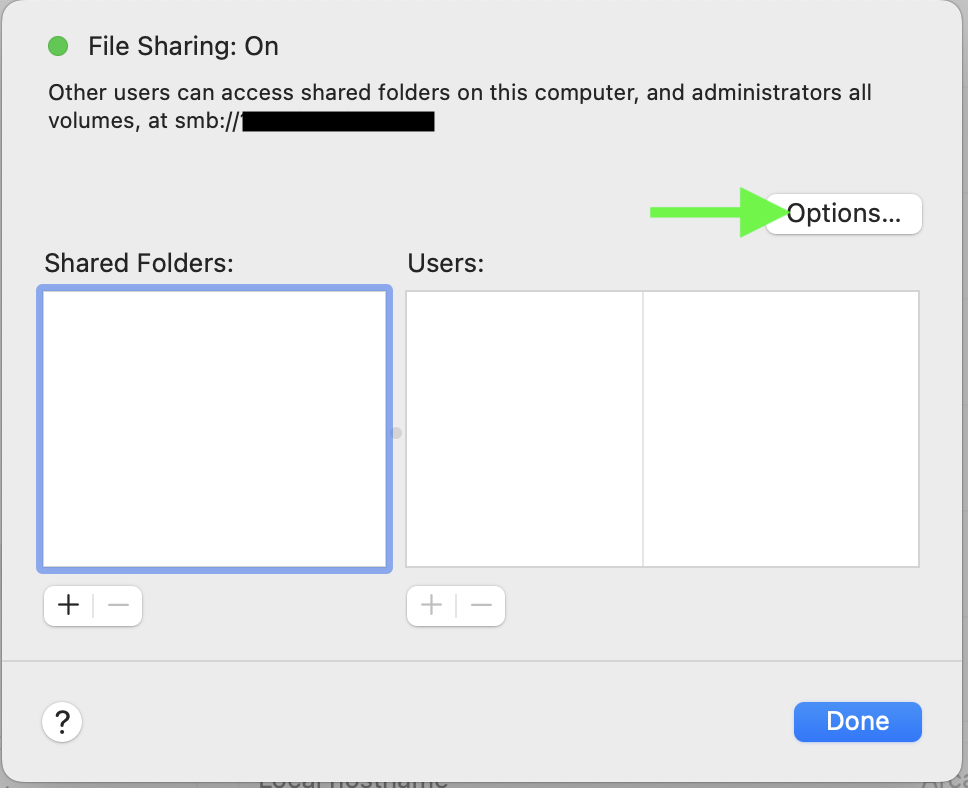The Problem
On newer Macs the SMB file sharing might be disabled or not working. This condition prevents newer Macs from connecting to SMB network shares.
What to do
1) Go to Apple → System Settings → Sharing → File sharing → Info
2) Click on Options.
3) Check Share files and folders using SMB
4) Shut down your Mac, wait 15 seconds, then turn it back on.
IMPORTANT: Shut down means turn your computer off. Only a shut down drains the power out of the memory modules. A simple restart won't do that and will hold the errant settings in memory.
5) Wash, rinse, repeat.
Please be aware it may take a few tries toggling SMB on and off before this works. This fix sometimes works on the first try but it can take up to 3 tries.
The toggle patterns that have worked in the past are
1) Toggle off. Shut down. Turn back on. Toggle on. Shut down. Turn back on. Login to see if it’s working.
or
2) Toggle off. Toggle on. Shutdown. Turn back on. Login to see if it’s working.
or
3) Unshare files and folder. Share files and folder. Shut down. Turn back on. Login to see if it's working.