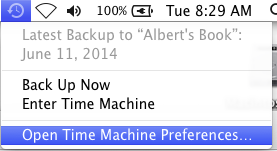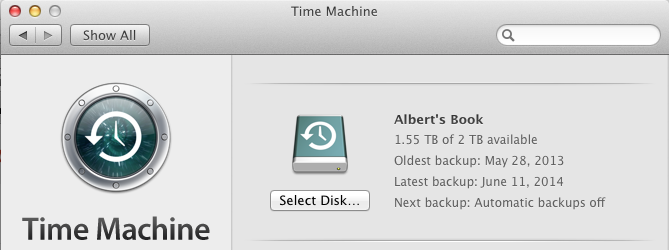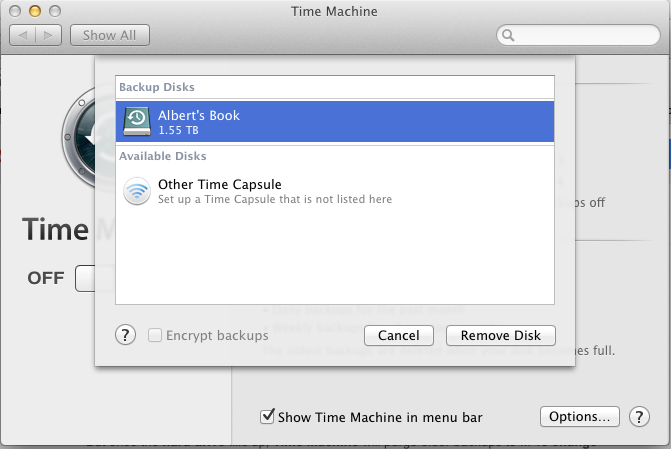How to Remove a Hard Drive From Being Used by Time Machine
As easy as it is to set up Time Machine, what do you do if you accidentally make an external data HD a Time Machine backup when you didn't mean to? This is especially important since if you're using a Hard Drive for Time Machine you should not store other data files on it or it may cause the drive to fail when it gets full.
To make sure your Data Hard Drive is not configured as one of your Time Machine backup HDs:
1) Make sure the data hard drive in question is connected to the mac in question.
2) Open Time Machine Preferences. You can do this 1 of 2 ways.
1a) You can go to the Time Machine icon and select “Open Time Machine Preferences” OR
2b) You can go to the Apple-> System Preferences and then select on “Time Machine”.
3) Once the Time Machine Preferences Window is open, Click on “Select Disk”. When you do so it will show you a list of all the HDs connected to your Mac.
4) If you see your data hard drive listed there, select on it and see if the button in the lower right corner says “Use Disk”. Do NOT click on “Use Disk”. If it says “Use Disk” it means that your data hard drive is currently NOT a Time Machine backup drive. If the button says “Remove Disk” it means your Mac DOES consider this a backup drive and so you should click on “Remove Disk” to remove it from your Mac using it as a Backup Drive if you don't want this hard drive to be a backup drive for Time Machine.
4a) It is important that you don’t accidentally remove your actual Time Machine backup drive by accident. If you see your actual Time Machine backup drive listed do not click “Remove Disk” or it will stop backing up.
4b) If by chance your Time Machine backup drive and your data hard drive have the same name (for example if you never changed the name of the new drive from its default name), go to your desktop and look for your Data Hard Drive and change its name to something else.
4c) After you change your Data Hard Drive’s name to something different, quit out of Time Machines Preferences and go back to step 2 to run Time Machine Preferences again. This time it should show the drives with different names.
5) The next time you connect your data hard drive to your Mac, the Mac may ask you something like “Do you want to use this disk as a Time Machine backup?” The answer is no. It should remember this going forward and never ask you this again.
As always, if you have any questions regarding Time Machine, please contact Albert or Dan or your SHASS IT liaison.