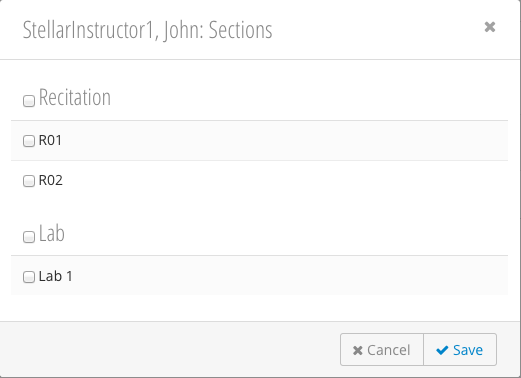...
For information on adding sections and students, see Managing Sections (summer 14) and Add a Student.
- Click the Role Tab (2) for the type of staff you wish to add. In this example, a Course Admin is being added.
- Click (3).
- Fill in the Add New Staff form:
- Search by Name - Search for a user using first / last name.
- *Add Email(s) - Bulk add email addresses (comma separated).
- Course-wide Access - Grants the user(s) access to content in all course sections. This checks the checkbox in the Global column. See Managing Sections (summer 14).
- Click Add Staff.
Assigning a Staff Member to a Section
...
For information on assigning students to a section, see Assigning Students to a Section.
- Click the icon (6).
- The Sections pop-up will be displayed. Check the boxes of the sections you would like to assign the staff member to. Checking the box next to Recitation, for example, will select all recitations. See Managing Sections (summer 14)
- Click Save.