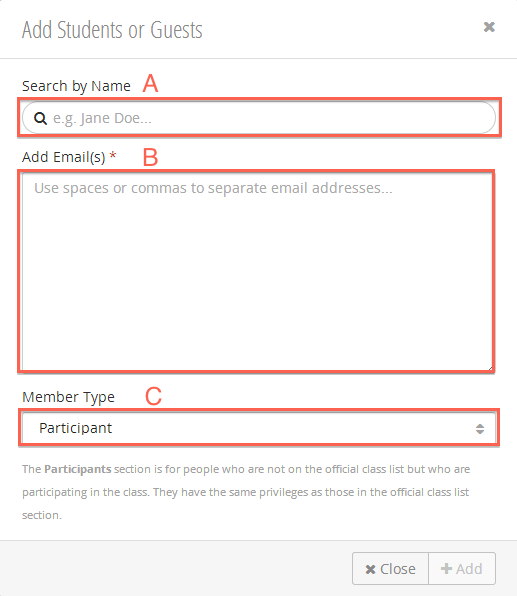...
| Number | Title | Action | Additional Information |
|---|---|---|---|
| 1 | Student Search |
| |
| 2 | Message Center |
| |
| 3 | Add Student |
| |
| 4 | Quick Select |
| |
| 5 | Compact / Expanded View |
| |
| 6 | Student checkbox |
| |
| 7 | Year |
| |
| 8 | Registration Status |
| |
| 9 | Blocked |
| |
| 10 | Section Dropdown |
| |
| 1011 | Recitation Filters |
|
Add a Student
Click (3)
- Fill in the Add Student pop-up:
- Search Student by Name - search the MIT directory by first or last name.
- *Add Email(s)- add students by email address.
- Member Type:
- Participant -
- Guest -
- Participant -
- Click Add
...
- Check the boxes beside the student(s) you would like to assign to a section. The following options will appear:
- Select the desired section from the drop down.
- Click Save.
...
Students that are registered for a class can be blocked / unblocked from the Student table. Students who are added manually can be removed.
Bulk Blocking
...
/ Unblocking Registered Students
- Check the boxes beside the student(s) you would like to block or unblock. The You can also select all students using the Quick Select (4) drop down. With one or more students checked, the following options will appear:
- Click block or unblock.
- Click Save.
You can also block / unblock students from the Blocked (9) column.
Removing Manually Added Students
All non-registered, manually added students, will have a Remove button in their table row. Click it to remove the student.