| Card |
|---|
| 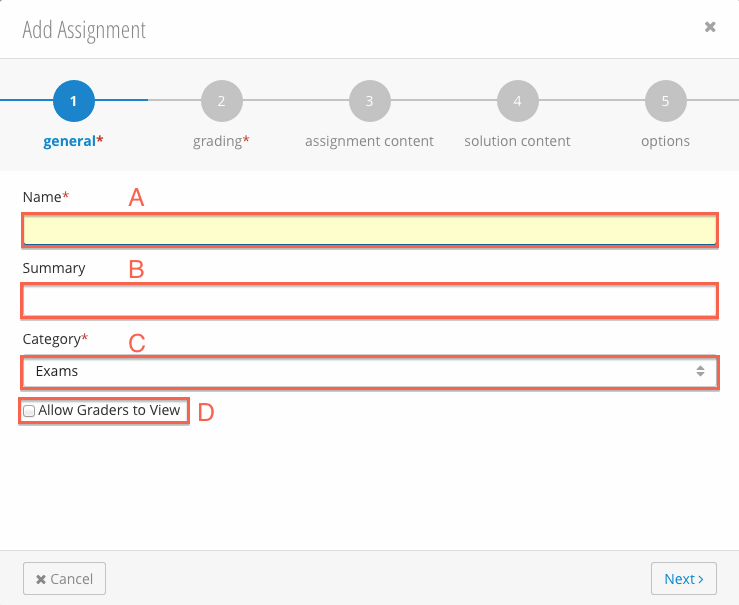
- Name* : Name of the assignment.
- Summary : Description / Summary of the assignment
- Category* : Select which category the assignment should be associated with. This dropdown will be available if you have created categories.
- Allow Graders to View : When this option is checked, grader's will be able to view this assignment.
Click  |
| Card |
|---|
| 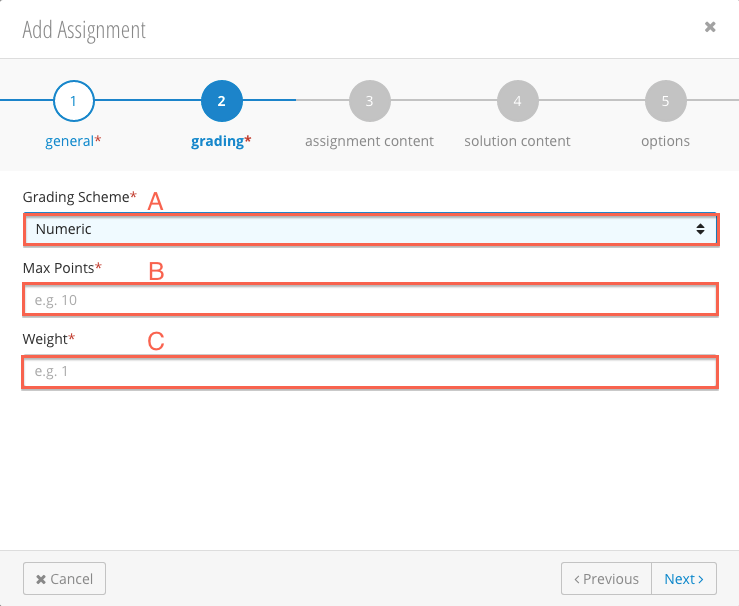
- Grading Scheme*: The assignment's grading scheme.
- Numeric - Assignment is graded using numeric points.
- Letter - Assignment is graded using letter grades.
- Max Points* : The assignment's maximum points. Only used for Numeric Assignment
- Weight* : The weight of the assignment. This field will only display if you are using the average for your grading scheme.
Click 
|
| Card |
|---|
| label | 3. Assignment Content |
|---|
| 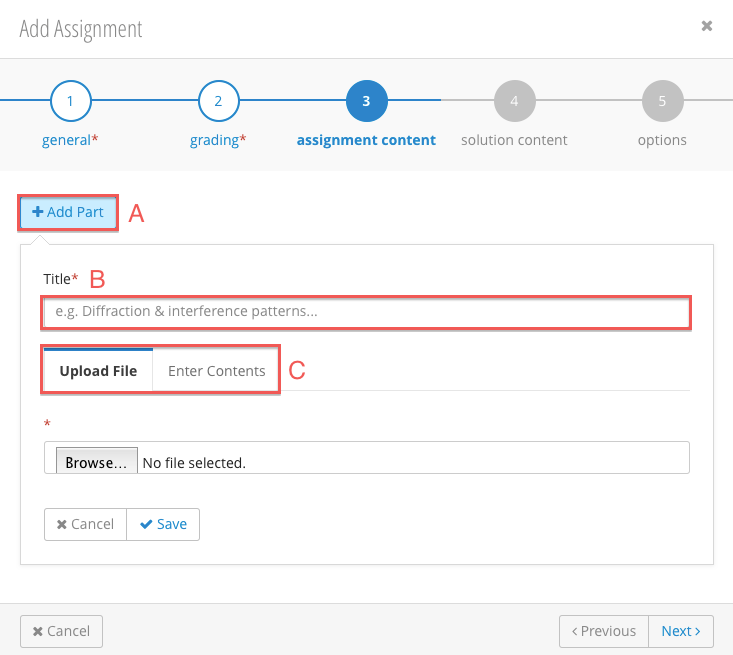
- Add Part : Add an assignment part. Assignments can have multiple assignment parts.
- Title* : Title of the assignment part.
- Part Type*: The assignment part type.
- Upload File - Select a file to be uploaded. 250MB max file size.
- Enter Contents - Enter contents manually into a textbox.
Click  |
| Card |
|---|
| 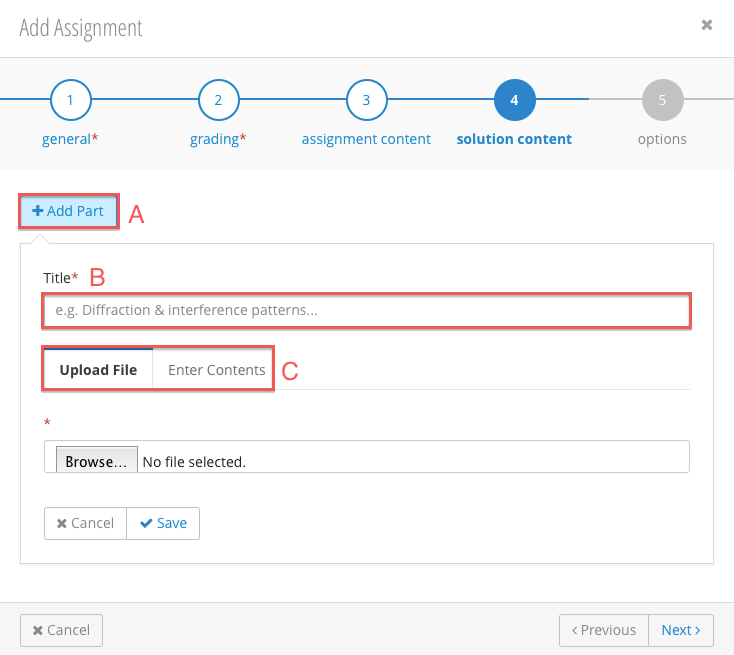
- Add Part : Add an assignment part. Assignments can have multiple assignment parts.
- Title* : Title of the assignment part.
- Part Type*: The assignment part type.
- Upload File - Select a file to be uploaded. 250MB max file size.
- Enter Contents - Enter contents manually into a textbox.
Click  |
| Card |
|---|
| 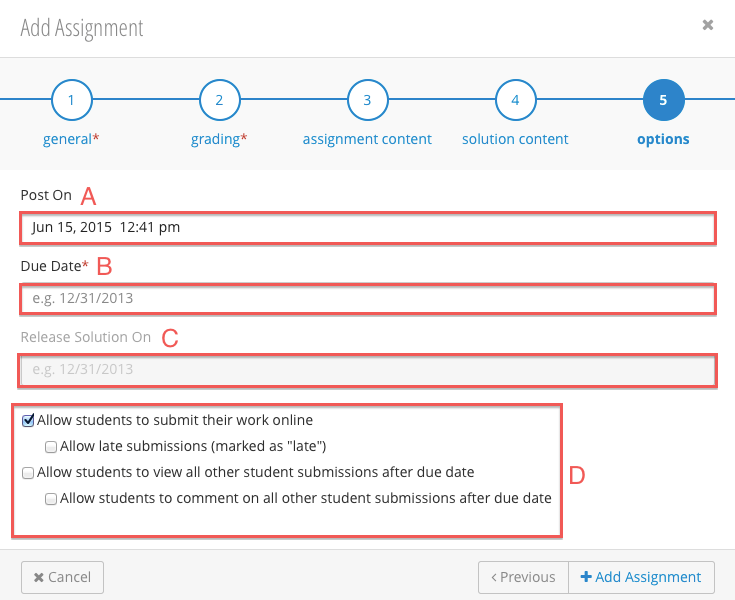
- Post On Date : When the assignment will be posted to the Calendar.
- Due Date* : The due date of the assignment.
- Release Solution On Date : The date the solution of the assignment will be released. Only available when the assignment has a solution part.
- Assignment Options :
- Allow students to submit their work online - Students can upload or enter assignment work through the gradebook. See Student Submissions
- Allow late submissions - Students can submit assignment submissions after the due date. Late assignments will be marked as "late".
- Allow students to view all other student submissions after due date - After the due date, students will be able to view other student's submissions.
- Allow students to comment on all other student submissions after due date - After the due date, students can comment on other student's submissions.
Click 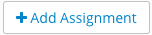 |
|