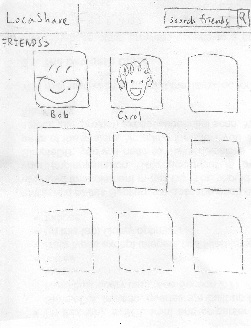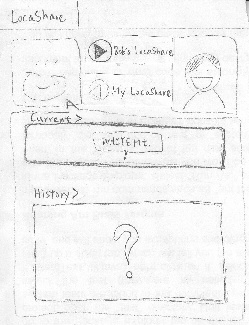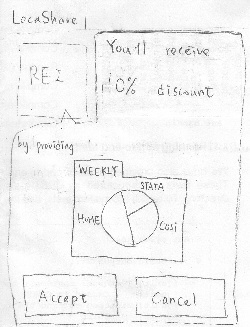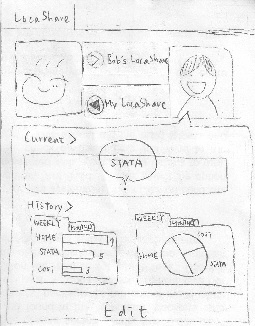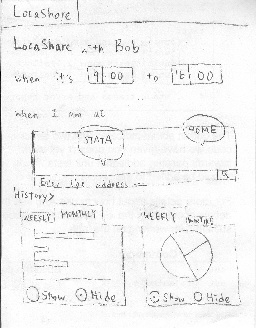Mail box notifies Joe that there are Click on the mail box to view the
offers available list of available offers
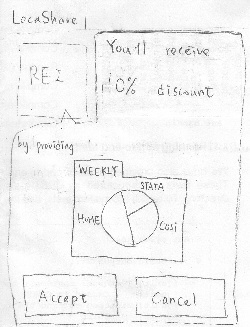
View Rei's offer by clicking on Rei
| The mail box animation pops up
when there are offers available
to Joe. Upon clicking on the mail
box, Joe sees the list of offers.
To view Rei's offer, he clicks
on Rei's picture and sees the
location information that Rei
wants from him in exchange
for the 10% discount.
In this scenario, Joe realizes the
information he will be exposed
to Rei by his own example.
LocaShare mines for Joe's
past locations and visualizes
the information he is about to
share. Joe can choose to
"Accept" the offer or "Cancel" it.
| Pros:
1. Mail box animation is
a good metaphor for
receiving a notification.
Joe can easily understand
that there are things
available to him.
2. Joe can easily learn the
information he will provide
to the Rei by his historical
location information. Learn
by example my own example
is an effective way to teach
user what will happen if I
accept the offer.
3. The ">" button on each of the
offer item is consistent with
other smart phone apps which
indicates that there are more
detailed information. | Cons:
1. If the list of offers is long,
scrolling down the long list
might be cumbersome.
Would be better to aggregate
the offers by grouping them
into various categories.
| Errors can result by
clicking "Accept" or
"Cancel" too quickly.
However, this can be
easily resolved by
providing an alert
menu to confirm with
user again. Besides,
user can always
terminate this offer by
going to the "My deals"
page.
| The mail box animation
provides high visibility. |