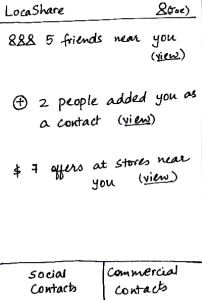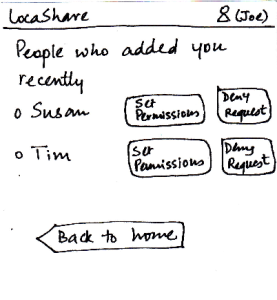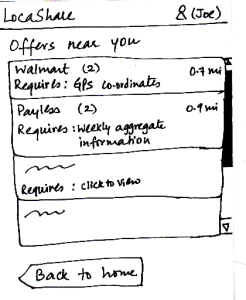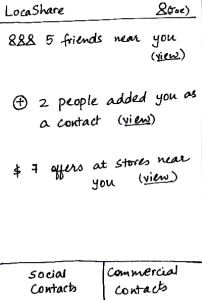 
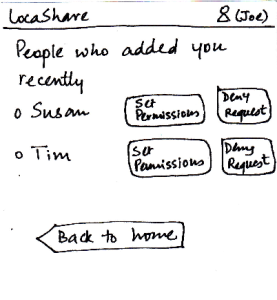 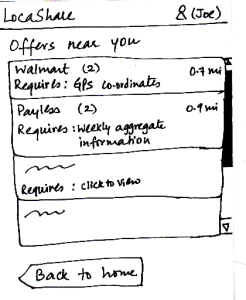
| When Joe starts LocaShare,he sees
the home screen shown in the figure.
At a glance, he can see (i) how many
social contacts are near him,
(ii) whether (and how many) people
have added him as a contact and
(iii) the number of offers by stores near
his current location. There are also two
tabs that he can use to access his
social and commercial contacts.
* Upon clicking the link “view” near
(i), he sees the names of social contacts
that are near his current location. By
clicking on the button “View Contact”,
he can view further details. He can also
choose to return back to the home screen.
* Upon clicking the link “view” near (ii), he
sees the names of people who added
him as a contact. The relationship between
Joe and that person (e.g., Susan) is not
established till Joe also adds Susan as his
social contact. By pressing the button “Set
Permissions”, Joe can add Susan to his
list. If he does not want to share his location
information with Susan, he can choose to
“Deny Request” and Susan would not be
able to track his location (since he will not
appear as her social contact). By selecting
either “Set Permissions” or “Deny Request”,
he can remove the person’s name from this
screen (otherwise, LocaShare will keep
reminding him till he takes one of the two
actions). As in the previous case, he can also
choose to return back to the home screen.
* Upon clicking the link “view” near (iii), he sees
a list containing thenames of stores that are
offering discounts or sales in exchange for his
location information. The list is sorted by the
number of offers per store (decreasing order)
and the distance of the store from Joe’s current
location (increasing order). Also, the list can
be color-coordinated (based on the amount
and type of location information required) to
help Joe decide quickly whether or not to view
the offer(s) from the store. As in the previous
cases, he can also choose to return back to
the home screen.
| Pros:
- Easy to learn where
to click and how to navigate.
- It is easy to learn how to
navigate because the
labels are self-descriptive.
It provides good affordances to
help the user understand what the user would she
would see when she clicks on a link.
Cons:
| Pros:
Easy to navigate.
Cons:
| Pros:
Nothing
dangerous can happen.
Cons:
| Pros:
The most essential capabilities are
directly visible.
Graphical representation of what the task entails.
Cons:
However, only numbers
are directly
visible, if you know that
someone has
added you (if they notify you), you
still have to click the "view" link and then acknowledge the relationship. |