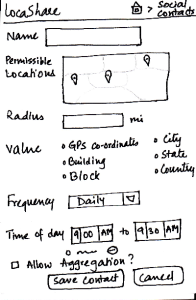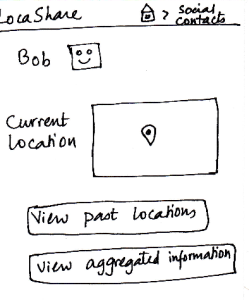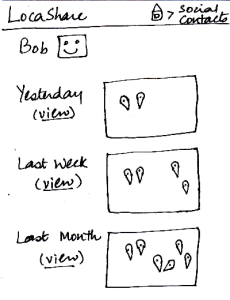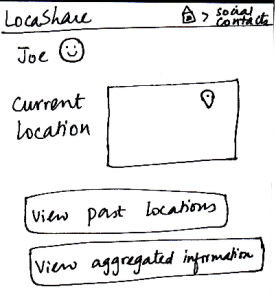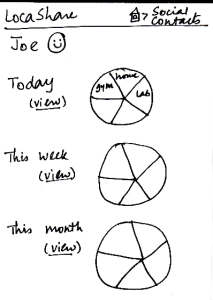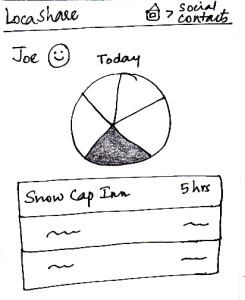...
Task 1: Add Social Contacts:
| Storyboard | Learnability | Efficiency | Safety | Visibility
|
|---|

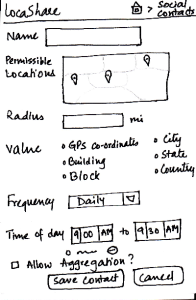
| Joe starts from the home screen and clicks on the
tab “Social Contacts”. He is then taken to the screen
shown here that can be considered the “Home
Screen” to handle his social contacts. Here, he can
(i) search for an existing social contact or (ii) add a
new one.
Since Bob is not on his contact list, he
selects “Add New Contact”. He is then taken to the
screen that shows the various settings he can use
to control the amount and type of his location
information that Bob can view.
He can create settings according to
what he wishes to share (in detail or
in aggregate) with Bob. He
then clicks the button called “Save Contact”. He can
also cancel the form and start it again, if he wants to.
| Pros:
As in the other screens, the information scent is
strong because the user is able
to identify and keep track of which
part of the application she is in.
Some of the location-sharing
options are not easy to learn.
If you are just given a
map, how
would the user learn what to do with it?
Cons:
| Pros:
Since all the features are
clearly labeled, user can
set the
sharing options very quickly.
Cons:
| Pros:
Possible to make
mistakes and over-/under-share
information.
Cons:
| Pros:
Controls are clearly visible.
Cons:
|
Task 2: View real-time location |
of social contacts:
|
Storyboard | Learnability | Efficiency | Safety | Visibility
|
|---|

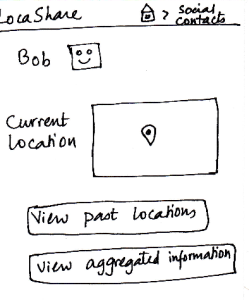
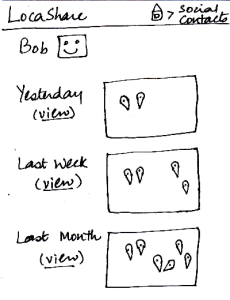
| Once Bob adds Joe as a contact, Joe can
now search for Bob in his social contacts.
He sees the screen shown here that
indicates Bob’s current location (depending
on what Bob allowed him to view). Joe can
also choose to view historical locations
visited by Bob or Bob’s aggregated information.
On the similar screen on Bob’s application,
where Bob would be viewing Joe’s profile,
Bob would see that the button “View
Aggregated Information” would be disabled since
Joe did not allow Bob to view his aggregated
information.
Suppose that a month has passed since Joe
added Bob to his contact list. Joe can view Bob’s
historical data by clicking on the button called
“View Past Locations”. He would then see this
screen that shows Bob’s locations using markers
on three different maps. These three maps
correspond to a daily, weekly and monthly summary
of Bob’s locations (based on the permissions
that Bob set for Joe).
| Pros:
Cons:
| Pros:
Have to explicitly search for the
contact to be able to view location.
Would be better if there was an
alphabetical list of contacts that the user could scroll through.
Cons:
| Pros:
Cannot edit the contact's information, so nothing irreversible can happen.
Cons:
| Pros:
The most important
detail (current location) is
visible in an understandable
manner in a quick glance.
Cons:
|
Task 3: View offers and |
opt-in to create commercial contacts:
|
Storyboard | Learnability | Efficiency | Safety | Visibility
|
|---|




| Joe starts from the home screen and clicks
on the tab “Commercial Contacts”. He is
then taken to the screen shown here that can
be considered the “Home Screen” to handle
his commercial contacts. Here, he can view
various categories of products on a wheel.
Since Joe is at
a ski resort and wants to buy some gear,
he selects the wedge titled “Sporting Goods” and is taken to the next screen that shows
him the list of stores selling sporting goods
and having offers.
He can then click on the company providing the offers and see the details of the offers. To help Joe understand the exact information he would be sharing, LocaShare displays his
current information as an example.
Joe can choose to accept or delete the offer by pressing
the “Accept” or “Delete” buttons respectively.
Once he accepts an offer, he
would see a summary of the information he is about to share with Rei on the screen. He can choose to create a category in which to save Rei as a
contact. He finishes the process by pressing the “Save Contact” button or cancel
the offer by clicking “Cancel”.
| Pros:
The numbers do not make sense as they are not labeled or defined on the screen.
Cons:
| Pros:
Have to go through four screens to establish the commercial contact relationship.
Cons:
| Pros:
If you over-share
information, the only way
to cancel that is by deleting
the contact relationship. Not very efficient in that respect.
Cons:
| Pros:
Options and controls are clearly visible.
Cons:
|
Task 4: View aggregate information of social contacts:
| Storyboard | Learnability | Efficiency | Safety | Visibility
|
|---|

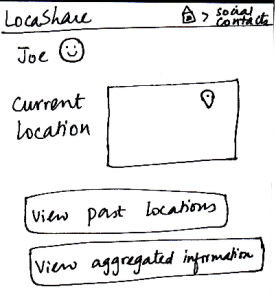
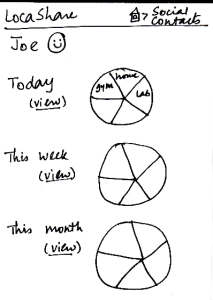
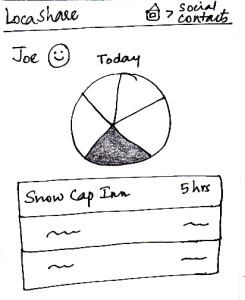 | Since Alice wants to view Joe’s aggregate information,
she first searches for Joe on her “Home Screen”
for social contacts. She then sees Joe’s profile as
seen in this sketch. At a glance, she can see that he
is near Sunday River and so she is relived that he
reached the resort safe and sound. When she clicks
on “View Aggregated Information”, she sees the
following screen. She can see a summary of Joe’s
location on a daily, weekly and monthly basis. Instead
of a map view that showed Bob’s locations using
markers, in this aggregated view, Alice can see a pie
chart/wheel showing the amount of time Joe spent at
various places.
Alice can choose to drill down and get additional
details by selecting a wedge from the wheel. Suppose
that she selected the category “Campground”
(shown as a shaded region), she can see a list of
places related to “Campground” that Joe has been
to and the amount of time he spent at each place.
| Pros:
The user would use the first two
screens to view the current location as well, so this task is easy to understand.
Cons:
| Pros:
Have to go through three
screens to view the interested
data. May be helpful to have hovering mechanisms.
Cons:
| Pros:
No irreversible change
can be done in this viewing task.
Cons:
| Pros:
Cons:
The graphs do not
really
convey interesting
information.
May be helpful to show the information on the fourth
screen on hover (instead of clicking and going to
another screen).
|
Task 5: Edit social contacts: | Storyboard | Learnability | Efficiency | Safety | Visibility
|
|---|

 | Since Joe wants to modify the location permissions
for Bob, he first searches for Bob on the “Home
Screen” for social contacts. After he comes to
Bob’s profile, he clicks on Bob’s icon/photo and
comes to this screen. Here he view the amount
and type of information that Bob can view about
<ac:structured-macro ac:name="unmigrated-wiki-markup" ac:schema-version="1" ac:macro-id="2aea699a6e50cbab-9179d2d2-49be4929-9e288c0b-54d2689016c931a572d52dfe"><ac:plain-text-body><![CDATA[him. [Note: Suppose that during the trip Joe
]]></ac:plain-text-body></ac:structured-macro>
allowed Bob to view his aggregated information.]
Joe can see that Bob can see his current location
as the lat/long in Cambridge, MA (his current
location). He also sees the pie chart/wheel that
describes the categorization of places that Bob
was able to view about him. He can now choose
to modify the permissions by clicking on the button
called “Modify Permissions” or can choose to
return by clicking “Cancel”. Once he clicks “Modify
Permissions”, he taken to the permissions sketch
described in task 1. | Pros:
Cons:
The task is not very easy to
learn in these two
slides, since the bulk of the editing
happens in the permissions screen.
| Pros:
Cons:
May be helpful to have a
"Cancel
This Option" button beside the
specific/aggregate information
display. That way, the user
does not have to go to the permissions
screen to cancel
aggregation option (for example).
| Pros:
Cons:
No irreversible action
possible in these two screens.
| Pros:
Cons:
The data that the
social contact
(user's
friend, for example)
can see is very visible
and easy to understand.
|
...