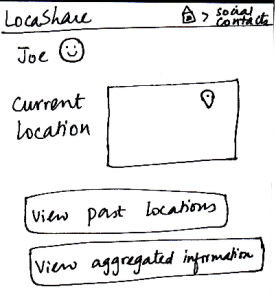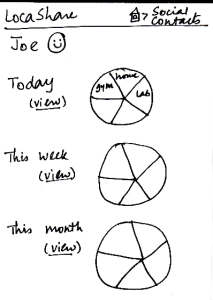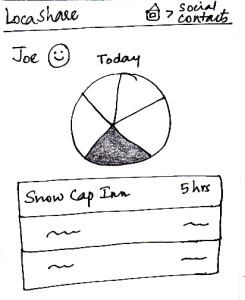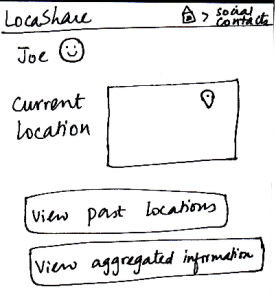
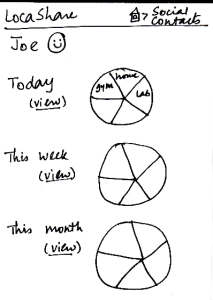
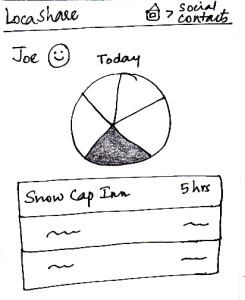 | Since Alice wants to view Joe’s aggregate information,
she first searches for Joe on her “Home Screen”
for social contacts. She then sees Joe’s profile as
seen in this sketch. At a glance, she can see that he
is near Sunday River and so she is relived that he
reached the resort safe and sound. When she clicks
on “View Aggregated Information”, she sees the
following screen. She can see a summary of Joe’s
location on a daily, weekly and monthly basis. Instead
of a map view that showed Bob’s locations using
markers, in this aggregated view, Alice can see a pie
chart/wheel showing the amount of time Joe spent at
various places.
Alice can choose to drill down and get additional
details by selecting a wedge from the wheel. Suppose
that she selected the category “Campground”
(shown as a shaded region), she can see a list of
places related to “Campground” that Joe has been
to and the amount of time he spent at each place.
The breadcrumb trail helps the user navigate back to
home screen of the app or home screen of the social contacts.
| Pros:
- The user would use the first
two screens to view the current
location as well, so this task is easy to understand.
Cons:
| Pros:
Have to go through three
screens to view the
interested
data. May be helpful to
have hovering mechanisms that
display necessary information to the
user without the need
to navigate through
so many screens.
Cons:
| Pros:
No irreversible change
can be done in this viewing task.
Cons:
| Pros:
Cons:
The graphs do not
really
convey interesting
information.
May be helpful to show
the information on the
fourth
screen on hover (instead
of clicking and going to
another screen).
|