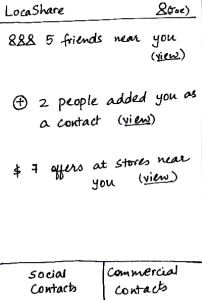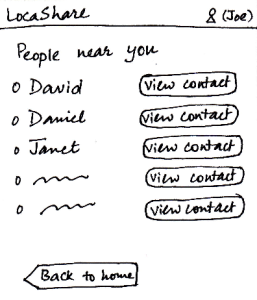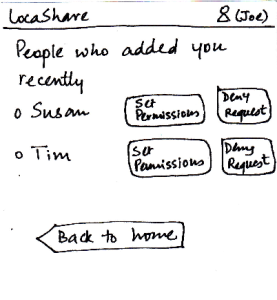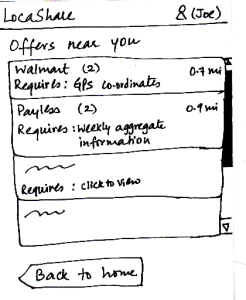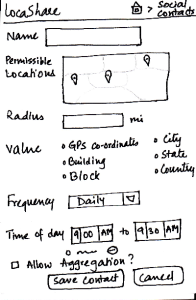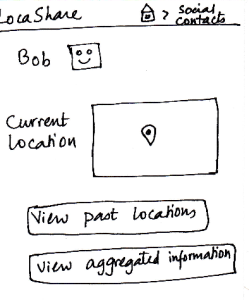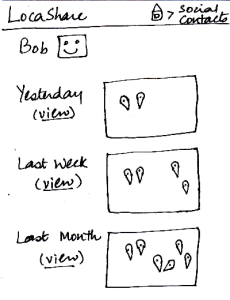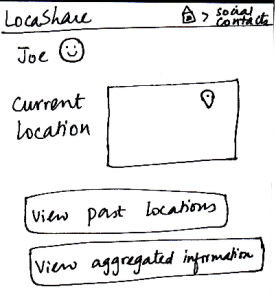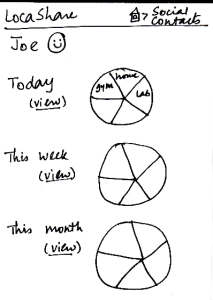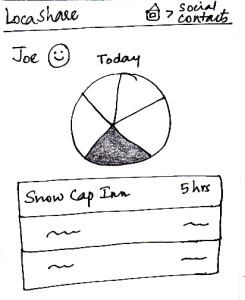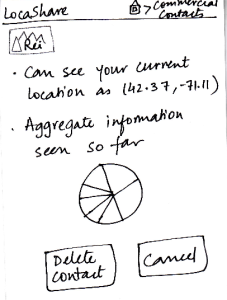Design 1:
Home Screen:
| Storyboard | Learnability | Efficiency | Safety | Visibility |
|---|
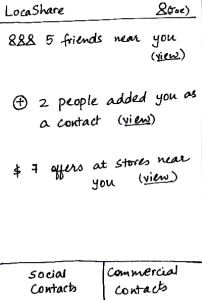 Image Added Image Added
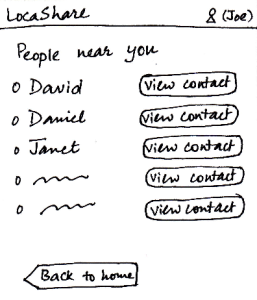 Image Added Image Added
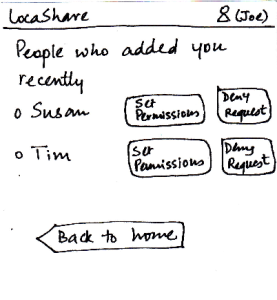 Image Added Image Added
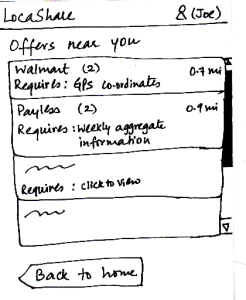 Image Added Image Added
| When Joe starts LocaShare,he sees
the home screen shown in the figure.
* Upon clicking the link “view” near
(i), he sees the names of social contacts
that are near his current location. By
clicking on the button “View Contact”,
he can view further details.
* Upon clicking the link “view” near (ii), he
sees the names of people who added
him as a contact. The relationship between
Joe and that person (e.g., Susan) is not
established till Joe also adds Susan as his
social contact. By pressing the button “Set
Permissions”, Joe can add Susan to his
list. If he does not want to share his location
information with Susan, he can choose to
“Deny Request” and Susan would not be
able to track his location (since he will not
appear as her social contact). By selecting
either “Set Permissions” or “Deny Request”,
he can remove the person’s name from this
screen.
* Upon clicking the link “view” near (iii), he sees
a list containing thenames of stores that are
offering discounts or sales in exchange for his
location information.
In all the three cases, he can choose to return back to
the home screen.
| Pros:
1. Easy to learn where
to click and how to navigate by
providing texts on the labels.
However, it pays the price
of simplicity.
Cons:
- Back button at the bottom is inconsistent
with other mobile apps. The way
of receiving notification is also
inconsistent with other
social apps such as Facebook.
- The user interface uses
jargons (social/commercial
contacts and GPS coordinates)
which makes hard for
users to understand.
- Too many duplicate "View contact"
buttons. Instead, the interface should
use arrows (">") to be more consistent
with other mobile apps. | Pros:
- Viewing social/commercial
contact requests can be done
in a single click.
Cons:
- If the list of contacts is long,
users need to scroll down on the long list.
| The error here might be
viewing the wrong deal
or contact. Users can undo
this action by pressing the back button.
| Pros:
The most essential
capabilities are
directly visible.
Graphical representation
of what the task entails.
Cons:
- Only numbers
are directly
visible, if you know
that someone has
added you (if they
notify you), you
still have to click the
"view" link and then
acknowledge the
relationship.
- The "view" hyperlink
does not provide
enough information scent. |
Task 1: Add Social Contacts:
| Storyboard | Learnability | Efficiency | Safety | Visibility
|
|---|
 Image Added Image Added
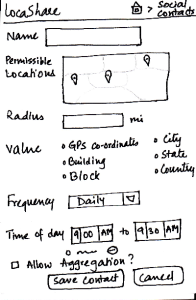 Image Added Image Added
| Joe starts from the home screen and clicks on the
tab “Social Contacts”. He is then taken to the screen
shown here that can be considered the “Home
Screen” to handle his social contacts. Here, he can
(i) search for an existing social contact or (ii) add a
new one.
Since Bob is not on his contact list, he
selects “Add New Contact”. He is then taken to the
screen that shows the various settings he can use
to control the amount and type of his location
information that Bob can view.
He can create settings according to
what he wishes to share (in detail or
in aggregate) with Bob. He
then clicks the button called “Save Contact”. He can
also cancel the form and start it again, if he wants to.
The breadcrumb trail helps the user navigate
back to home screen of the app or home screen
of the social contacts.
| Pros:
- Providing the map option makes it
easy to learn and adapt since it
is externally consistent with apps
like Google Maps.
- The map provides good affordances
and users can do direct manipulation
on it.
Cons:
- The screen does not indicate which
options are compulsory and which
may be skipped.
- The word "search for existing contact"
is misleading because it has both the
functionality of "search for existing and
new contact."
- The "Add new contact" is inconsistent
with other social apps. It should come
along with the contact instead of being
as a static button. Also, the search bar
location is inconsistent with other
social apps.
- The interface does not speak users'
language. Too many jargons (Frequency,
GPS coordinate, and radius) are used
in the permission setting.
- Lack of immediate feedback. Users
are unable to know what data they will
share with the settings. An example
here would be helpful. | Cons:
- The list of options may
seem tedious for many
users.
- If the user wants to share
the same type of location
with multiple users, she
will have to enter the
same details all over
again. Aggregation of
location types may be
helpful. Or, the interface
should provide default/
recommended
settings. | Possible to make
mistakes and over-/under
share information.
Confirmation dialogs
may be helpful.
| Pros:
Controls are clearly visible.
Cons:
- The search results might
cover the "Add new contact"
button.
- Duplicate search hints, that
is, "Searching for existing contacts" and
the "search" button. |
Task 2: View real-time location of social contacts:
| Storyboard | Learnability | Efficiency | Safety | Visibility
|
|---|
 Image Added Image Added
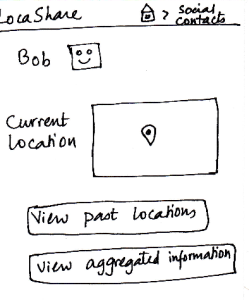 Image Added Image Added
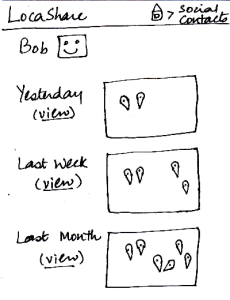 Image Added Image Added
| Once Bob adds Joe as a contact, Joe can
now search for Bob in his social contacts.
He sees the screen shown here that
indicates Bob’s current location (depending
on what Bob allowed him to view). Joe can
also choose to view historical locations
visited by Bob or Bob’s aggregated information.
On the similar screen on Bob’s application,
where Bob would be viewing Joe’s profile,
Bob would see that the button “View
Aggregated Information” would be disabled since Joe
did not allow Bob to view his aggregated information.
Suppose that a month has passed since Joe
added Bob to his contact list. Joe can view Bob’s historical
data by clicking on the button called “View Past Locations”.
He would then see this screen that shows Bob’s locations
using markers on three different maps. These three maps
correspond to a daily, weekly and monthly summary
of Bob’s locations (based on the permissions
that Bob set for Joe).
The breadcrumb trail helps the user
navigate back to home screen of the
app or home screen of the social contacts.
| Pros:
- The map is a good affordance for
location.Also, the map widget is also externally consistent
with other location based apps.
Cons:
- The interface does not speak
users' language. Users might
not know the meaning of
"aggregated information."
.
- The data presented may be
confusing to some users.
What is the difference between
history and aggregation?
-* *The interface should provide a
list of friends to be more consistent
with other social apps. | Pros:
- View others location can be done in a single click.
- Auto-complete in the search bar
makes it more efficient for users
to find friends since they don't need to
provide the full name of the contact.
Cons:
- The user has to explicitly
search for the contact to be able
to view location. Would be better
if there was an alphabetical list of
contacts that the user could
scroll through.
| The possible mistake
here would be viewing
at a undesired friend's
profile. However, this
mistake can be solved
by clicking on the "Back"
button on the browser.
| Pros:
The most important
detail (current location) is
salient in an understandable
manner in a quick glance |
GR2 - Designs
Actors:
The main actors involved in the scenario are:
1. Joe, an unmarried college student who wants to update his friends about his visits to new or interesting places and is interested in receiving as many relevant offers as possible,
2. Alice, a middle-aged parent who primarily wants to keep track of her family members.
3. Bob, Joe's high school friend, married employee who cares a lot about the amount and type of information he shares with others, and wants to primarily connect with friends and family, and,
Scenario:
Description:
Joe decides to join a group of friends on a ski trip, and in this trip, he wants to meet some new friends, keep in touch with the old ones, and try not to spend too much money in the resort since he still needs to pay for his student loan. By using LocaShare, it helps Joe :
1. Have close contact with new friends and coordinate activities with the participants of the trip.
2. Enable his contacts in LocaShare to know his whereabouts during the trip.
3. Get discounts from the stores in the ski resort.
Tasks:
Assumption: All actors are logged into LocaShare.
Task 1: Add social contacts
Joe decides to take the ski shuttle to the ski resort. (because it is a way to save money and meet new people) When he gets on the shuttle, he surprisingly notices that his high school friend, Bob, is also going on the trip. He hasn't met Bob for a long time and wants to keep in touch with Bob, so he decides to add Bob to his social contacts in LocaShare.
1. He logs into the LocaShare app.
2. He
3. He inputs Bob as a new contact.
2. After Bob confirms this contact, he views Bob's profile on LocaShare.
3. He sets the permissions for Bob. Since, he and Bob are not close friends, he allows Bob to see his location only when he is physically present at the resort. He gives the following input to set the permissions:
a. Permissible locations
b. Radius
c. Value to be shared (GPS coordinates, Building/Street, Block, City, State, Country)
d. Frequency
e. Time(s) of the day that sharing is alright
f. Boolean value to indicate whether aggregation is allowed
In this scenario, Joe gives the following inputs:
a. Put a marker over Sunday River
b. 2 miles
c. GPS coordinates
d. Daily
e. 9am to 8pm
f. False (not checked)
Task 2: View real-time location of social contacts
The group leaves for the resort the next week and reach it on a Friday. Bob and Joe decide to meet over lunch after the ski lessons on Saturday. After his lesson, Joe heads to the nearby cafe where they had agreed to meet but does not find Bob there.
1. He pulls up Bob's profile from his list of social contacts
...
Task 3: View offers and opt-in to create commercial contacts |
|---|
...
While waiting for Bob, Joe notices that he has a few offers from nearby stores.
1. He sees the list of various offers from nearby stores and selects one of them (Rei).
2. He views the required location information needed in exchange for the offer (specifying the amount and type of location information he has to share).
3. He agrees to the requirements of one offer. He then receives a coupon for ski gear from Rei on his phone.
:
| Storyboard | Learnability | Efficiency | Safety | Visibility
|
|---|
 Image Added Image Added
 Image Added Image Added
 Image Added Image Added
 Image Added Image Added | Joe starts from the home screen and clicks on the
tab “Commercial Contacts”. He is then taken to the
screen shown here that can be considered the “Home Screen” to handle his commercial contacts. Here, he can view various categories of products on a wheel.
Since Joe is at a ski resort and wants to buy some gear,
he selects the wedge titled “Sporting Goods”
and is taken to the next screen that shows
him the list of stores selling sporting goods
and having offers.
He can then click on the company providing
the offers and see the details of the offers.
To help Joe understand the exact information
he would be sharing, LocaShare displays his
current information as an example.
Joe can choose to accept or delete the offer
by pressing the “Accept” or “Delete” buttons
respectively.
Once he accepts an offer, he would see a
summary of the information he is about
to share with Rei on the screen. He can
choose to create a category in which to
save Rei as a contact. He finishes the
process by pressing the “Save Contact”
button or cancel the offer by clicking “Cancel”.
The breadcrumb trail helps the user
navigate back to home screen of the app or home screen of the commercial contacts.
| Pros:
- Before confirming the relationship, the design gives feedback to the user about the location that will be shared.
Cons:
- The numbers in circles could be misleading. Are they based on the number of offers in that category?
- Would the wheel rotate when swiped? That would be the user's model of such a construct.
If the wheel is intended to be stationary, a list mechanism may be far easier to learn. Also,
what do the size of the wedges mean?
- What does the chart in the third slide mean? Users do not have default sharing settings in this design and the user has not started sharing with Rei yet. The label should be modified to say "sample
information"
| Pros:
- The wheel analogy groups the offers and allows users to quickly navigate to the type of offer they are looking for. This avoid users from scrolling down on a long list to find a specific offer.
Cons:
- Have to go through four screens to establish the commercial contact relationship.
- Having a search mechanism will be helpful
since search is quicker than trying to locate a type of offer that does not neatly fit into any
pre-defined category.
| Users may
inadvertently over-share
information. The only way to
change this is by deleting the contact relationship.
Errors might also occur by clicking on "Accept" or
"Delete" too quickly. A confirmation
alert should be used here. | Pros:
The wheel structure displays the
major categories very
visibly.
Helpful information is presented in an
externally consistent
manner (e.g., distance from the user's location
to the store. this is
similar to how Google Maps
displays the location).
Cons:
- "Clicks to view" does not provide helpful information scent |
...
Task 4: View aggregate information of social contacts: | Storyboard | Learnability | Efficiency | Safety
| Visibility
|
|---|
 Image Added Image Added
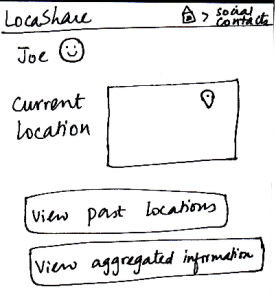 Image Added Image Added
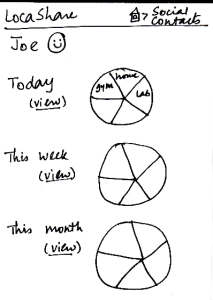 Image Added Image Added
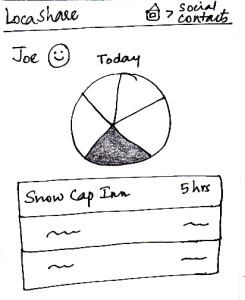 Image Added Image Added | Since Alice wants to view Joe’s aggregate information,
|
Joe promised his mother that he would call her during the evenings. However, he was too tired the first evening of the trip. Also, his mother (Alice) is currently visiting Asia and so their time schedules do not align well. She wants to ensure that Joe has reached the resort safely and so decides to view his aggregated location information to know his whereabouts.
1. She pulls up Joe's profile on the system.
...
she first searches for Joe on her “Home Screen”
for social contacts. She then sees Joe’s profile as
seen in this sketch. At a glance, she can see that he
is near Sunday River and so she is relived that he
reached the resort safe and sound. When she clicks
on “View Aggregated Information”, she sees the
following screen. She can see a summary of Joe’s
location on a daily, weekly and monthly basis. Instead
of a map view that showed Bob’s locations using
markers, in this aggregated view, Alice can see a pie
chart/wheel showing the amount of time Joe spent at
various places.
Alice can choose to drill down and get additional
details by selecting a wedge from the wheel. Suppose
that she selected the category “Campground”
(shown as a shaded region), she can see a list of
places related to “Campground” that Joe has been
to and the amount of time he spent at each place.
The breadcrumb trail helps the user navigate back to
home screen of the app or home screen of the social contacts.
| Pros:
- Good affordance provided by the charts
which implicitly represent aggregate information.
Cons:
- The graphs do not really convey interesting
information. May be helpful to show the
information on the fourth screen on hover
(instead of clicking and going to another screen).
| Pros:
- The charts summarize complex aggregate information. this is an efficient way to
represent data.
Cons:
- Have to go through three
screens to view the
interested
data. May be helpful to
have hovering mechanisms that
display necessary information to the
user without the need
to navigate through
so many screens.
| Pros:
- No irreversible change
can be done in this viewing task.
| Pros:
- The charts are relatively salient users.
Cons:
The word "view" does not provide
helpful information scent.
- Too many charts can be confusing.
|
Task 5: Edit social contacts: | Storyboard | Learnability | Efficiency | Safety | Visibility
|
|---|
 Image Added Image Added
 Image Added Image Added | Since Joe wants to modify the location permissions
for Bob, he first searches for Bob on the “Home
|
After a few days, the entire group return home. Joe and Bob decide to keep in touch after the trip. Joe then decides to let Bob view his location even after returning home.
1. He pulls up Bob's profile from his list of social contacts.
2. He first checks the type and amount of information that Bob was able to view about him.
Screen” for social contacts. After he comes to
Bob’s profile, he clicks on Bob’s icon/photo and
comes to this screen. Here he view the amount
and type of information that Bob can view about
him. [Note: Suppose that during the trip Joe
allowed Bob to view his aggregated information.]
Joe can see that Bob can see his current location
as the lat/long in Cambridge, MA (his current
location). He also sees the pie chart/wheel that
describes the categorization of places that Bob
was able to view about him. He can now choose
to modify the permissions by clicking on the button
called “Modify Permissions” or can choose to
return by clicking “Cancel”. Once he clicks “Modify
Permissions”, he taken to the permissions sketch
described in task 1.
The breadcrumb trail helps the user
navigate back to home screen of the app
or home screen of the social contacts.
| Pros:
- The chart is nternally consistent with task 6.
Cons:
The task is not very easy to
learn in these two
slides, since the bulk of the editing
happens in the permissions screen.
He "clicks on Bob's icon/photo and
comes to this screen". How will users
figure that out on their own?
Interface contains jargon. What does
"GPS coordinates" mean?
| Pros:
- Can edit permissions
using a single button click.
- Cons:
May be helpful to have a
"Cancel
This Option" button beside the
specific/aggregate information
display. That way, the user
does not have to go to the permissions
screen to cancel
aggregation option (for example).
|
- No irreversible
action
possible in these
two screens.
| Pros:
- You can view all the
information (both detailed and
aggregated)
that
Bob can see displayed on the screen.
Cons:
The data that the
social contact
(user's
friend, for example)
can see is very visible
and easy to understand.
The control for editing
task is not visible at all |
...
Task 6: Edit commercial contacts: |
|---|
...
One day, Joe sees a notification from Rei for ski equipment. However, he does not have a need for that now, and decides to stop Rei from seeing his location data any longer.
1. He pulls up Rei from his list of commercial contacts.
2. He checks the type and amount of information that Rei is able to view about him.
...
| Storyboard | Learnability | Efficiency | Safety | Visibility
|
|---|
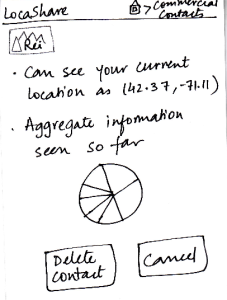 Image Added Image Added
| Since this task started with Joe seeing an offer from Rei,
he is led to this sketch by clicking on Rei’s icon in the
screen described in task 3 (that shows the two offers
provided by Rei). In this screen, Joe can view the
current and aggregate information that Rei is able to
view about Joe. Since a commercial contact is not
editable by Joe (it was tied to the specific offer), he
can only choose to continue sharing the information
or delete the contact. If he happens to accept
multiple offers from Rei (that require different types
and/or amounts of location information), this screen
would show a summary of entire information set
that he is sharing with that one store. In that case,
clicking on “Delete Contact” will stop Rei from accessing
any of the pieces of information it was able to access
previously.
The breadcrumb trail helps the user
navigate back to home screen of the app
or home screen of the commercial contacts.
| Pros:
- The chart design is internally consistent with that of task 5.
Cons:
- The task is not very easy to
learn in this slide,
since the bulk of the editing happens in the permissions
screen.
- The button labels are confusing because the
"delete contact" and "cancel" seem to convey the same meaning.
| Pros:
- All the necessary information is present
on the screen. Therefore,
the user does not have to
navigate between screens or scroll to view additional details.
Cons:
- May be helpful to have a
"Cancel This
Option" button beside the
specific/aggregate information
display. That way, the user does
not have to go to the
permissions screen to cancel
aggregation option (for example). | Cons:
- What if the user wants to
share a subset of
information with Rei? This
design describes an
all-or-nothing approach.
| Pros:
- Necessary information is visible on the screen.
Cons:
- The data that the social
contact (Rei, for
example) can see is
very visible and easy to understand |