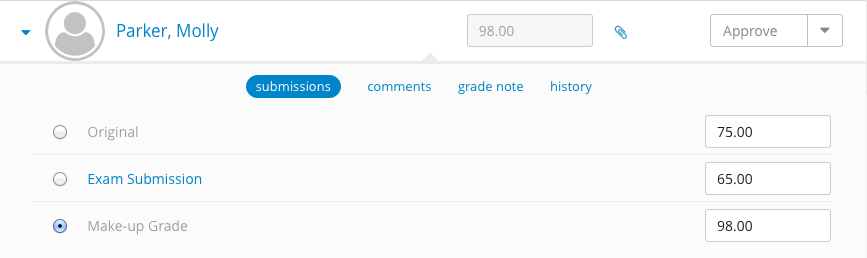...
Submissions
See Adding a Submission.
All grades
...
There are three types of submissions: Original, Make-up Grade and Student.
| Original |
|
|---|---|
| Make-up Grade |
|
| Student Submission |
|
Each type of submission can be used as the Assignment Grade (12). To select a submission to use as the Assignment Grade:
- Open the Actions Tray (16) of the desired student. The submissions for the student will be displayed.
- Click the radio button beside the desired submission. That submissions grade will now display in the Assignment Grade (12) field.
Approving Grades
By default, only approved grades are displayed to students and only approved grades are counted in Course Grade calculation (this can be changed via Settings). There are three ways to approve grades:
...