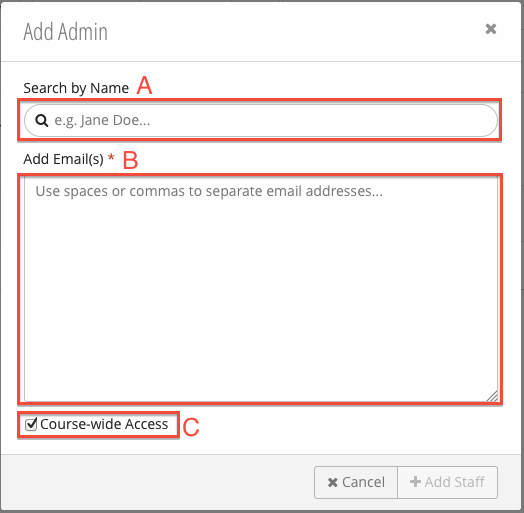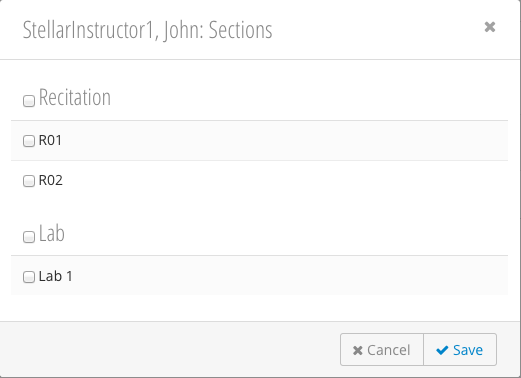| Number | Title | Action | Additional Information |
|---|---|---|---|
1 | Message Center |
| |
| 2 | Role Tabs |
| |
| 3 | Add New Staff Member |
| |
| 4 | Global Checkbox |
| |
| 5 | Assigned Sections |
| |
| 6 | Delete / Edit Staff Member |
|
Adding New Staff Members
- Click the Role Tab for the type of staff you wish to add. In this example, a Course Admin is being added.
- Click .
- Fill in the Add New Staffform:
- Search by Name - Search for a user using first / last name.
- *Add Email(s) - Bulk add email addresses (comma separated).
- Course-wide Access - Grants the user(s) access to content in all course sections. See Working with Sections.
- Click Add Staff.
Assigning a Staff Member to a Section
- Click the Edit icon.
- The Sections pop-up will be displayed:
Check the boxes of the sections you would like to assign the staff member to. Checking the box next to Recitation, for example, will select all recitations. See Working with Sections. - Click Save.