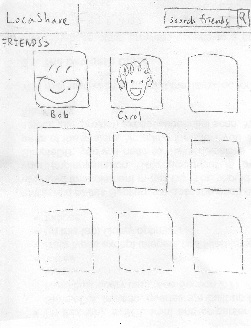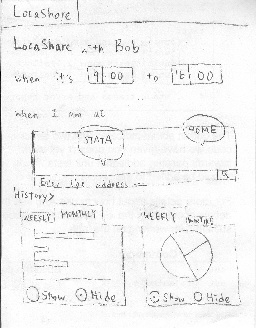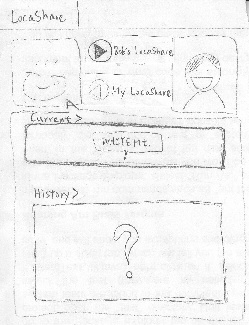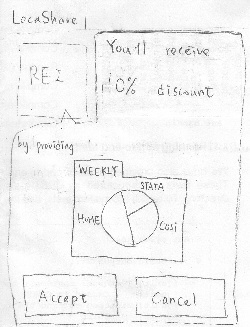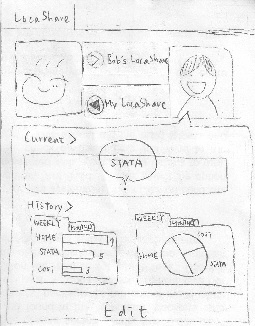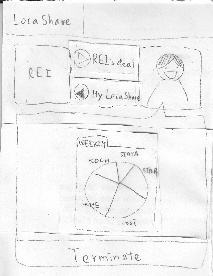You are viewing an old version of this page. View the current version.
Compare with Current
View Page History
« Previous
Version 41
Next »
Design 2:
Home Screen |
Storyboard |
Learnability
|
Efficiency
|
Safety |
Visibility |
 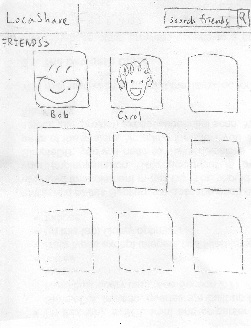
Home screen The list of social contacts (friends)

The list of commercial contacts (deals) |
When Joe logs into the
LocaShare app, he sees
the home screen, which
only has two buttons.
By clicking on the "My
friends" button, he sees
the list of his friends
(social contacts),
and by clicking on the
"My deals" button he
sees the list of his
deals (commercial
contacts).
Also, clicking on the
"LocaShare" button on
the upper left corner
leads Joe to the home
screen. |
Pros:
1. The user interface is
externally consistent
with other social applications.
2. The user interface is
internally consistent since
the ways to list friends and
deals are similar.
3. The UI conveys itself to the
user by using the texts Immediate
feedback is also provided
when user clicks on the buttons.
4.The UI speaks in the user's
language. (Instead of using
social/commercial contacts, it uses
my friends and my deals.)
|
Pros:
1. Users can find friends
easily by using the search
bar. It also prevents user
from scrolling down
on the long list in order
to find a specific
person or deal.
|
If user wants to view deals
but mistakenly clicks on
the "My friends" button.
He can easily resolve
this problem by going
back to the main screen.
|
Pros:
1. The friends and
deals buttons are huge,
and this makes them
salient to users.
2. The icons for friends/
deals are presented by
pictures.It provides good
information scent.
Cons:
1. Search bar might be too
small to be noticed.(We
should test this in paper
prototyping.) |
Task 1: Add Social Contacts |
Storyboard |
Learnability
|
Efficiency
|
Safety
|
Visibility |
 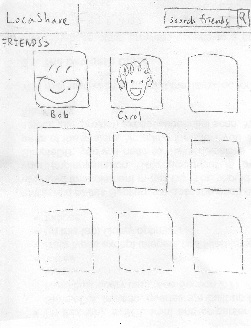
Home screen Find for friends by typing in the
search bar
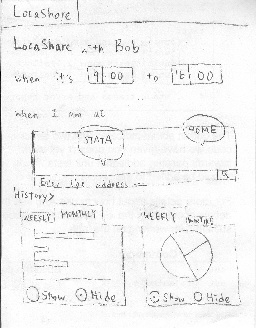
Permission setting page of Joe
for Bob |
To add a new social contact,
Joe starts from his home
screen and clicks on "My
friends" button. He finds Bob
by typing his name in the
search bar (which is located
at the upper right corner.) Bob's
picture pops out and Joe clicks on
the "Add friend" button to add him.
Joe then sets the permissions
for Bob. For example, in this
scenario,
1. Adjust the time by manipulating
the clock-like interface.
2. Choose the places that are
available for Bob by clicking
on the map.
(a) Click on a new place to
create a new one. At the
same time, Joe can edit
the place's radius by
manipulating a transparent
circle around the location
bubble. Joe can also edit
the name of the location
such as STATA or Boston by
typing in the location bubble.
(b) Clicking on an existing
place can either delete it
or edit it.
3. Hide/show aggregated information
by clicking on the chart and the
Hide/Show button. Click on the
tab menu to choose different
kinds of aggregated information
(weekly or monthly). |
Pros:
1. Adding friends is done in a
similar way as other social apps.
2. The time/map widget makes
very easy to select.It is also
consistent with clock apps
and google maps.
3. The map provides direct
manipulation which allows
user to choose the locations.
4. When user chooses a location
on the map. It provides
immediate feedback by creating
a bubble around the location. |
Pros:
1. Minimize the amount of
drop-down menu for permission
setting by using pictures and
maps.
Cons:
1. It might be cumbersome
for users to set the
permissions of each
social contact one by one.
Aggregation should be
used. (ex. group permission
settings.) Efficiency problem
can also be mitigated by
providing default
permission settings.
2. It would be too much
work for Joe to type the
name of a location or the
address, auto-complete
could be used here.
|
Sources of potential
error in this interface
are that the user
enters the wrong
address, name of
location, or perhaps
enters a invalid time.
The auto-complete
function should help
prevent incorrect
address. In addition,
the engine behind the
interface should
provide hints to users
about the name/radius
of the location users
click on. |
The clock widget,
map, and charts
are salient
to users. |
Task 2: View real-time location of social contacts |
Storyboard |
Learnability |
Efficiency
|
Safety |
Visibility |
 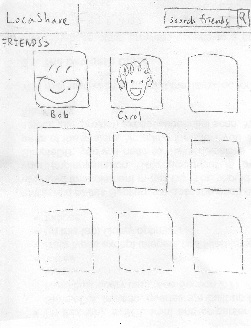
Home screen Find existing friend by either typing
or browsing
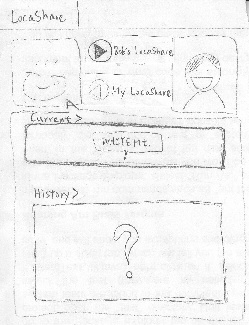
View Bob's location information
|
To view real-time location
of a social contact, Joe
starts from his home screen
and clicks on "My friends". He
can find his friends by either
typing his name in the search
bar or browsing through the
list of friends.
He then clicks on Bob's picture
to view his location information.
In Bob's page, the button
" > Bob's LocaShare" indicating
the location information Bob is
sharing with Joe. Also, his
current location is presented in
the "Current" area (White Mt.
in this picture).
Browsing through past locations
can be achieved by swiping
the current location map.
|
Pros:
1. This UI is consistent
with familiar social apps like
facebook. And the map
widget is consistent with
the Google map.
2. Swiping to view past
information provides good
feedback.
Cons:
1. Swiping to view past
information is not obvious
to users; thus the interface
is not communicating itself
to users. An arrow or an
icon here could be helpful.
2. The swiping direction.
Does swiping left mean
viewing past histories?
An arrow or some texts
would better explain this.
3. Do users understand the
difference between
"> Bob's LocaShare" and
"< My LocaShare"? We
need to test this in paper-
prototyping. |
Pros:
1. Once user find his/her friend,
viewing is simply one button
click away.
Cons:
1. Swiping may not be the best
design if user wants to view the
location information a long time
ago. However, the problem can
be solved by showing a new
page in which lists all the past
location information. |
|
The current |
Task 3: View offers and opt-in to create commercial contacts |
Storyboard |
Learnability |
Efficiency |
Safety |
Visibility |
 
Mail box notifies Joe that there are Click on the mail box to view the
offers available list of available offers
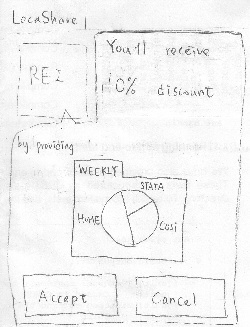
View Rei's offer by clicking on Rei
|
The mail box animation pops up
when there are offers available
to Joe. Upon clicking on the mail
box, Joe sees the list of offers.
To view Rei's offer, he clicks
on Rei's picture and sees the
location information that Rei
wants from him in exchange
for the 10% discount.
In this scenario, Joe realizes the
information he will be exposed
to Rei by his own example.
LocaShare mines for Joe's
past locations and visualizes
the information he is about to
share. Joe can choose to
"Accept" the offer or "Cancel" it.
|
Pros:
1. Mail box animation is
a good metaphor for
receiving a notification.
Joe can easily understand
that there are things
available to him.
2. Joe can easily learn the
information he will provide
to the Rei by his historical
location information. Learn
by example my own example
is an effective way to teach
user what will happen if I
accept the offer.
3. The ">" button on each of the
offer item is consistent with
other smart phone apps which
indicates that there are more
detailed information. |
Cons:
1. If the list of offers is long,
scrolling down the long list
might be cumbersome.
Would be better to aggregate
the offers by grouping them
into various categories.
|
Errors can result by
clicking "Accept" or
"Cancel" too quickly.
However, this can be
easily resolved by
providing an alert
menu to confirm with
user again. Besides,
user can always
terminate this offer by
going to the "My deals"
page.
|
The mail box animation
provides high visibility. |
Task 4: View aggregate information of social contacts |
|
|
|
|
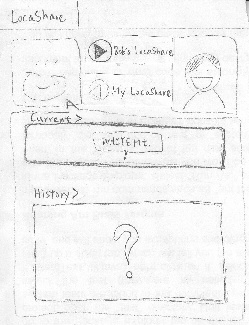 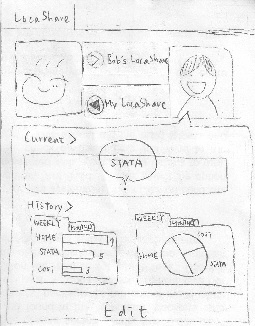
|
The steps for this task is the
same as the steps for task 2.
|
|
|
|
Task 5: Edit social contacts |
|
|
|
|
|
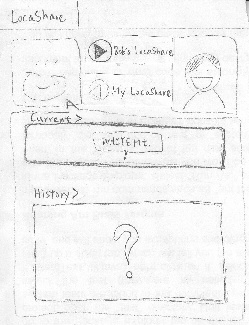 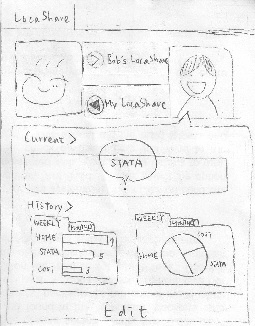 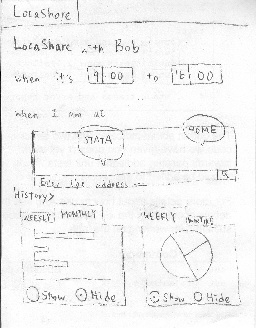
Bob's page and his location info. The location info. Joe is sharing with Permission setting of Joe for Bob
Bob
|
Joe enters Bob's page as in Task 2.
In addition to viewing Bob's shared
location with Joe, Joe can view how
Bob sees his location information by
clicking on the " < My LocaShare"
button.
Joe modifies Bob's permission by
clicking on the "Edit" button at the
bottom and enters the permission
setting. The permission setting page
is the same as the on in Task 1. |
|
|
|
|
Task 6: Edit commercial contacts |
|
|
|
|
|
  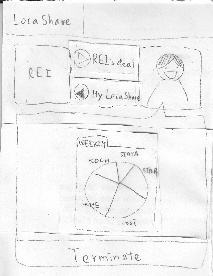
The list of commercial contacts Rei's coupon The amount of location information Joe
has share with Rei in exchange for the coupon |
To edit a commercial contact.
Joe clicks on "My deals" on the
home screen and clicks on Rei.
The screen shows Rei's
offer for Bob, that is, 10%
discount in the scenario.
Bob can view how the amount
of location information he has
provided to Rei by clicking
on the "My LocaShare" button.
Joe decides to terminate this
relationship by clicking on the
"Terminate" button. |
|
|
|
|